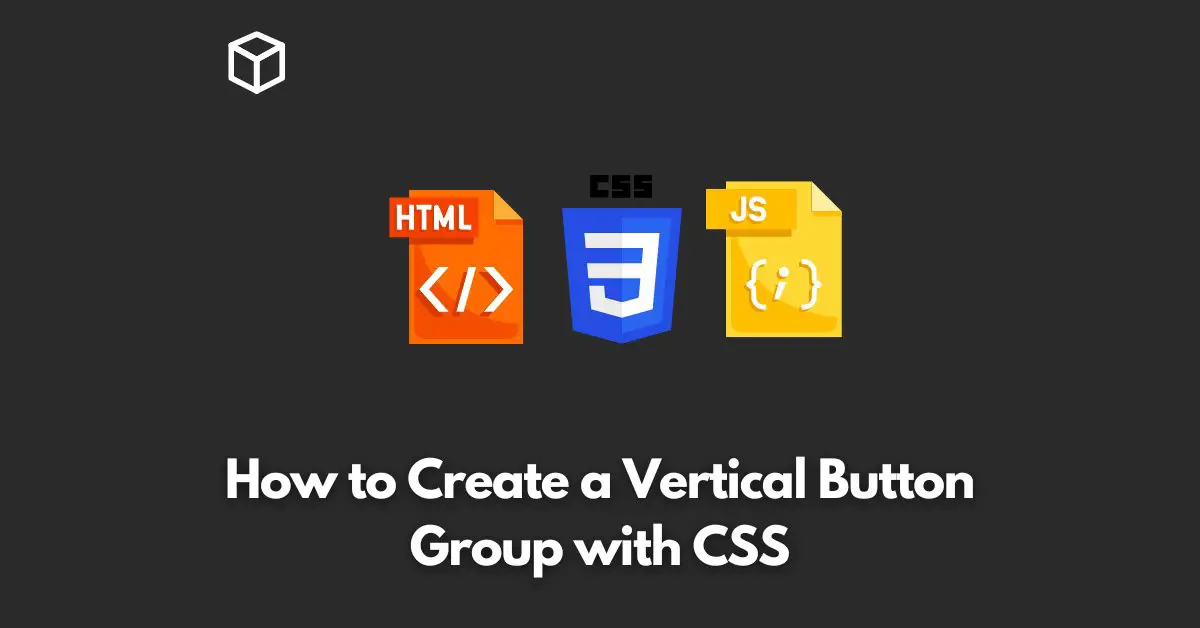In web design, buttons are an essential element that plays a crucial role in user interactions.
There are various styles and layouts of buttons, including horizontal and vertical button groups.
In this tutorial, we’ll discuss how to create a vertical button group with CSS.
HTML Structure
The first step in creating a vertical button group is to establish the HTML structure.
A button group can be created using a div container, with each button enclosed in an individual button element.
<div class="button-group"> <button>Button 1</button> <button>Button 2</button> <button>Button 3</button> </div>
CSS Styles
Next, we’ll add styles to the button group using CSS. The styles will control the appearance and positioning of the buttons.
.button-group {
display: flex;
flex-direction: column;
align-items: center;
}
button {
margin: 10px 0;
padding: 15px 30px;
background-color: #3498db;
color: #ffffff;
border: none;
border-radius: 5px;
cursor: pointer;
}The CSS styles above specify the display property as “flex” to create a flexbox layout.
The flex-direction property is set to “column” to arrange the buttons vertically.
The align-items property is set to “center” to center the buttons vertically.
Each button has styles for margin, padding, background-color, color, border, border-radius, and cursor.
These styles control the button’s appearance, such as its size, color, and hover effect.
Conclusion
In conclusion, creating a vertical button group with CSS is straightforward and requires minimal code.
By following the steps outlined in this article, you can easily create a custom vertical button group to enhance the user experience on your website.
Don’t forget to customize the styles to match your website’s design and feel free to experiment with different styles to find the perfect look for your buttons.