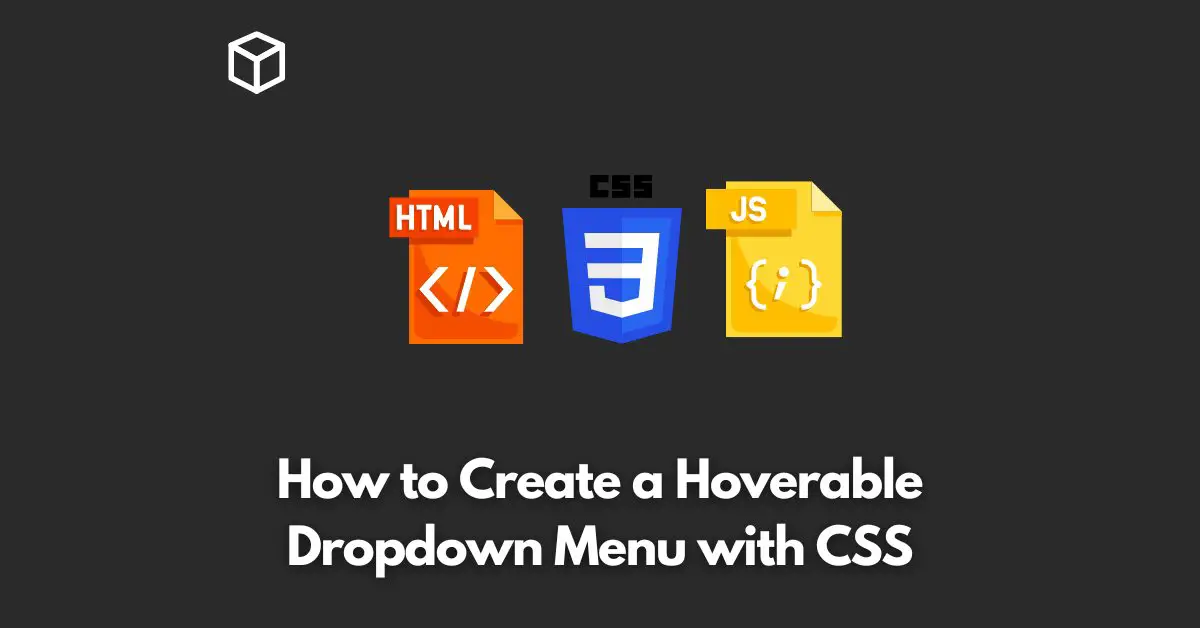Creating a hoverable dropdown menu with CSS is a simple and easy task that can be achieved by following a few steps.
Dropdown menus are used to show a list of options or sub-items under the main menu item when the user hovers over the main menu item.
They provide a clean and organized way to display information in a web page and also help to save space.
In this tutorial, you will learn how to create a hoverable dropdown menu with CSS step-by-step, along with code examples.
Step 1: HTML Structure
The first step in creating a hoverable dropdown menu with CSS is to create the HTML structure for the menu.
The structure of the dropdown menu can be created using an unordered list.
Here is an example of the HTML structure for a simple dropdown menu:
<ul>
<li><a href="#">Home</a></li>
<li><a href="#">About</a></li>
<li>
<a href="#">Services</a>
<ul>
<li><a href="#">Web Design</a></li>
<li><a href="#">Web Development</a></li>
<li><a href="#">SEO</a></li>
</ul>
</li>
<li><a href="#">Contact</a></li>
</ul>
Step 2: CSS Styles
The next step is to add CSS styles to the HTML structure to create the hoverable dropdown menu.
To create the dropdown menu, you can use the CSS display property to hide and show the sub-menu items when the user hovers over the main menu item.
Here is an example of the CSS styles for the dropdown menu:
ul {
list-style-type: none;
margin: 0;
padding: 0;
overflow: hidden;
background-color: #333;
}
li {
float: left;
}
li a, .dropdown {
display: block;
color: white;
text-align: center;
padding: 14px 16px;
text-decoration: none;
}
li a:hover, .dropdown:hover .dropdown-content {
background-color: #f9f9f9;
}
li.dropdown {
display: inline-block;
}
.dropdown-content {
display: none;
position: absolute;
background-color: #f9f9f9;
min-width: 160px;
box-shadow: 0px 8px 16px 0px rgba(0,0,0,0.2);
z-index: 1;
}
.dropdown-content a {
color: black;
padding: 12px 16px;
text-decoration: none;
display: block;
text-align: left;
}
.dropdown-content a:hover {
background-color: #ddd;
}
.dropdown:hover .dropdown-content {
display: block;
}Step 3: Testing the Dropdown Menu
Now that the HTML structure and CSS styles for the dropdown menu have been created, you can test the dropdown menu by adding the HTML and CSS to a web page and previewing it in a web browser.
If everything is done correctly, you should see a hoverable dropdown menu that displays sub-menu items when the user hovers over the main menu item.
Conclusion
Creating a hoverable dropdown menu with CSS is a simple and easy task that can be achieved by following a few steps.
By creating the HTML structure for the menu, adding CSS styles, and testing the dropdown menu, you can have a functional and organized dropdown menu for your website.
I hope this tutorial has helped you in creating a hoverable dropdown menu with CSS.
If you have any questions or need further assistance, feel free to ask in the comments section below.