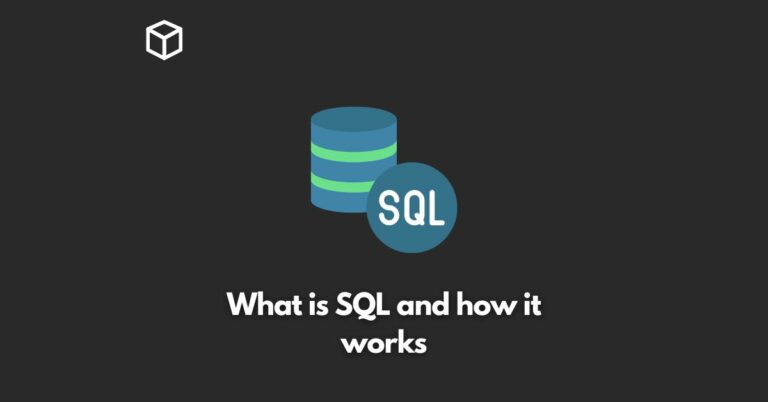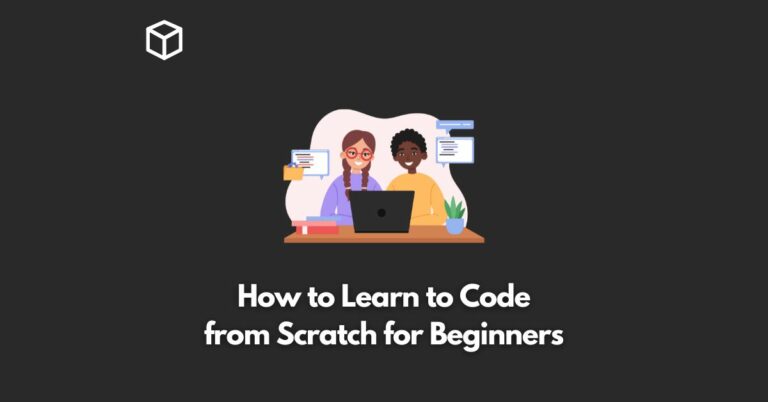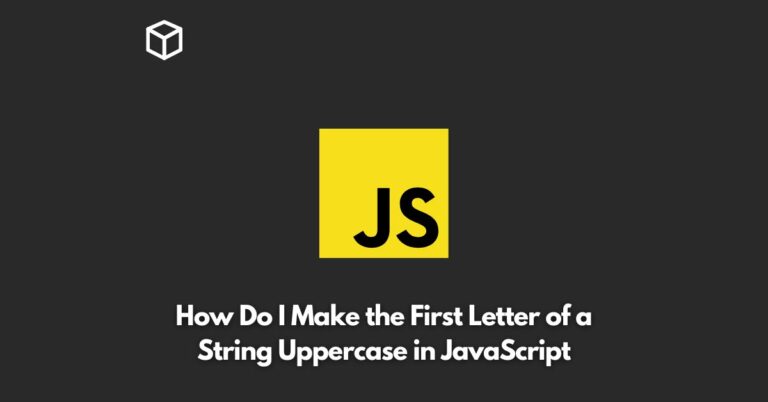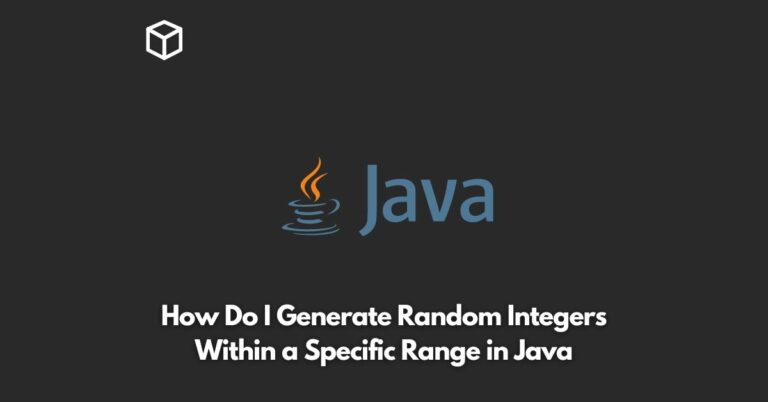Hyperlinks, also known as links, are an essential part of any website.
They allow users to navigate between different pages on the site and explore its content.
However, by default, hyperlinks look plain and dull. In this blog post, we will show you how to use CSS to add some style to your hyperlinks and make them more visually appealing.
Identify the Hyperlinks
The first step in styling hyperlinks is to identify them.
In HTML, hyperlinks are represented by the a tag.
To target all hyperlinks on your website, you can use the following CSS selector:
a {
/* styles go here */
}Change the Color of Hyperlinks
One of the most basic properties that you can change in hyperlinks is their color.
By default, unvisited links are blue and visited links are purple.
You can use the color property to change the color of your hyperlinks.
For example, the following code will change the color of all hyperlinks to red:
a {
color: red;
}You can also use HEX color codes, RGB color codes and even use the rgba property to make the links transparent.
Change the Hover Effect
Another important aspect of hyperlinks is the hover effect. This is the effect that occurs when a user hovers over a link with their cursor.
By default, the hover effect is underlining the link text. However, you can use the :hover pseudo-class to change the hover effect.
For example, the following code will change the background color of all hyperlinks to yellow when hovered over:
a:hover {
background-color: yellow;
}You can also use the :active and :visited pseudo-class to change the style of the links when clicked or visited.
Add Borders and Box Shadows
In addition to color and hover effects, you can also add borders and box shadows to your hyperlinks.
The border property allows you to add a border around the hyperlink, and the box-shadow property allows you to add a shadow around the hyperlink.
For example, the following code will add a red border and a blue shadow to all hyperlinks:
a {
border: 2px solid red;
box-shadow: 2px 2px 2px blue;
}Use CSS Transitions
Finally, you can use CSS transitions to create smooth animations when a user interacts with your hyperlinks.
Transitions allow you to specify the duration of the animation and the type of easing.
For example, the following code will create a smooth transition when a user hovers over a hyperlink:
a {
transition: all 0.5s ease-in-out;
}
a:hover {
background-color: yellow;
}In this tutorial, we have shown you how to use CSS to enhance the look of your hyperlinks.
By following these steps, you can make your hyperlinks more visually appealing and improve the overall user experience of your website.
Remember to always test your changes in different browsers and devices to ensure that they display correctly.
You can combine all the above steps to create a more dynamic and interactive hyperlink design.
Also Read:
How Do I Vertically Center Text With CSS
How to Add a Blur Effect to the Shadow in CSS
How to Add a Button to an Image With CSS
How to Add a Color to the Shadow in CSS
How to Add a Form to a Full-width Image With CSS
How to Add Rounded Corners to Elements in CSS
How to Add space between an outline and the border of an element in CSS
How to Add White Text With Black Shadow in CSS
How to Align Images Side by Side With CSS
How to Align the text in CSS
How to Animate Buttons Using CSS
How to Bind an Animation to an Element in CSS
How to Center Align With Margin in CSS
How to Center an Image in CSS
How to Center Vertically and Horizontally in CSS
How to Center Vertically With Padding in CSS
Resources and References: