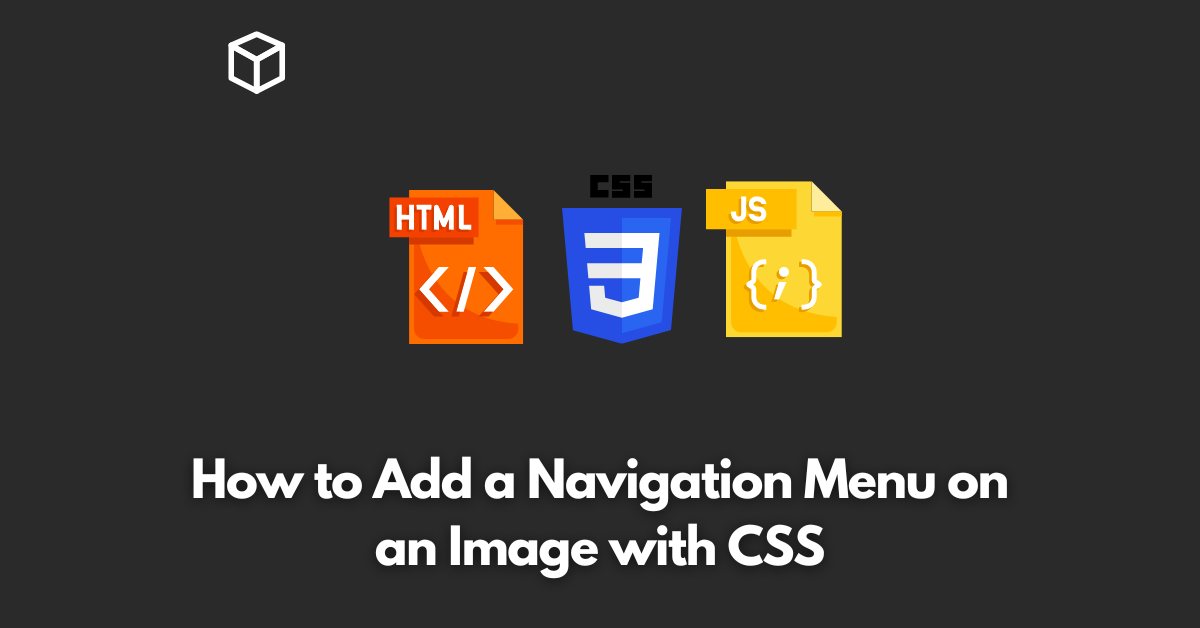A website’s navigation menu plays a crucial role in its overall design and functionality.
It helps visitors to easily find the information they are looking for and navigate through your site.
But what if you want to add a navigation menu on an image?
In this tutorial, we will show you how to do just that using CSS.
A navigation menu is an essential part of a website, but it can sometimes be limiting in terms of design.
By adding a navigation menu on an image, you can make your website look more appealing and unique.
This can also help to improve the user experience, making it easier for visitors to find what they are looking for.
HTML Markup
First, let’s create the HTML markup for the image and the navigation menu.
We’ll use an unordered list to create the menu, and each list item will be a link to a different page on your website.
<div class="container">
<img src="your-image.jpg" alt="Your Image">
<ul class="nav-menu">
<li><a href="#">Home</a></li>
<li><a href="#">About</a></li>
<li><a href="#">Services</a></li>
<li><a href="#">Contact</a></li>
</ul>
</div>
CSS Styles
Next, we’ll add the CSS styles for the navigation menu and the image.
We’ll start by setting the position of the navigation menu to absolute and positioning it in the top-right corner of the image.
We’ll also set the background color and add some padding to make it easier to click on the links.
.container {
position: relative;
}
.nav-menu {
position: absolute;
top: 10px;
right: 10px;
background-color: rgba(255, 255, 255, 0.7);
padding: 10px;
}
.nav-menu li {
display: inline-block;
margin-right: 10px;
}
.nav-menu a {
color: #333;
text-decoration: none;
}Conclusion
By following the steps outlined in this article, you can easily add a navigation menu on an image using CSS.
This technique can help to make your website more appealing and improve the user experience.
If you have any questions or need further clarification, feel free to leave a comment below.
Also Read:
How Do I Vertically Center Text With CSS
How to Add a Blur Effect to the Shadow in CSS
How to Add a Button to an Image With CSS
How to Add a Color to the Shadow in CSS
How to Add a Form to a Full-width Image With CSS
How to Add a Simple Box-shadow to an Element in CSS
How to Add a Transformation to a Transition Effect in CSS
How to Add Color and Blur Effect to Box-shadow in CSS
How to Add Color to Box-shadow in CSS
How to Add Different Colors to a Hyperlink in CSS
How to Add different colors to visited/unvisited links in CSS
Resources and References: