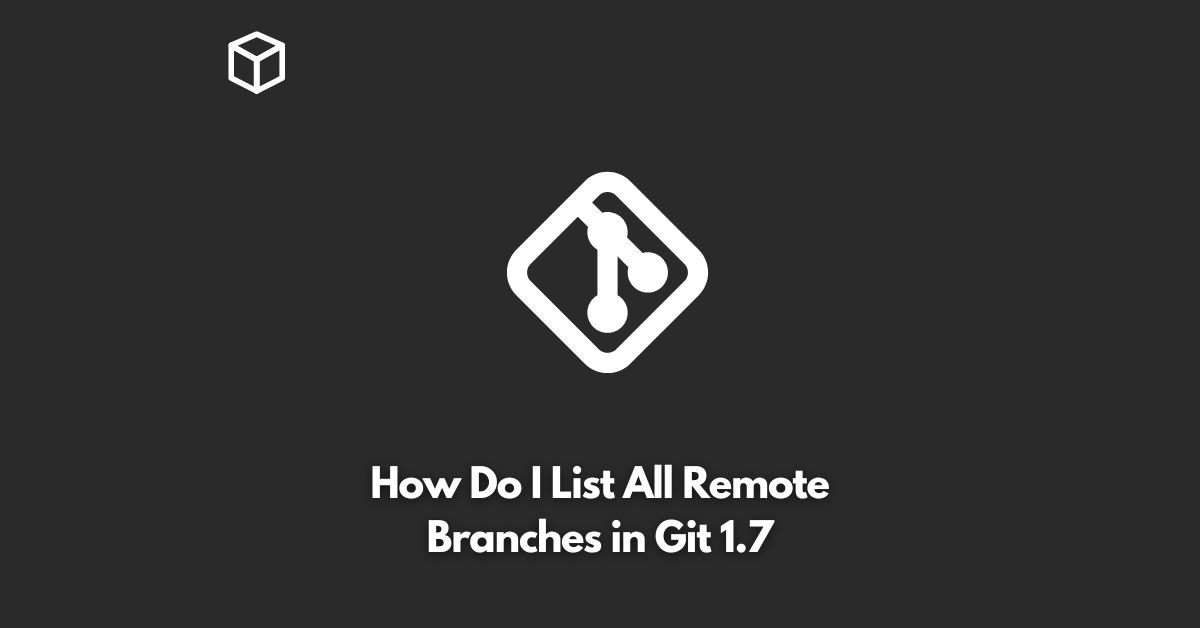As a software developer or a technical writer, it is important to know how to work with version control systems like Git.
One common task that developers often face is listing all remote branches in a Git repository.
This can be useful for keeping track of what other contributors are working on, checking out a branch to make changes, or simply exploring the repository’s history.
In this tutorial, we will show you how to list all remote branches in Git 1.7.
What are Remote Branches in Git?
Remote branches in Git are simply branches that are stored on a remote server, such as a Git hosting service like GitHub or GitLab.
These branches are separate from the local branches that you have on your own computer, and they are used to collaborate with other developers on the same project.
When you clone a repository from a remote server, you will have a copy of all the remote branches in your local repository.
How to List All Remote Branches in Git 1.7
To list all remote branches in Git 1.7, you can use the following command in the terminal:
$ git branch -r
This command will display a list of all the remote branches in the repository.
Each branch will be listed on a separate line, along with a list of recent commits.
The -r option stands for “remote” and it tells Git to only display remote branches.
If you want to display both local and remote branches, you can use the following command:
$ git branch -a
The -a option stands for “all”, and it will display both local and remote branches in the repository.
How to Checkout a Remote Branch in Git 1.7
Once you have listed all remote branches in Git 1.7, you may want to checkout one of them to make changes.
To checkout a remote branch, you can use the following command:
$ git checkout <branch-name>
Replace <branch-name> with the name of the remote branch that you want to checkout.
For example, if you want to checkout a remote branch named “feature-x”, you would run the following command:
$ git checkout feature-x
After checking out a remote branch, you can make changes to the code and commit them to the branch.
When you are ready to share your changes with other contributors, you can push the changes to the remote repository.
Conclusion
Listing all remote branches in Git 1.7 is a simple and straightforward process.
By using the git branch -r or git branch -a command, you can easily see all the branches in your repository and check out the ones that you want to work on.
Whether you are a software developer, a technical writer, or just a Git user, understanding how to work with remote branches is an important skill that will help you collaborate more effectively with others on your projects.