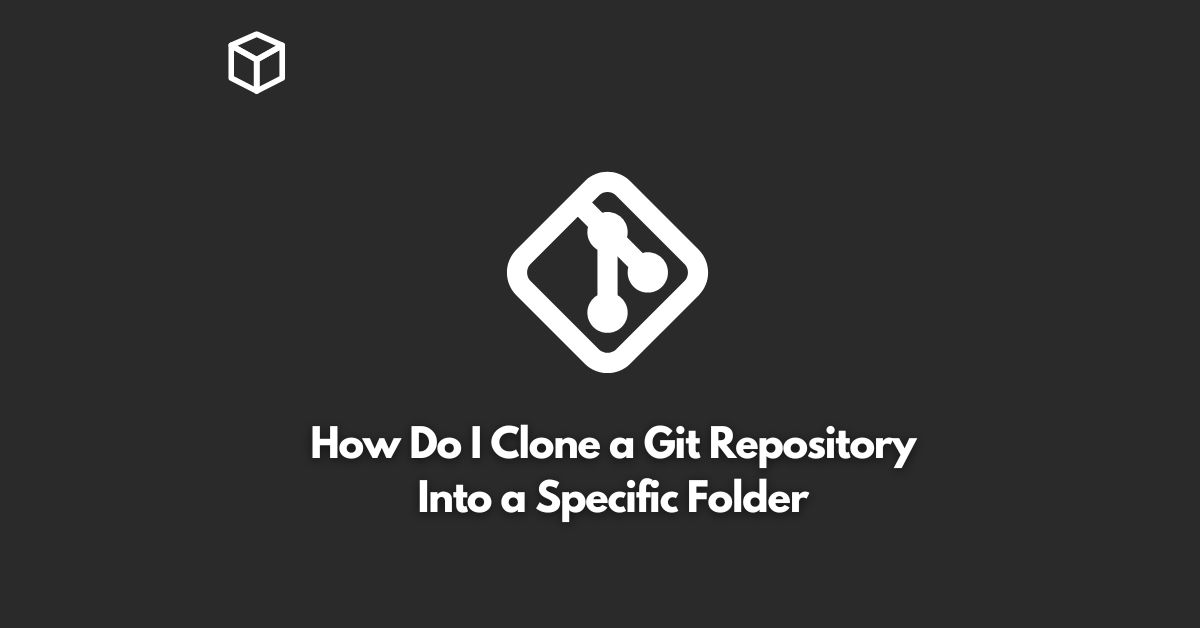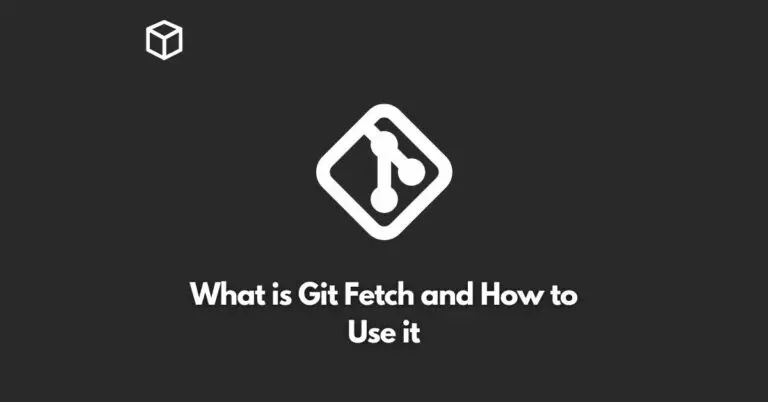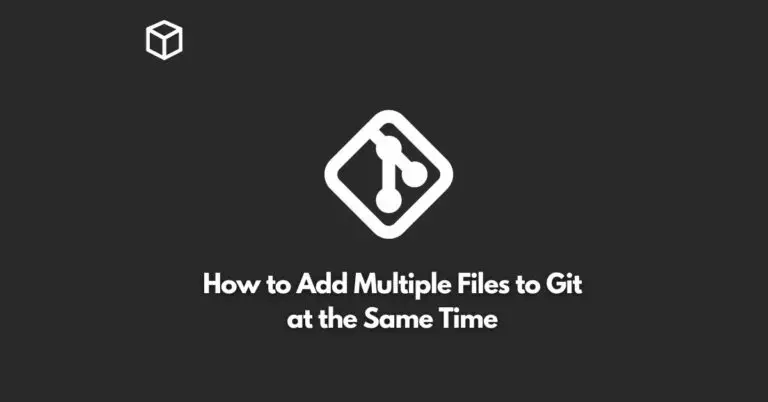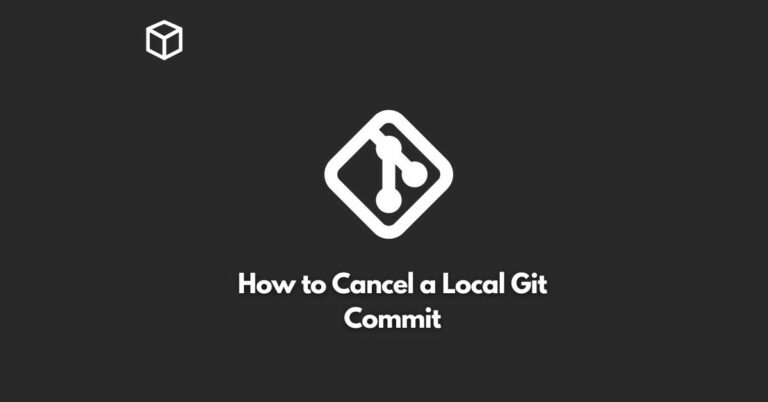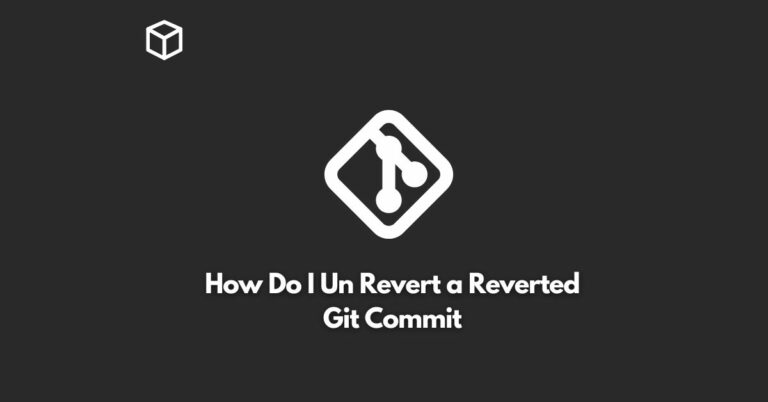Git is a popular version control system used by developers to manage their code and track changes.
When you want to work with a Git repository, you can “clone” it to your local machine, which will download a copy of all the files and history associated with that repository.
By default, when you clone a repository, it will be stored in a directory with the same name as the repository, but sometimes you may want to clone it into a specific folder instead.
In this tutorial, we’ll go over how to do just that.
Prerequisites
Before we dive into cloning a Git repository into a specific folder, let’s make sure you have Git installed on your machine.
You can check if Git is installed by running the following command in your terminal or command prompt:
git --version
If Git is installed, you should see a message with the version number.
If Git is not installed, you can download it from the official Git website and follow the instructions for your operating system.
Cloning a Repository into a Specific Folder
To clone a Git repository into a specific folder, you can use the git clone command followed by the repository URL and the desired target directory.
For example, let’s say you want to clone a repository with the URL https://github.com/user/repo.git into a folder called project.
You would run the following command:
git clone https://github.com/user/repo.git project
This will download a copy of the repository into the project folder in your current working directory.
You can verify that the repository has been successfully cloned by running ls or dir (depending on your operating system) in the target directory:
cd project
ls
You should see a list of all the files and directories in the repository.
Conclusion
Cloning a Git repository into a specific folder is a simple process that can be done using the git clone command.
By specifying the target directory, you can control where the repository is stored on your local machine.
This can be useful if you want to keep your Git repositories organized in a specific way, or if you want to clone multiple repositories into the same parent directory.