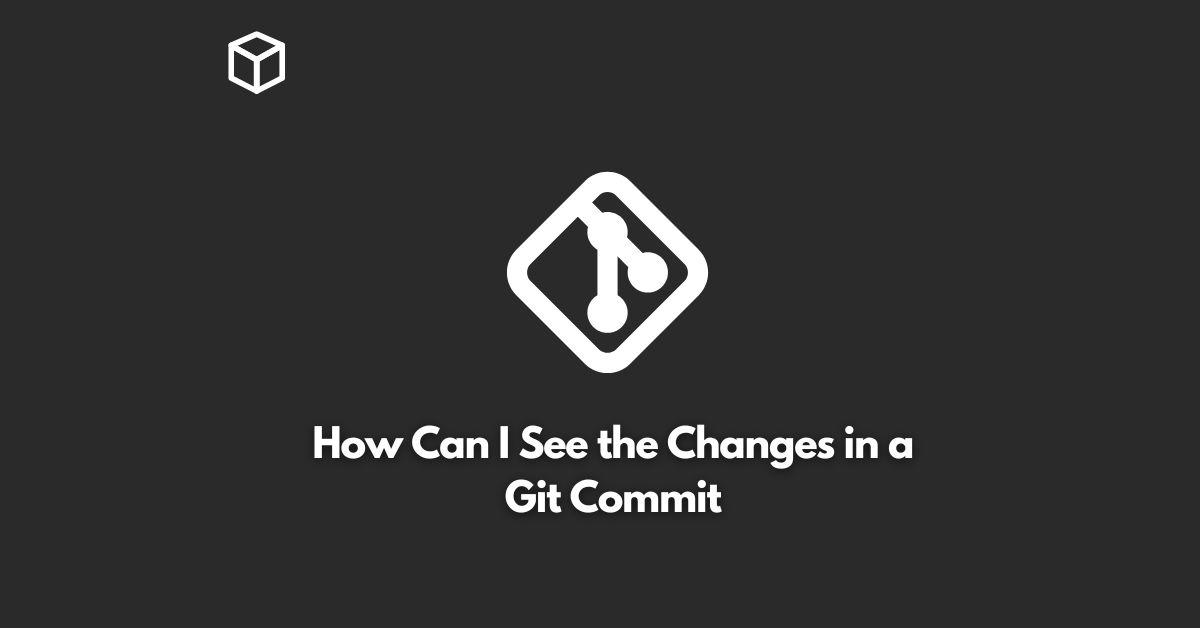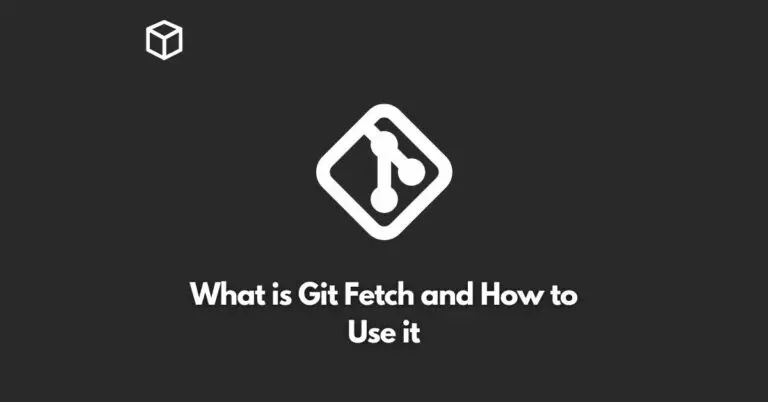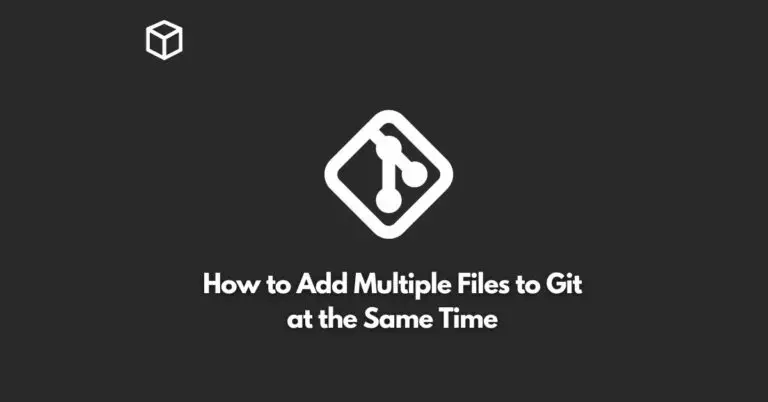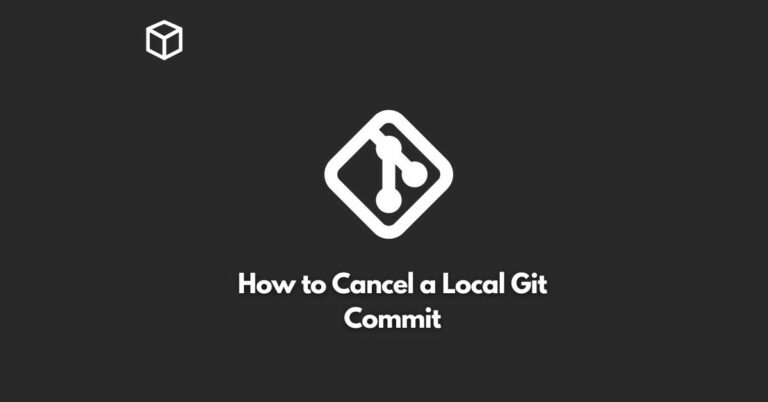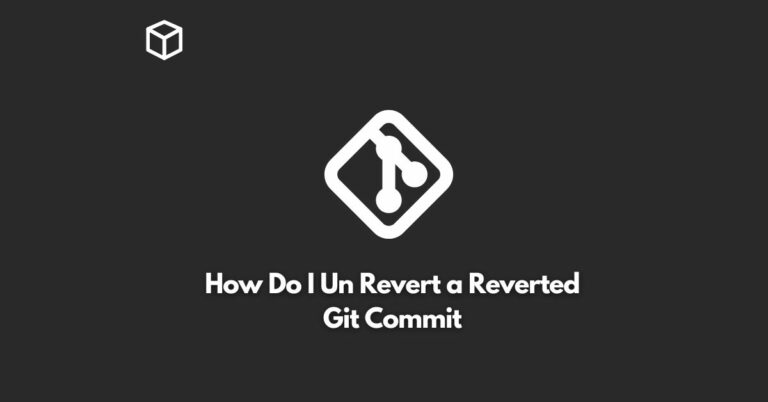Git is a powerful version control system that helps software developers keep track of changes made to their code.
Git allows you to see the history of all changes made to your code, including when they were made, who made them, and what was changed.
One of the most important features of Git is the ability to view the changes made in a specific commit.
This can be useful when you want to see what was changed in a specific version of your code, or when you need to revert back to a previous version.
In this tutorial, we’ll show you how to view changes in a Git commit step by step.
Check Out the Commit
The first step to viewing changes in a Git commit is to check out the commit.
You can do this using the following command:
$ git checkout <commit_hash>
The <commit_hash> is the unique identifier for the commit you want to view.
You can find the hash by using the git log command.
The commit hash is the string of characters listed under the “commit” heading in the log.
Use the git diff Command
Once you have checked out the commit, you can use the git diff command to view the changes made in the commit.
The git diff command compares the current state of your code with the state of your code in the specified commit.
You can use the following command to view the changes:
$ git diff HEAD
The HEAD argument tells Git to compare the current state of your code with the latest commit. In this case, that would be the commit you just checked out.
The git diff command will show you a list of all the changes made in the commit, including additions, deletions, and modifications.
Interpret the Output
The output of the git diff command can be difficult to interpret, especially if you’re not familiar with the format.
However, it is an important tool for understanding the changes made in a commit.
The output of the git diff command is divided into two sections: the “before” section and the “after” section.
The “before” section shows the state of the code before the changes were made, and the “after” section shows the state of the code after the changes were made.
Each change is preceded by a “+” or “-” symbol. The “+” symbol indicates a line of code that was added, and the “-” symbol indicates a line of code that was deleted.
The lines of code that were modified will have both a “+” and a “-” symbol.
Use a Graphical Diff Tool
If you find the output of the git diff command difficult to interpret, you may want to consider using a graphical diff tool.
Graphical diff tools provide a graphical representation of the changes made in a commit, making it easier to understand what was changed.
Some popular graphical diff tools for Git include Sourcetree, GitKraken, and Visual Studio Code.
Conclusion
Git is a powerful version control system that allows you to view the changes made in a specific commit.
By using the git checkout and git diff commands, you can see what was changed in a commit, who made the changes, and when they were made.
If you find the output of the git diff command difficult to interpret, you can use a graphical diff tool to make it easier to understand.
Whether you’re a beginner or an experienced developer, understanding how to view changes in a Git commit is an important skill that will help you better manage your code.
By keeping track of your code changes, you can ensure that your code is always in a stable state, and that you can easily revert back to previous versions if necessary.
So, take some time to practice using the git checkout and git diff commands, and consider using a graphical diff tool to help you understand the changes made in your Git commits.