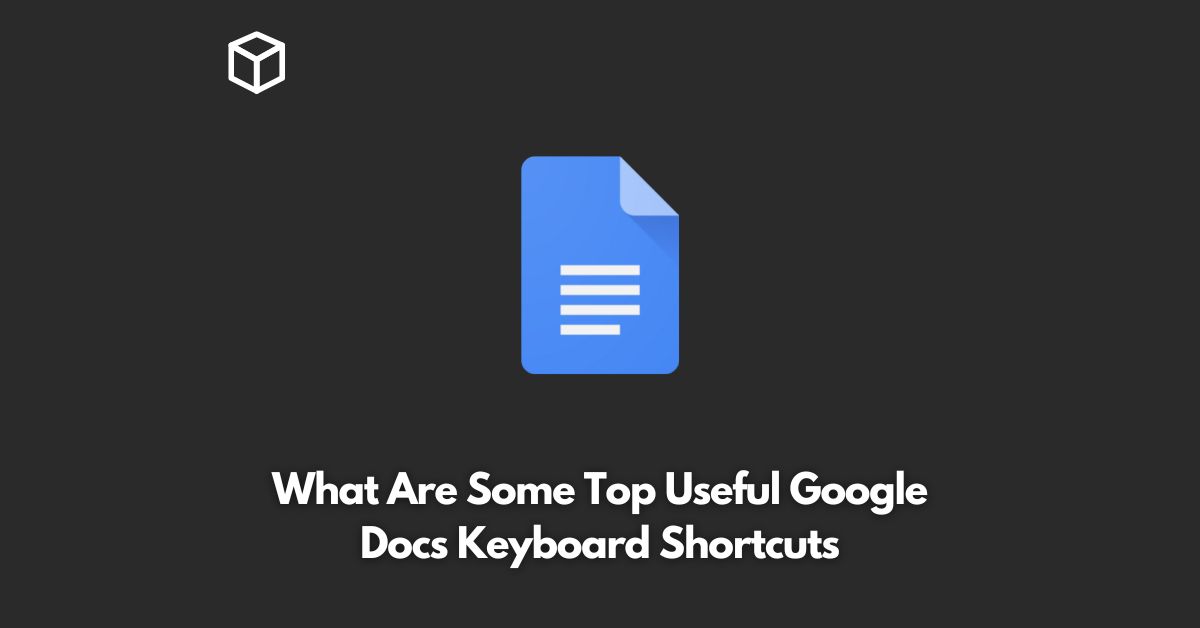Google Docs is a powerful online word processor that offers a variety of features for creating, editing, and sharing documents.
With so many features, it can be challenging to navigate and use efficiently, which is why keyboard shortcuts are a must-know for any Google Docs user.
In this tutorial, we’ll be discussing the top 10 keyboard shortcuts for Google Docs that can greatly increase your productivity.
Copy and paste
Ctrl + C and Ctrl + V (or Command + C and Command + V on Mac) Copying and pasting is a common task in any word processor, and Google Docs is no exception.
The classic keyboard shortcuts, Ctrl + C and Ctrl + V (or Command + C and Command + V on Mac), work just as well in Google Docs as they do in any other program.
Bold, italic, and underline
Ctrl + B, Ctrl + I, and Ctrl + U (or Command + B, Command + I, and Command + U on Mac) Formatting text is a crucial part of document creation, and these three shortcuts will help you format text quickly and efficiently.
Bold text is made by pressing Ctrl + B (or Command + B on Mac), italic text is made by pressing Ctrl + I (or Command + I on Mac), and underlined text is made by pressing Ctrl + U (or Command + U on Mac).
Find and replace
Ctrl + F This keyboard shortcut will bring up the “Find and Replace” function in Google Docs, allowing you to quickly search for specific words or phrases and replace them with new text.
Insert link
Ctrl + K Links are a great way to add additional information to your documents and provide your readers with quick access to more information.
To insert a link, simply highlight the text you want to turn into a link and press Ctrl + K (or Command + K on Mac).
Create a new document
Ctrl + N Starting a new document can be as easy as pressing Ctrl + N (or Command + N on Mac).
This keyboard shortcut will create a new, blank document that you can start working on immediately.
Save your document
Ctrl + S Saving your document regularly is important, and the Ctrl + S (or Command + S on Mac) keyboard shortcut makes it easy to save your work quickly and efficiently.
Indent text
Ctrl + ] (or Command + ] on Mac) Indenting text is a great way to add structure to your documents, and the Ctrl + ] (or Command + ] on Mac) keyboard shortcut makes it easy to indent your text.
Outdent text
Ctrl + [ (or Command + [ on Mac) Just as indenting text is important, so is outdenting text.
The Ctrl + [ (or Command + [ on Mac) keyboard shortcut makes it easy to outdent text and restore it to its original position.
Add comment
Ctrl + Alt + M Comments are a great way to collaborate with others on a document, and the Ctrl + Alt + M keyboard shortcut makes it easy to add comments quickly and efficiently.
Undo
Ctrl + Z (or Command + Z on Mac) Finally, the Ctrl + Z (or Command + Z on Mac) keyboard shortcut is a lifesaver when you make a mistake in your document.
This shortcut allows you to quickly undo your last action, saving you time and effort.
Conclusion
In conclusion, mastering these 10 keyboard shortcuts can greatly increase your productivity in Google Docs, allowing you to work faster and more efficiently.
Whether you’re a student, a professional, or just someone who needs to create and edit documents on a regular basis, these shortcuts will make your life much easier.
It’s important to note that these keyboard shortcuts may vary depending on the device or operating system you’re using, but the basic concept remains the same.
Practice these shortcuts and make them a habit, and you’ll soon find yourself navigating Google Docs like a pro.
So, there you have it – the top 10 keyboard shortcuts for Google Docs that you need to know.
Whether you’re a beginner or an advanced user, these shortcuts will help you work more efficiently and save you time and effort.
Start using them today and take your Google Docs skills to the next level!