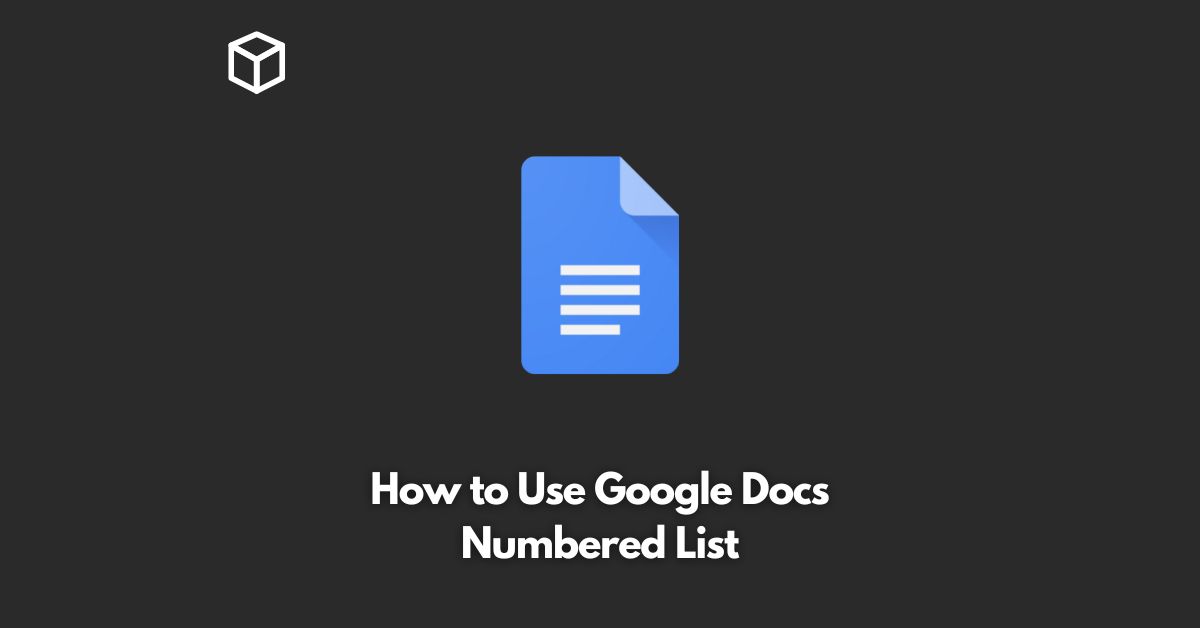Google Docs is one of the most popular and widely used word processing applications available today.
It offers a range of features and tools to make writing and formatting documents easy and convenient.
One such feature is the Numbered List, which can be incredibly useful when you want to create a structured and organized document.
In this tutorial, we will take a deep dive into the Numbered List feature of Google Docs and explore how you can make the most of it.
Creating a Numbered List in Google Docs
To create a numbered list in Google Docs, all you need to do is type a number, followed by a period (.) or a parenthesis (()), and then press the spacebar.
Google Docs will automatically format the text into a numbered list. Here’s an example:
- First item
- Second item
- Third item
Modifying the Formatting of a Numbered List
Google Docs offers a range of options to modify the formatting of a numbered list.
You can change the number format, the indentation, and the font size, among other things.
To access these options, right-click on the numbered list and select “Numbering Options.”
You can also change the number format by selecting the list and then clicking on the “Format” menu at the top of the screen.
From here, you can select “List Paragraph” and choose the number format you want to use.
Using Numbered Lists with Sub-Levels
Google Docs also allows you to create numbered lists with sub-levels.
This is useful when you want to create a nested list within a main list.
To create a sub-level, simply press the Tab key while the cursor is on the list item you want to make a sub-level.
Here’s an example:
- First item 1.1. First sub-level item 1.2. Second sub-level item
- Second item
- Third item
Conclusion
In conclusion, Google Docs’ Numbered List feature is a simple and effective way to structure and organize your documents.
With its easy-to-use interface and a range of formatting options, it is a valuable tool for tech enthusiasts, programmers, software developers, and technical writers.
Whether you’re creating a detailed report or a simple to-do list, Google Docs’ Numbered List feature will make your work easier and more organized.