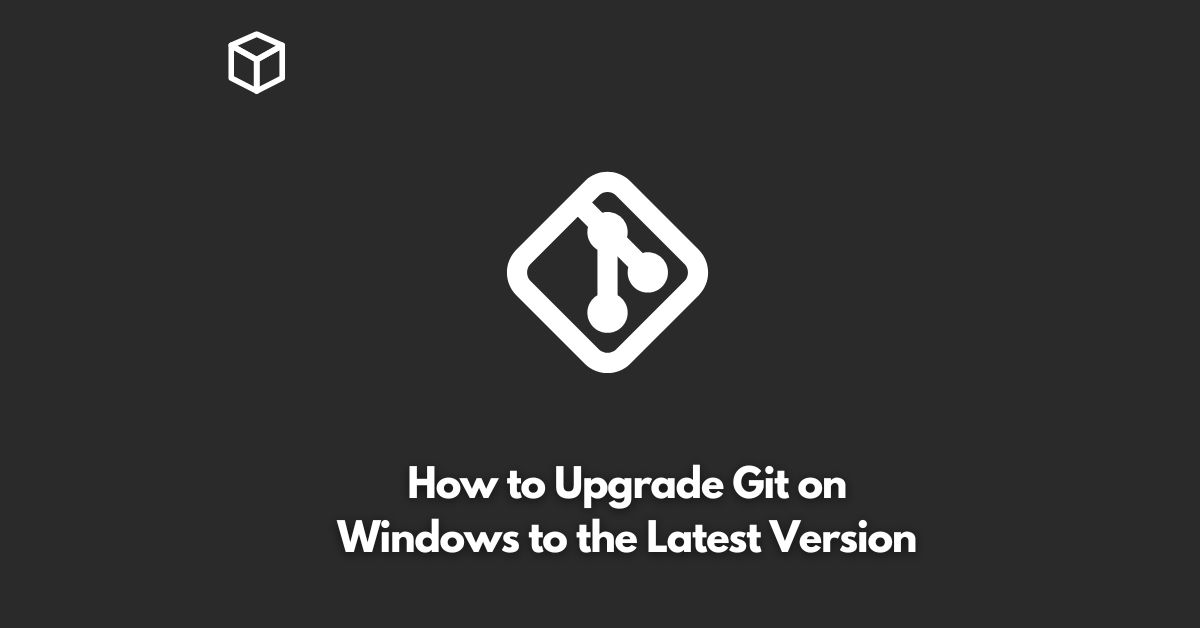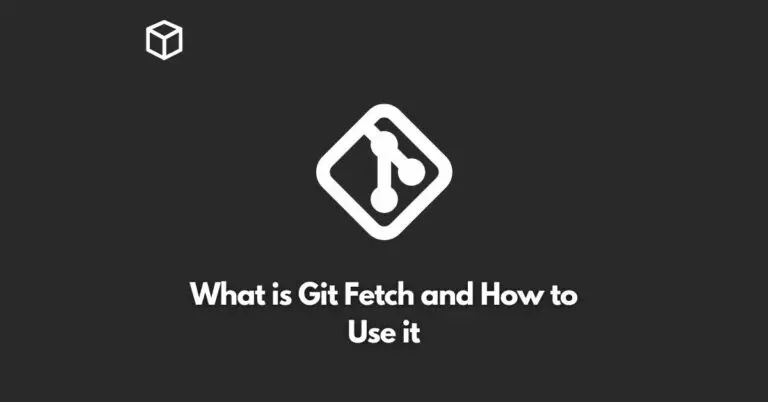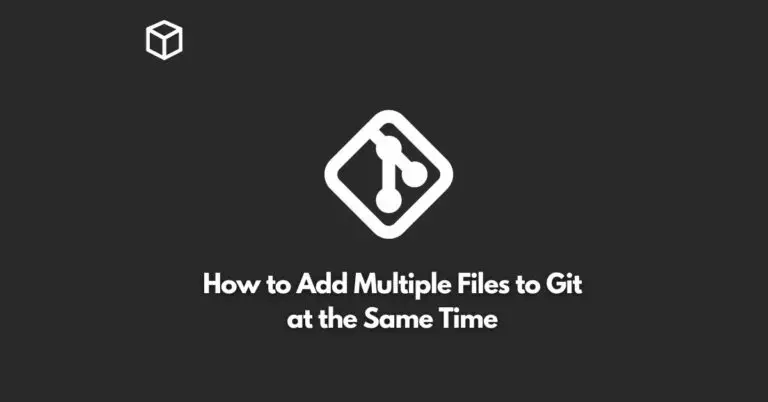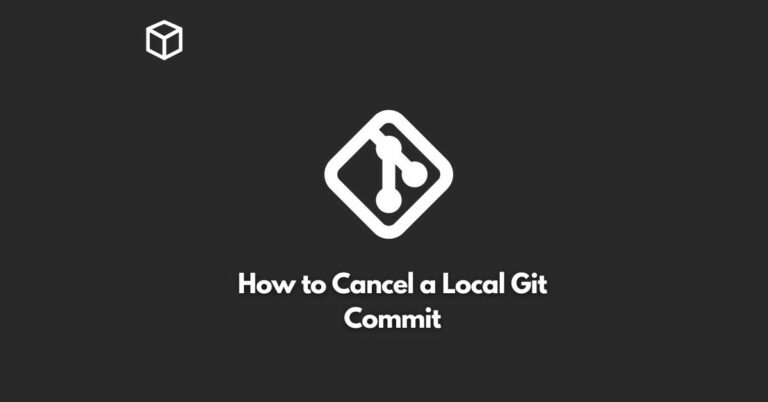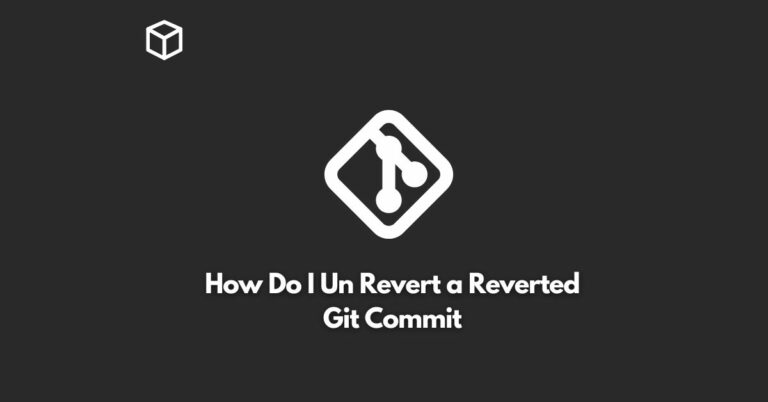Git is one of the most widely used version control systems for software development.
It enables developers to keep track of changes made to their code and collaborate with others effectively.
Keeping your Git installation up-to-date is important as it ensures that you have access to the latest features and bug fixes.
In this tutorial, we will go over the steps to upgrade Git on Windows to the latest version.
Check the current version of Git
Before upgrading Git, it’s a good idea to check the current version of your installation.
This can be done by running the following command in your Git Bash terminal:
$ git --version
Download the latest version of Git
To download the latest version of Git, visit the official Git website (https://git-scm.com/downloads) and click on the “Windows” option.
This will download the latest version of the Git for Windows installer.
Run the installer
Once the download is complete, run the installer by double-clicking the downloaded file.
This will launch the installation wizard.
Follow the on-screen instructions to complete the installation process.
Verify the installation
To verify that Git has been upgraded to the latest version, run the following command in your Git Bash terminal:
$ git --version
This should display the latest version of Git that you have just installed.
Conclusion
Upgrading Git on Windows is a straightforward process and can be done in just a few minutes.
By following the steps outlined in this article, you can ensure that you are running the latest version of Git, which will provide you with access to the latest features and bug fixes.
Whether you are a beginner or an experienced Git user, this guide will help you upgrade your installation with ease.