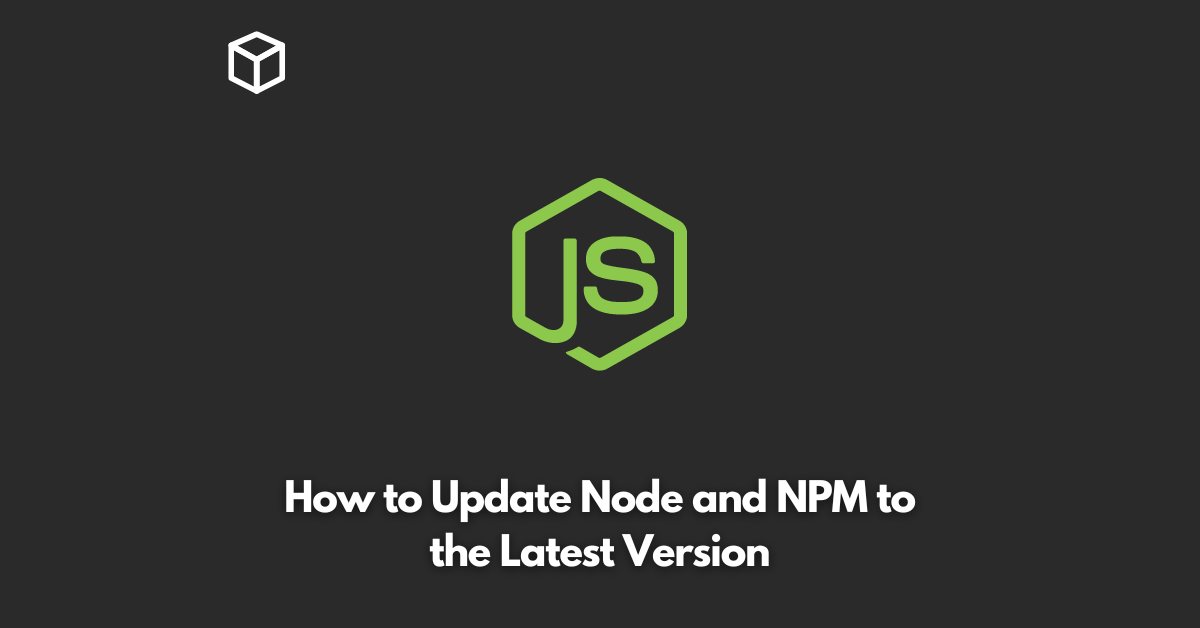As a software developer, you must have heard of Node.js and npm (Node Package Manager).
These tools have become indispensable in the world of web development and have changed the way we build and manage applications.
However, it is crucial to keep them updated to the latest version to ensure that your applications run smoothly and take advantage of the latest features and bug fixes.
In this article, we will walk you through the steps to update Node.js and NPM to the latest version.
Why Should You Update Node.js and npm?
There are several reasons why you should keep Node.js and npm up to date:
- Security: The latest version of Node.js and npm often contains security patches that help protect your applications from potential threats.
- Improved performance: Updating Node.js and npm can also result in improved performance and faster execution of your applications.
- New features: The latest version of Node.js and npm often includes new features and improvements that you can take advantage of in your applications.
- Bug fixes: Updating Node.js and npm also ensures that you are using a version that has the latest bug fixes, which can help you avoid potential issues.
Checking the Current Version of Node.js and npm
Before updating Node.js and npm, it is important to check which version you are currently using.
You can do this by running the following command in your terminal or command prompt:
node -v
This will display the current version of Node.js that you are using. To check the version of npm, run the following command:
npm -vUpdating Node.js
There are several ways to update Node.js, and we will cover the most common methods.
Method 1: Using the Node.js Installer
The easiest way to update Node.js is to download the latest version of the Node.js installer from the official Node.js website and run it on your machine.
This will install the latest version of Node.js and replace your current version.
Method 2: Using a Package Manager
If you are using a package manager such as Homebrew or Linuxbrew, you can use the following commands to update Node.js:
brew update
brew upgrade nodeMethod 3: Using nvm (Node Version Manager)
If you have nvm installed on your machine, you can use the following command to update Node.js to the latest version:
nvm install nodeUpdating npm
To update npm, you can use the following command:
npm install -g npmConclusion
Updating Node.js and npm to the latest version is a crucial step in ensuring that your applications run smoothly and take advantage of the latest features and bug fixes.
With this guide, you should now be able to update Node.js and npm with ease.
Stay tuned for more tutorials and tips on web development!