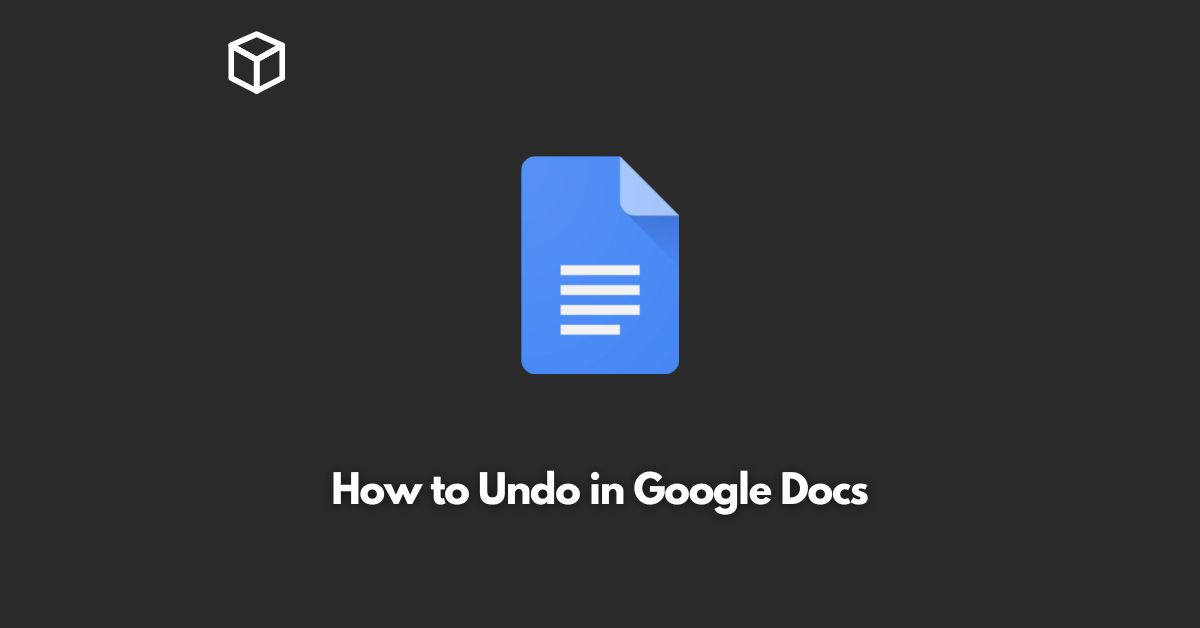Google Docs is one of the most popular cloud-based word processors and is used by millions of people around the world.
This is due to its ease of use and features, such as real-time collaboration, auto-saving, and the ability to access your documents from anywhere.
However, one of the most commonly asked questions by new users is how to undo an action in Google Docs.
In this tutorial, we will guide you on how to undo an action in Google Docs, and also share some tips and tricks on how to avoid common mistakes.
The Undo Feature in Google Docs
The undo feature in Google Docs allows you to revert back to the previous version of your document.
This can come in handy when you accidentally delete something or make a mistake that you need to correct.
To undo an action in Google Docs, simply press “Ctrl + Z” on Windows or “Cmd + Z” on Mac.
You can also click on the “Undo” button in the toolbar located at the top of the screen.
Note that you can undo multiple actions by pressing “Ctrl + Z” multiple times.
If you need to redo an action that you have undone, you can press “Ctrl + Y” on Windows or “Cmd + Y” on Mac.
Tips and Tricks for Undoing in Google Docs
Here are some tips and tricks to help you make the most of the undo feature in Google Docs:
- Use the keyboard shortcut: As mentioned earlier, you can use the keyboard shortcut “Ctrl + Z” on Windows or “Cmd + Z” on Mac to quickly undo an action in Google Docs. This is the quickest and most efficient way to undo an action.
- Undo multiple actions: If you have made multiple mistakes and need to undo several actions, simply press “Ctrl + Z” multiple times to revert back to the previous versions of your document.
- Redo an action: If you have undone an action and need to redo it, you can press “Ctrl + Y” on Windows or “Cmd + Y” on Mac.
- Limit the number of undo actions: By default, Google Docs allows you to undo up to 100 actions. However, if you need to increase or decrease this number, you can do so by going to “File” > “Settings” > “General” and adjusting the “Number of undos” option.
Conclusion
In conclusion, the undo feature in Google Docs is a powerful tool that allows you to revert back to the previous version of your document.
Whether you accidentally delete something or make a mistake, you can easily undo your actions with just a few clicks or by using the keyboard shortcut.
We hope this tutorial has been helpful in showing you how to undo an action in Google Docs.
If you have any questions or need further assistance, please don’t hesitate to ask.