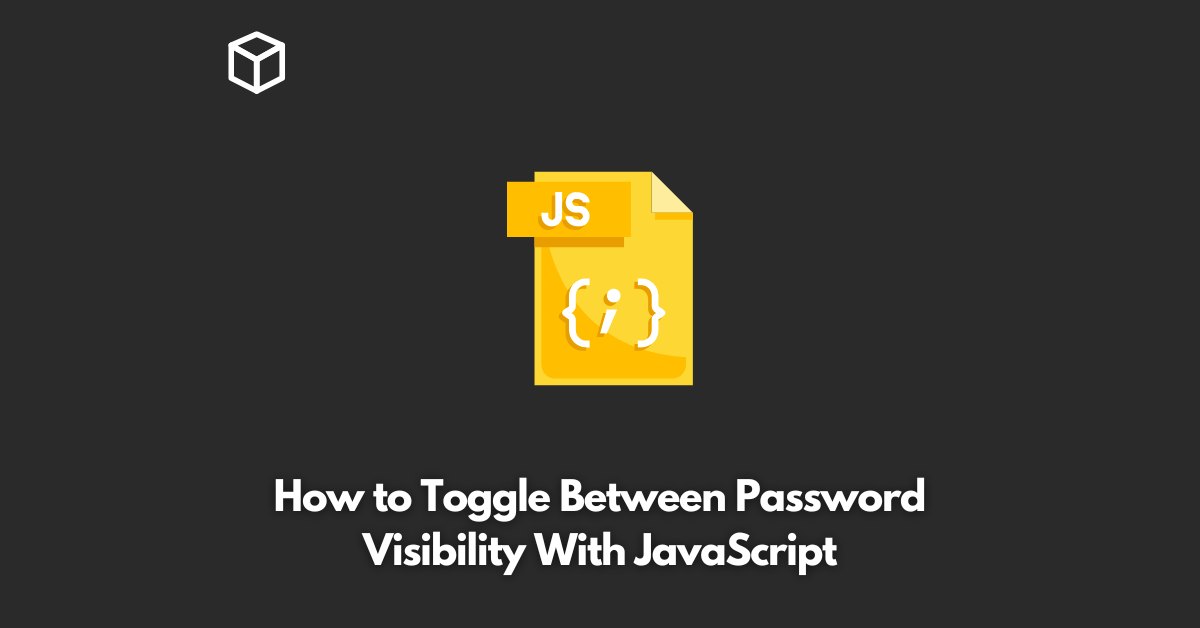You might have come across a scenario where you need to provide password visibility options for the users of your website or application.
In this tutorial, we’ll take a look at how you can toggle the password visibility with JavaScript.
What is Toggling Between Password Visibility?
Toggling between password visibility refers to the process of switching between the two modes of password fields – one that displays the password in its obscured form (dots, asterisks, etc) and the other, where the password is visible in plain text.
This feature provides users with more control and flexibility over their password input, and also makes it easier for them to confirm that they are entering their password correctly.
Why Toggling Between Password Visibility is Important
Toggling between password visibility is an essential feature for password fields as it provides a better user experience and improves security.
With the help of this feature, users can avoid making mistakes while entering their password, and also confirm that their password is being entered correctly.
Additionally, the password visibility toggle feature provides an additional layer of security, as users can choose to hide their password while they enter it, reducing the chances of others seeing their password in plain text.
Step-by-Step Guide to Implement Toggling Between Password Visibility with JavaScript
The following is a step-by-step guide to implementing the password visibility toggle feature in your website or application.
Step 1: Creating the HTML Markup
The first step in implementing the password visibility toggle feature is to create the HTML markup for the password field.
Here is an example of how you can create a password field with a button to toggle its visibility:
<input type="password" id="password"> <button id="toggle-password-visibility">Show Password </button>
Step 2: Adding JavaScript to the Page
The next step is to add JavaScript to the page to toggle the password visibility. You can add the following code to your JavaScript file:
document.getElementById("toggle-password-visibility").addEventListener("click", function() {
var passwordField = document.getElementById("password");
if (passwordField.type === "password") {
passwordField.type = "text";
this.innerHTML = "Hide Password";
} else {
passwordField.type = "password";
this.innerHTML = "Show Password";
}
});Step 3: Testing the Implementation
Finally, it’s time to test the implementation of the password visibility toggle feature.
Load the page in your web browser and test the toggle button.
You should be able to switch between the two modes of the password field, and the button text should change accordingly.
Conclusion
In this blog post, we’ve taken a look at how you can toggle between password visibility with JavaScript.
The password visibility toggle feature provides a better user experience and improves security, nd the steps outlined in this tutorial will help you implement this feature in your website or application.