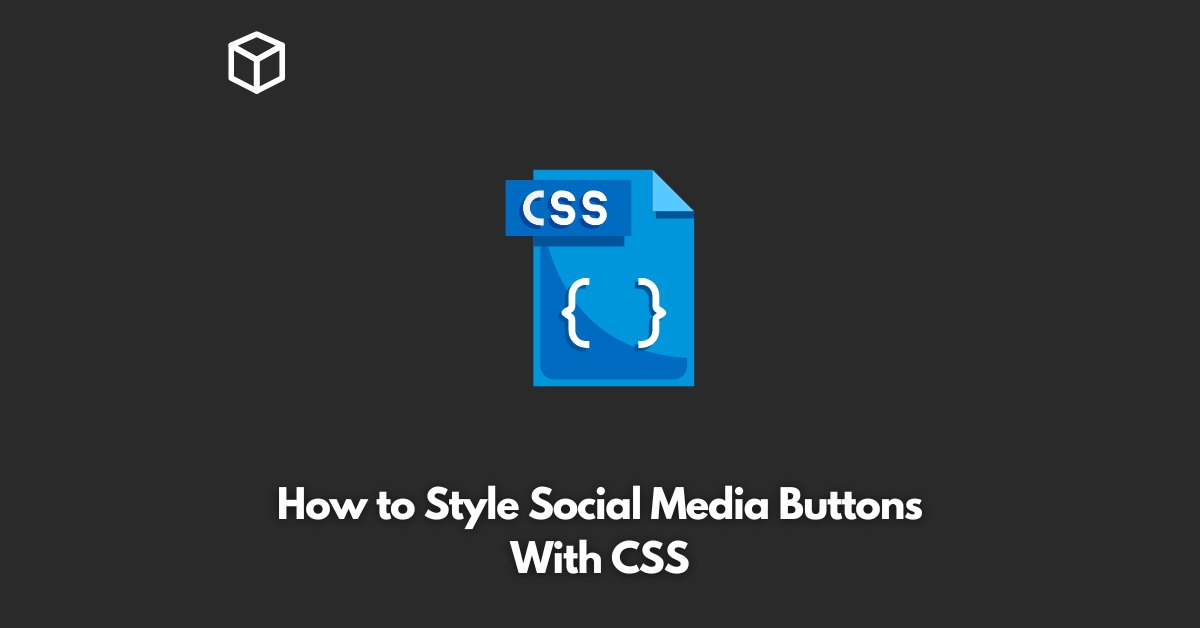Social media buttons are a crucial part of any website or online platform, providing users with an easy way to share content and interact with others.
If you’re looking to give your social media buttons a custom look, CSS is the perfect tool for the job.
In this tutorial, we’ll go over the basics of styling social media buttons with CSS and provide you with code examples that you can use on your own website.
Whether you’re a seasoned developer or just getting started, this guide will help you create beautiful, functional social media buttons in no time.
Understanding the Basic Structure of Social Media Buttons
Before we dive into the details of styling social media buttons, it’s important to understand the basic structure of these buttons.
Most social media buttons are made up of two parts: the button itself and an icon that represents the social media platform.
The button is typically a simple HTML element, such as an anchor or a button, that is given a specific class or ID in the CSS.
The icon is usually an SVG, PNG or Font Icon that is added to the button using the background-image property in CSS.
Styling the Button
When it comes to styling the button itself, there are a few things you can do to make it look and feel the way you want.
Here are some common CSS styles that you can use to customize the appearance of your social media buttons:
- Background color: Use the background-color property to change the background color of the button. You can set this to any color you like, but be sure to choose a color that is easily recognizable and in line with your brand.
- Border: Use the border property to add a border to your button. You can specify the width, style, and color of the border.
- Border radius: Use the border-radius property to round the corners of your button. This can give your button a softer, more organic look.
- Box shadow: Use the box-shadow property to add a drop shadow to your button. This can help your button stand out from the background and give it a sense of depth.
Styling the Icon
Once you have the button itself looking the way you want, it’s time to turn your attention to the icon.
Here are some common CSS styles that you can use to customize the appearance of your social media icons:
- Background image: Use the background-image property to set the image that will be used as the icon. This is typically an SVG, PNG or Font Icon.
- Background size: Use the background-size property to control the size of the icon. You can set this to any size you like, but be sure to choose a size that is easily recognizable.
- Background position: Use the background-position property to control the position of the icon within the button. You can set this to any position you like, but be sure to choose a position that is easily recognizable.
Code Examples
Now that you have a good understanding of the basics of styling social media buttons with CSS, let’s take a look at some code examples.
Here are three common styles for social media buttons that you can use as a starting point:
Simple button with a solid background color:
.social-button {
background-color: #3b5998;
border: 1px solid #3b5998;
border-radius: 50px;
color: #fff;
display: inline-block;
padding: 10px 20px;
text-align: center;
text-decoration: none;
}
.social-button i {
background-image: url(facebook-icon.svg);
background-size: 20px;
background-repeat: no-repeat;
background-position: center;
display: inline-block;
height: 20px;
width: 20px;
}
<a href="#" class="social-button">
<i></i>
Facebook
</a>Button with a gradient background:
.social-button {
background: linear-gradient(to bottom, #3b5998, #0e1a35);
border: 1px solid #3b5998;
border-radius: 50px;
color: #fff;
display: inline-block;
padding: 10px 20px;
text-align: center;
text-decoration: none;
}
.social-button i {
background-image: url(facebook-icon.svg);
background-size: 20px;
background-repeat: no-repeat;
background-position: center;
display: inline-block;
height: 20px;
width: 20px;
}
<a href="#" class="social-button">
<i></i>
Facebook
</a>Button with a box shadow:
.social-button {
background-color: #3b5998;
border: 1px solid #3b5998;
border-radius: 50px;
box-shadow: 2px 2px 5px #3b5998;
color: #fff;
display: inline-block;
padding: 10px 20px;
text-align: center;
text-decoration: none;
}
.social-button i {
background-image: url(facebook-icon.svg);
background-size: 20px;
background-repeat: no-repeat;
background-position: center;
display: inline-block;
height: 20px;
width: 20px;
}
<a href="#" class="social-button">
<i></i>
Facebook
</a>
Conclusion
Styling social media buttons with CSS is a great way to give your website or online platform a unique, personalized look.
Whether you’re looking to create simple buttons with solid background colors or more complex buttons with gradient backgrounds and box shadows, CSS makes it easy to get the results you want.
So what are you waiting for? Give your social media buttons a custom look today and start engaging with your audience like never before!