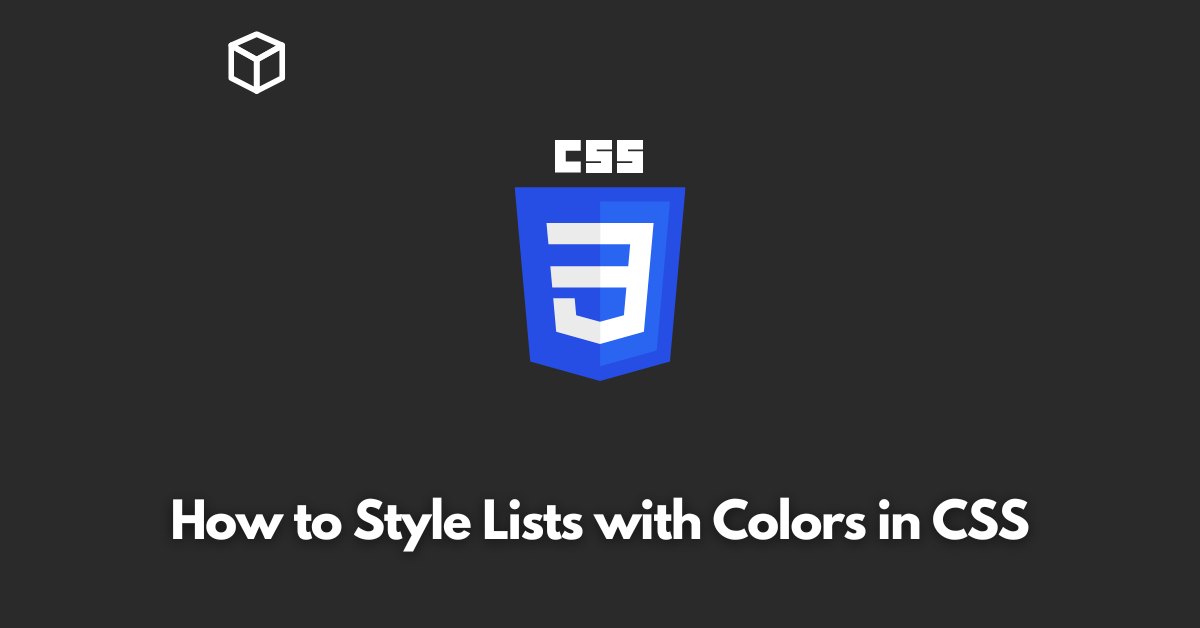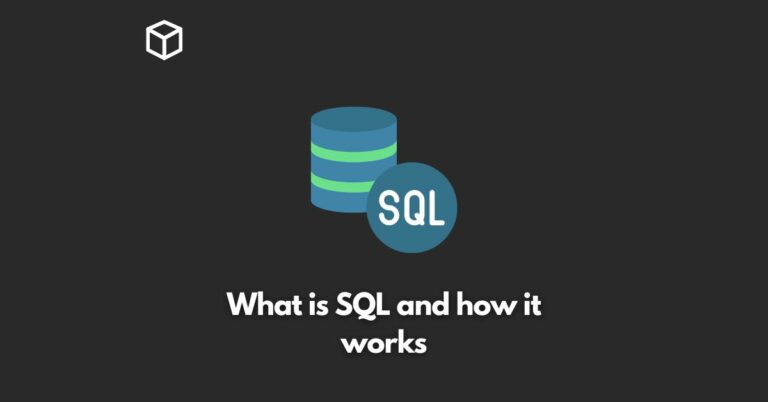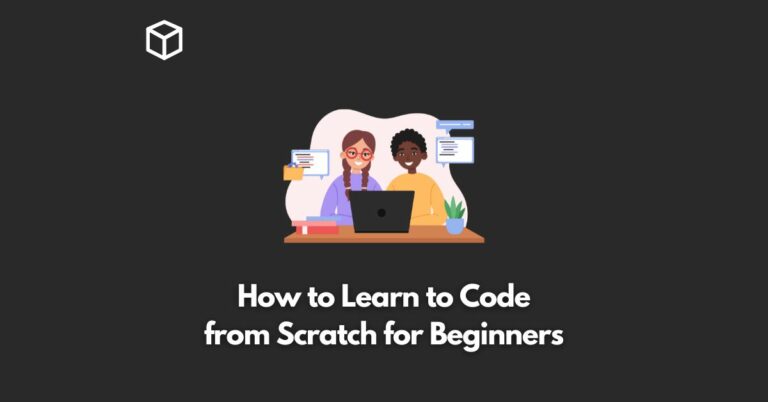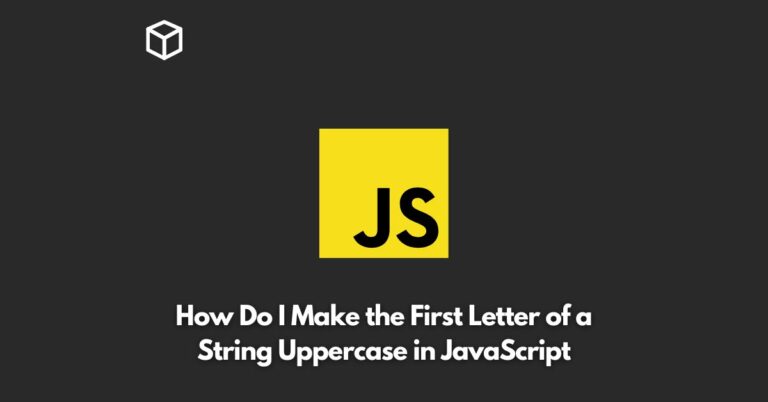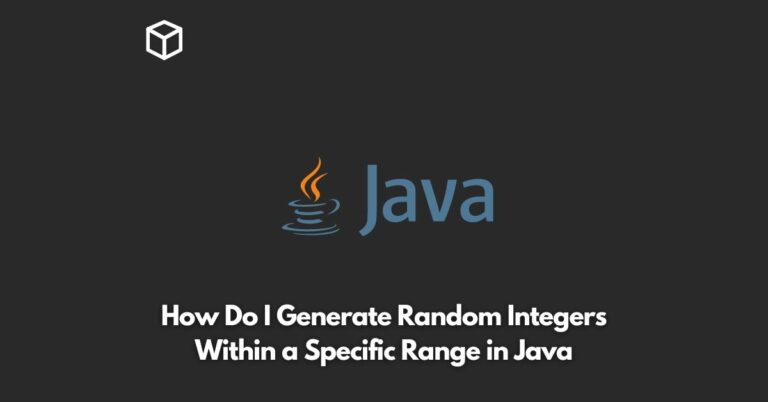In this CSS tutorial, we will explore how to style lists with colors using CSS.
First, it is important to understand the basic structure of an HTML list. An HTML list is made up of two primary components: the list container (usually a <ul> or <ol> element) and the list items (usually <li> elements).
When styling lists with CSS, we can target these specific elements to apply our styles. For example, if we want to change the color of all list items on a page, we can use the following CSS:
li {
color: blue;
}This code will change the color of all list items on the page to blue.
However, we can also target specific lists by using a class or ID.
For example, if we want to change the color of list items in a specific list with a class of “fruits”, we can use the following CSS:
.fruits li {
color: red;
}Additionally, you can also style the bullet points of an unordered list and numbers of an ordered list by targeting the ::before and ::after psuedo-elements respectively.
For example, if we want to change the bullet points of an unordered list to be red color we can use:
ul {
list-style-type: none;
}
ul::before {
content: "•";
color: red;
}Similarly to change the numbers of an ordered list to be blue color we can use:
ol {
list-style-type: none;
}
ol::before {
content: counter(item) ".";
color: blue;
}It’s also possible to use CSS to style list items based on their position within the list.
For example, if we want to change the color of the first item in a list, we can use the :first-child pseudo-class:
li:first-child {
color: green;
}In conclusion, CSS provides a wide range of options for styling lists, including changing the color of list items and bullet points, targeting specific lists, and styling list items based on their position within the list.
With a little bit of creativity and experimentation, you can create visually striking and engaging lists for your website or web application.