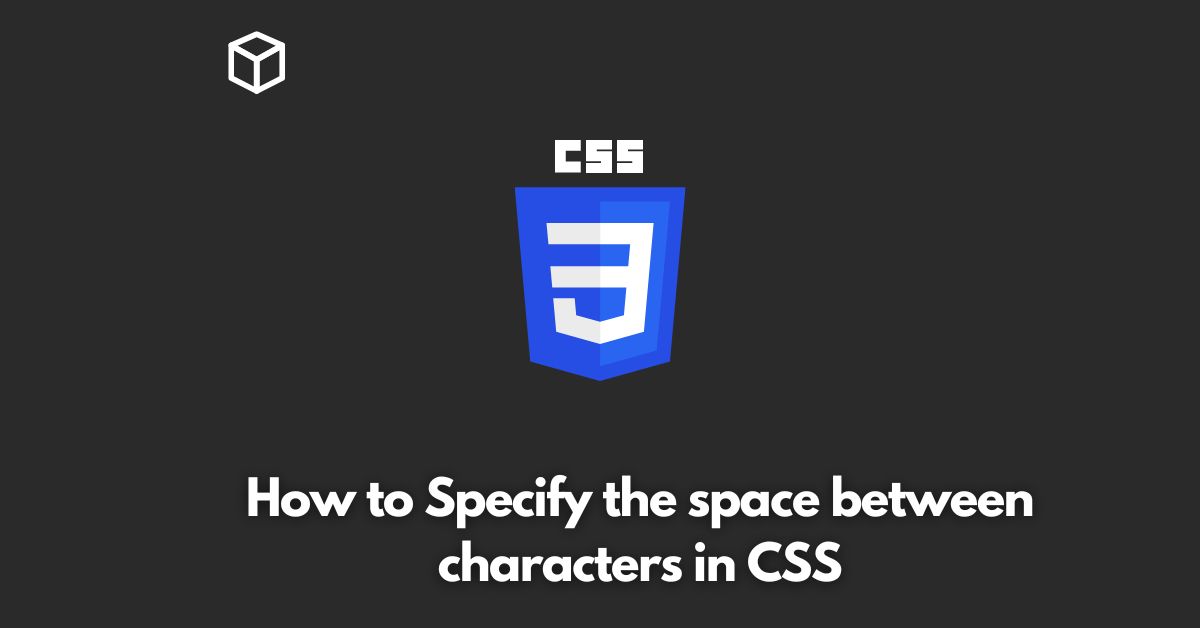CSS, or Cascading Style Sheets, is a powerful tool for controlling the layout and presentation of webpages.
One of the many things you can do with CSS is control the space between characters in text.
This can be useful for making text more legible, or for achieving a specific design aesthetic.
In this CSS tutorial, we’ll take a look at how to specify the space between characters in CSS, and provide some code examples to help you get started.
Setting the Character Spacing
There are a few different ways to specify the space between characters in CSS, but the most common method is to use the letter-spacing property.
This property controls the amount of space between each character in a piece of text.
You can specify the letter-spacing property using any valid CSS length value, such as pixels (px), ems (em), or rems (rem).
For example, to set the letter spacing to 3 pixels, you would use the following code:
p {
letter-spacing: 3px;
}This will increase the space between characters in all <p> elements on the page by 3 pixels.
Using Negative Spacing
It’s also possible to use negative values for letter-spacing to decrease the space between characters.
This can be useful for achieving a more condensed, tightly spaced look.
For example, to decrease the space between characters by 2 pixels, you would use the following code:
h1 {
letter-spacing: -2px;
}This will decrease the space between characters in all <h1> elements on the page by 2 pixels.
Using word-spacing
Another property you can use to control character spacing is word-spacing.
This property controls the amount of space between words in a piece of text.
You can specify the word-spacing property using any valid CSS length value, such as pixels (px), ems (em), or rems (rem).
For example, to set the word spacing to 3 pixels, you would use the following code:
p {
word-spacing: 3px;
}This will increase the space between words in all <p> elements on the page by 3 pixels.
Combining letter-spacing and word-spacing
You can also use both letter-spacing and word-spacing together to create a more customized spacing.
p {
letter-spacing: 2px;
word-spacing: 5px;
}This will increase the space between letters by 2 pixels and between words by 5 pixels in all <p> elements on the page.
In conclusion, controlling the space between characters in CSS is a simple yet powerful way to improve the readability and visual appeal of your website.
Whether you’re looking to increase legibility or achieve a specific design aesthetic, using the letter-spacing, word-spacing or both properties can help you achieve the desired outcome.
Using text-spacing
Another property you can use to control character spacing is text-spacing.
This property controls the amount of space between all characters in a piece of text.
You can specify the text-spacing property using any valid CSS length value, such as pixels (px), ems (em), or rems (rem).
For example, to set the text spacing to 3 pixels, you would use the following code:
p {
text-spacing: 3px;
}This will increase the space between all characters in all <p> elements on the page by 3 pixels.
Using text-shadow
You can also use text-shadow property to create a subtle shadow effect for your text.
This is particularly useful for making text more legible in low-contrast environments.
For example, to create a 2px black text shadow with a 1px horizontal offset and 2px vertical offset, you would use the following code:
p {
text-shadow: 2px 2px 1px black;
}This will create a 2px black text shadow with a 1px horizontal offset and 2px vertical offset for all <p> elements on the page.
In conclusion, controlling the space between characters in CSS is an important aspect of web design.
By using properties such as letter-spacing, word-spacing, text-spacing and text-shadow you can improve the readability, legibility and visual appeal of your website.
With a little experimentation and some creative thinking, you can create a wide range of effects that will help your website stand out and look great.