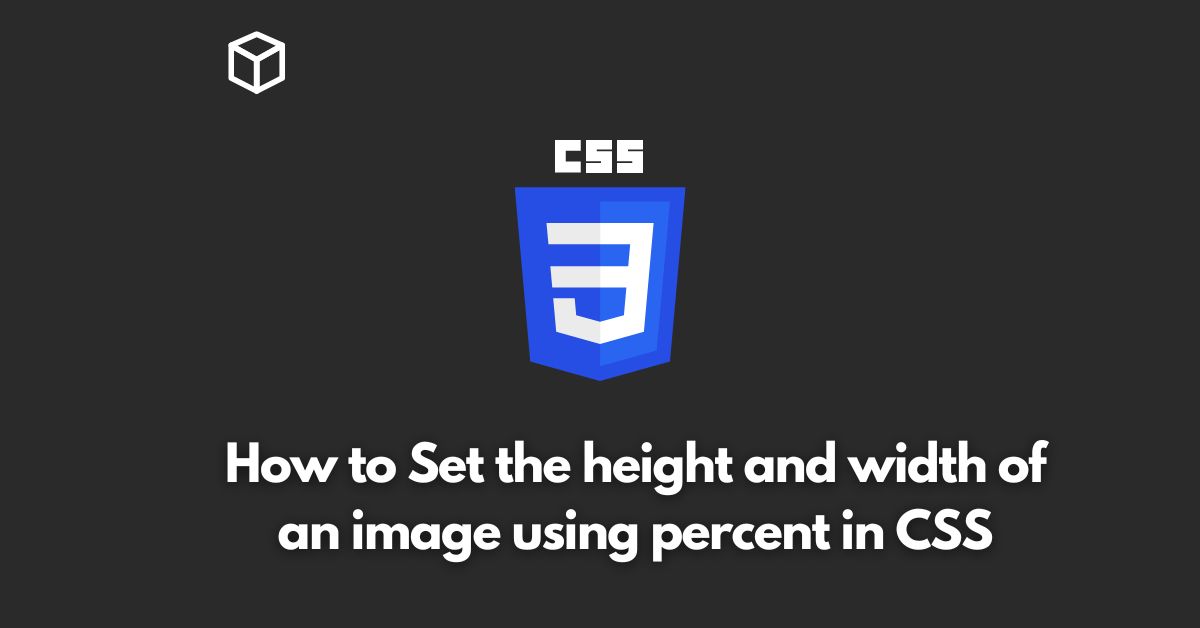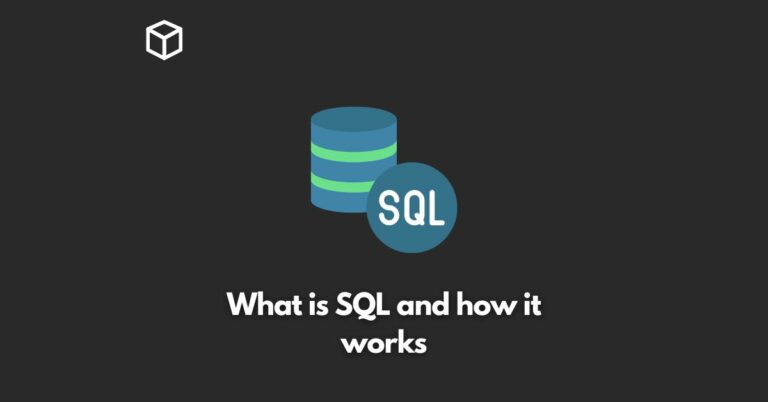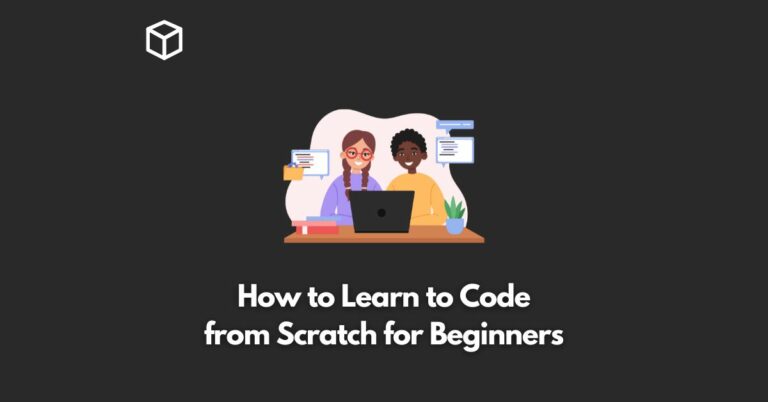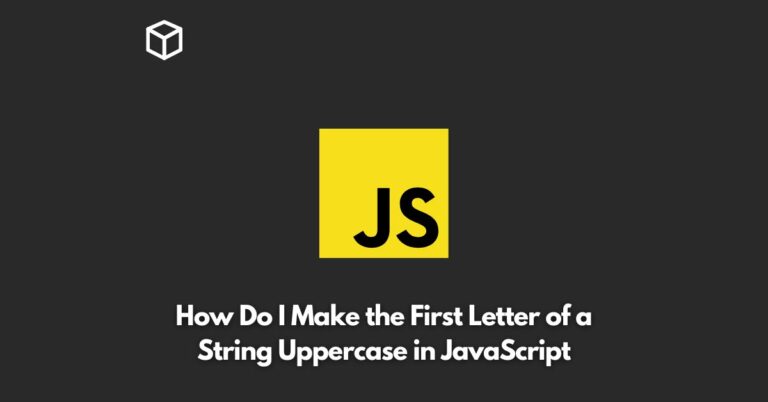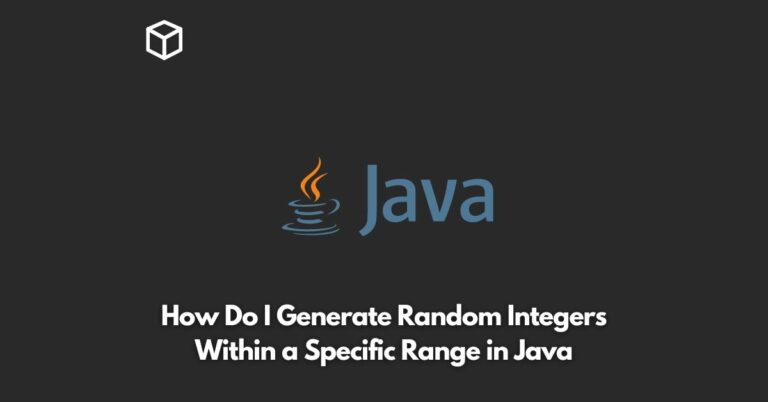As a web developer or designer, setting the dimensions of an image can be a crucial aspect of creating a visually appealing and responsive website.
In this CSS tutorial, we will be discussing how to set the height and width of an image using percent in CSS.
Using percent values for the height and width of an image is an effective way to ensure that the image will scale and adjust to the size of the screen or container it is placed in.
This can be especially useful when creating responsive designs that need to adapt to different screen sizes and resolutions.
Here is an example of how to set the height and width of an image to 50% using CSS:
img {
width: 50%;
height: 50%;
}In this example, the image will take up half of the width and half of the height of its parent container.
This can be useful for creating a flexible grid system or for placing an image alongside text or other elements.
It’s worth noting that using percent values for the height and width of an image can lead to unexpected results if the aspect ratio of the image is not maintained.
For example, if an image with a width of 50% and a height of 100% is used, the image will appear stretched and distorted.
To prevent this from happening, we can use the padding-bottom trick.
img-container {
position: relative;
width: 50%;
overflow: hidden;
}
.img-container img {
position: absolute;
top: 0;
left: 0;
width: 100%;
}With this approach, the img-container element takes up 50% of the width of its parent container, and the img element inside it takes up 100% of the width of the img-container.
The img-container also has a padding-bottom value set to the aspect ratio percentage of the image.
In this way, we can maintain the aspect ratio of the image even when using percent values for the height and width.
In conclusion, using percent values for the height and width of an image in CSS can be an effective way to create responsive designs that adapt to different screen sizes and resolutions.
However, it’s important to be aware of the potential issues that can arise when using percent values, such as distorted images, and to use the padding-bottom trick to maintain the aspect ratio of the images.