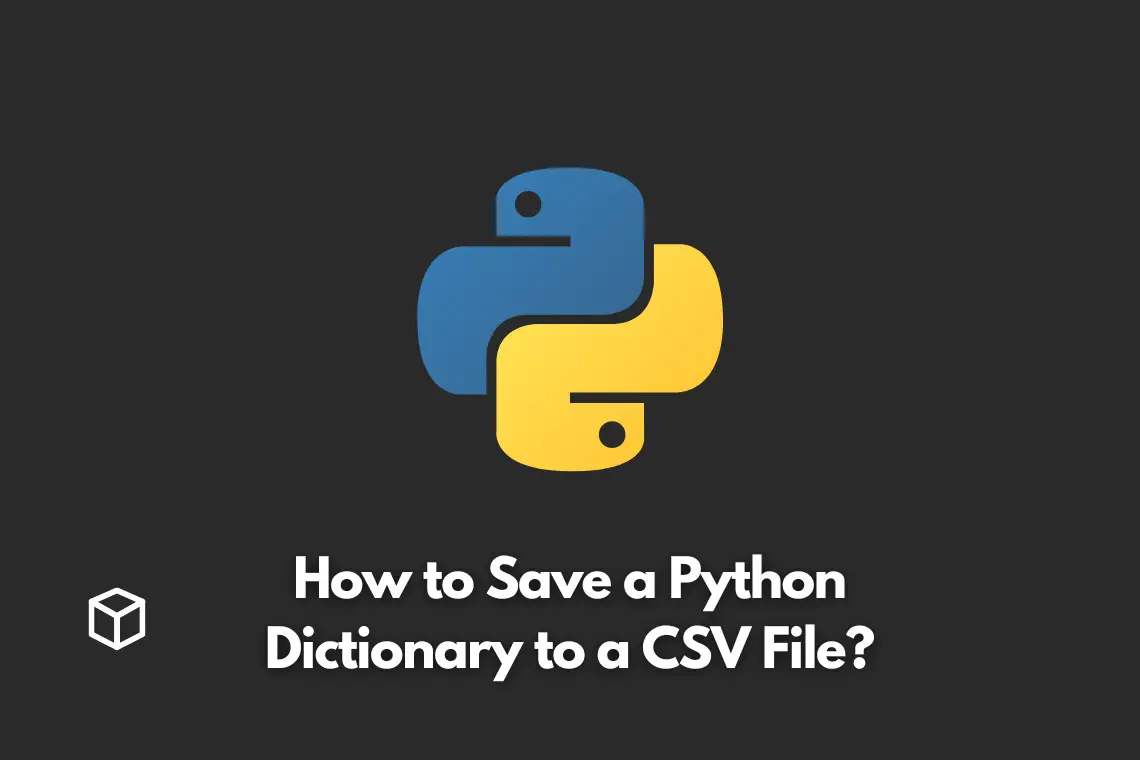Are you tired of struggling with saving your Python dictionaries to CSV files?
Look no further! In this blog post, we’ll be diving into the nitty-gritty of how to effectively and efficiently save your dictionaries to CSV files.
A. Explanation of what a Python dictionary is
For those of you who may not be familiar, a Python dictionary is a collection of key-value pairs, where each key is unique.
Think of it like a physical dictionary – the word is the key, and the definition is the value.
In Python, dictionaries are incredibly useful for storing and organizing data.
B. Explanation of what a CSV file is
On the other hand, a CSV (Comma Separated Values) file is a plain-text file that stores tabular data.
In other words, it’s a way to store data in a table format, with each row representing a new record and each column representing a specific field.
CSV files are widely used due to their simplicity and compatibility with a variety of programs and systems.
C. Purpose of the blog post (to show how to save a Python dictionary to a CSV file)
In this blog post, we’ll show you step-by-step how to take your Python dictionaries and convert them into CSV files for easy storage and manipulation.
Whether you’re a seasoned developer or just starting out, this tutorial will give you the tools you need to work with dictionaries and CSV files like a pro.
So, let’s get started!
Background
A. Overview of the CSV file format
Before we dive into how to convert dictionaries to CSV files in Python, let’s take a moment to talk about the CSV file format itself.
As we mentioned earlier, CSV stands for Comma Separated Values – and true to its name, a CSV file is a plain-text file where each line represents a new record and each field (or column) is separated by commas.
You’ve probably seen or worked with CSV files before – they’re a go-to for storing data in a tabular format.
They’re simple, easy to read, and compatible with a wide range of programs and systems.
However, it’s worth noting that there are variations of the CSV format, such as TSV (Tab Separated Values) and SSV (Semicolon Separated Values).
B. How Python handles CSV files
Now that we have a basic understanding of what CSV files are, let’s talk about how Python deals with them.
Luckily, Python has a built-in module called csv that makes reading and writing CSV files a breeze.
With the csv module, you can read in CSV files, write out to CSV files, and even perform more advanced operations like searching and filtering through the data.
C. Explanation of the csv module in Python
The csv module in Python provides two main classes for working with CSV files – the reader and the writer class.
The reader class allows you to read in data from a CSV file, and the writer class allows you to write out data to a CSV file.
Both classes have a variety of options and methods that you can use to customize your data operations.
In this tutorial, we’ll be using the writer class to convert our Python dictionaries to CSV files.
But before we do that, it’s important to understand the basics of the csv module and how it can be used to work with CSV files in Python.
Saving a Python Dictionary to a CSV File
A. Example of a Python dictionary
Let’s start by taking a look at a simple Python dictionary that we’ll use as an example for this tutorial.
Here’s a dictionary that represents a list of people, where each person is represented by a key-value pair.
people = {
"Emily": {"age": 25, "gender": "female"},
"Michael": {"age": 32, "gender": "male"},
"Bob": {"age": 45, "gender": "male"},
"Evan": {"age": 27, "gender": "male"},
"Victoria": {"age": 35, "gender": "female"}
}As you can see, the keys are strings representing the names of the people, and the values are dictionaries that contain the person’s age and gender.
B. Code to convert the dictionary to a CSV file using the csv module
Here’s the code that we’ll use to convert the above dictionary to a CSV file:
import csv
with open("people.csv", "w", newline="") as f:
writer = csv.DictWriter(f, fieldnames=["name", "age", "gender"])
writer.writeheader()
for name, details in people.items():
writer.writerow({"name": name, "age": details["age"], "gender": details["gender"]})C. Explanation of the code
- Importing the ‘csv’ module – We start by importing the ‘csv’ module, which provides the classes and methods that we’ll be using to work with the CSV file.
- Opening a file for writing – Next, we use the open() function to open a file called “people.csv” in write mode (“w”). The ‘newline=””‘ parameter is used to prevent extra newlines from being added to the file.
- Creating a CSV writer object – After opening the file, we create a DictWriter object that we’ll use to write our data to the file. The fieldnames parameter is used to specify the column names for the CSV file.
- Writing the dictionary to the CSV file – Next, we use a ‘for’ loop to iterate through the items in the dictionary. For each item, we call the writerow() method of the DictWriter object to write a new row to the CSV file. The writerow() method takes a dictionary as an argument, where the keys of the dictionary correspond to the column names and the values correspond to the cell values for that row.
D. Code to convert the CSV file back to a dictionary
Here’s an example of how you could convert the CSV file back to a dictionary using the ‘csv’ module and ‘DictReader’ :
import csv
people = {}
with open("people.csv", "r") as f:
reader = csv.DictReader(f)
for row in reader:
people[row["name"]] = {"age": row["age"], "gender": row["gender"]}
print(people)‘DictReader’ class, which is similar to the ‘DictWriter’ class, allows us to read in the CSV file and convert it to a list of dictionaries, where each dictionary represents a row in the CSV file and has keys.
Conclusion
A. Summary of the steps to save a Python dictionary to a CSV file:
- Import the
csvmodule - Open a file for writing
- Create a
DictWriterobject - Write the dictionary to the CSV file using the
writerow()method
B. Tips for working with CSV files in Python
- Always specify the
newline=""parameter when opening a file for writing to prevent extra newlines from being added - Use the
DictReaderandDictWriterclasses to work with CSV files in a more intuitive way - Make use of the various options and methods provided by the
csvmodule to customize your data operations
C. Additional resources for learning more about working with CSV files in Python
- The official Python documentation for the
csvmodule: https://docs.python.org/3/library/csv.html - Python’s Pandas library, which provides more powerful data manipulation capabilities, can also be used to work with CSV files: https://pandas.pydata.org/
In this post, we’ve shown you how to convert a Python dictionary to a CSV file using the csv module, and also how to convert back from CSV to dict.
With this knowledge, you should now be able to work with CSV files like a pro.
We hope you found this tutorial helpful, and feel free to reach out if you have any questions or comments.