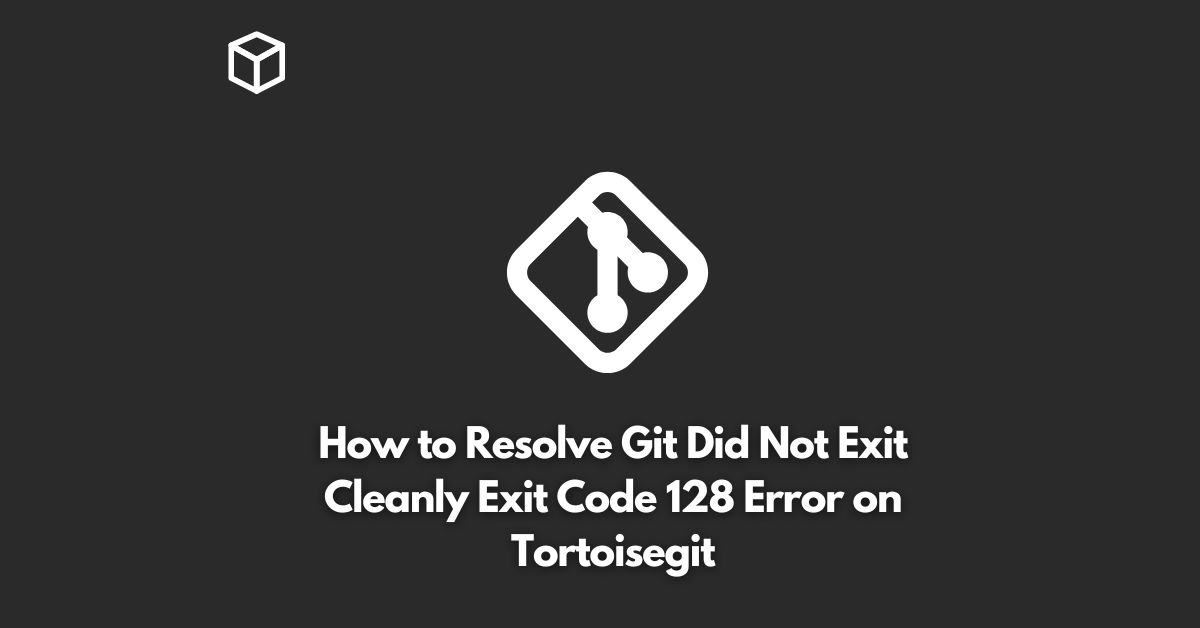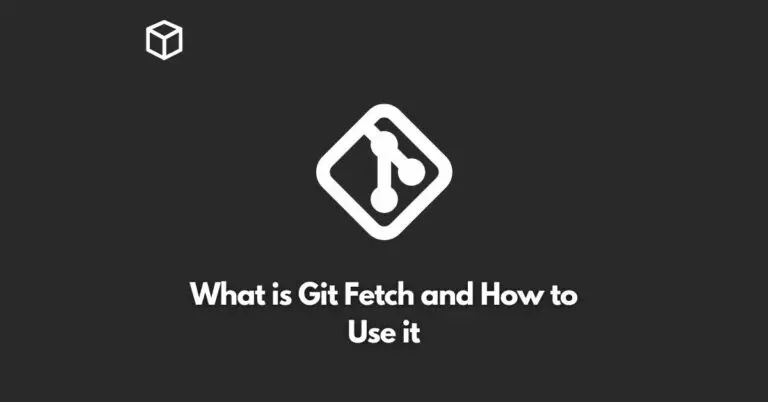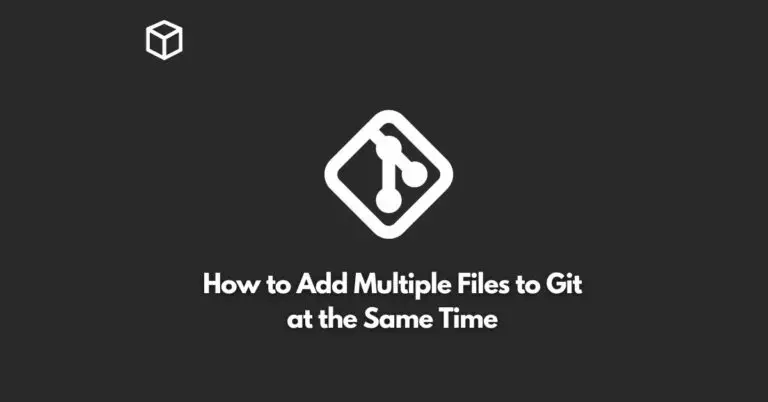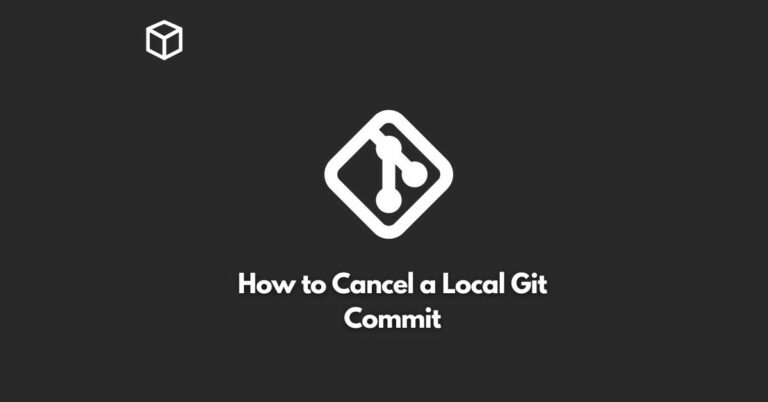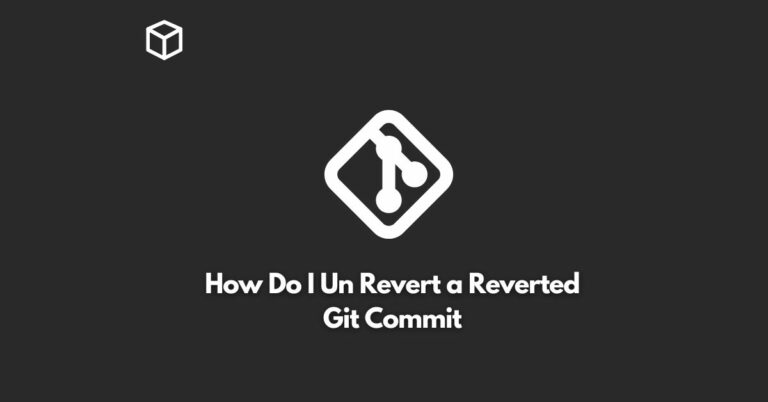Git is a powerful version control system used by software developers to manage their codebase.
TortoiseGit is a popular GUI client for Git that makes it easy to use Git on Windows.
However, sometimes TortoiseGit users may encounter the error “Git did not exit cleanly (exit code 128)” when trying to commit or push changes to their repository.
This error can be frustrating, but it is usually easy to fix.
What Causes the Git Did Not Exit Cleanly Exit Code 128 Error?
This error usually occurs when TortoiseGit encounters an issue while trying to access the Git index.
The Git index is a binary file that tracks changes to the repository.
When TortoiseGit is unable to access the index, it displays the error “Git did not exit cleanly (exit code 128)”.
The most common causes of this error include:
- A corrupted Git index
- An unfinished merge operation
- A conflict between the local repository and the remote repository
- A Git lock file that is not released
How to Resolve the Git Did Not Exit Cleanly Exit Code 128 Error
There are several solutions to this problem, depending on the cause of the error.
Here are some steps to try:
Remove the corrupted Git index
If the Git index is corrupted, you can remove it and then run the “git reset” command to recreate it.
To do this, follow these steps:
- Open the Git repository in Windows Explorer
- Go to the “.git” folder and delete the “index” file
- Open the Git Bash or Command Prompt and navigate to the repository
- Run the following command:
git reset
Finish the merge operation
If you were in the middle of a merge operation when the error occurred, you can finish the merge by running the “git merge –abort” command.
git merge --abort
Resolve the conflict between the local and remote repository
If there is a conflict between the local repository and the remote repository, you will need to resolve the conflict before you can commit and push your changes.
To do this, follow these steps:
- Pull the latest changes from the remote repository
- Open the files that have conflicts and resolve them
- Commit the resolved conflicts
- Push the changes to the remote repository
Release the Git lock file
If the Git lock file is not released, you can remove it manually to resolve the error.
To do this, follow these steps:
- Open the Git repository in Windows Explorer
- Go to the “.git” folder and delete the “index.lock” file
Conclusion
The “Git did not exit cleanly (exit code 128)” error can be frustrating, but it is usually easy to resolve.
By trying the solutions listed above, you should be able to get TortoiseGit working again.
If you continue to have issues, you can always consult the TortoiseGit documentation or reach out to the TortoiseGit community for help.