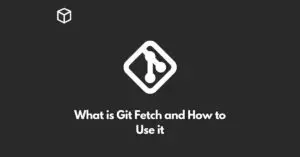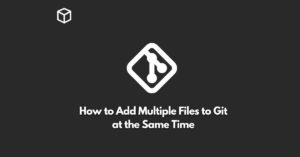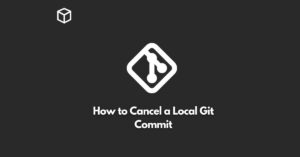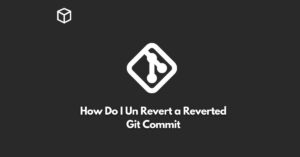Git is a powerful version control system that enables developers to keep track of their code changes, collaborate with others, and manage multiple versions of the codebase.
In this tutorial, we will explore how to replace a local branch with a remote branch entirely in Git.
This operation can be useful in various scenarios, such as when you want to bring your local branch up-to-date with the remote branch or when you need to overwrite the local branch with the remote branch entirely.
Before we dive into the steps to replace a local branch with a remote branch, let’s review some basic Git concepts:
- A remote repository is a Git repository hosted on a remote server and accessible over the internet or a network connection.
- A local repository is a Git repository stored on your local machine.
- A branch is a pointer to a specific commit in the Git repository.
Understanding the Problem
Suppose you have cloned a Git repository to your local machine, and you have created a local branch to work on a specific feature.
Over time, the remote branch may have been updated with new changes, and you want to overwrite your local branch with the remote branch entirely.
In this case, you need to replace the local branch with the remote branch.
Steps to Replace a Local Branch with a Remote Branch in Git
To replace a local branch with a remote branch in Git, follow these steps:
- Fetch the latest changes from the remote repository.
$ git fetch origin
- Checkout the remote branch you want to replace your local branch with.
$ git checkout -b local_branch origin/remote_branch
- Force update your local branch with the remote branch.
$ git reset --hard origin/remote_branch
The --hard option is used to reset the branch to the specified commit and discard any local changes in the branch.
- Push the changes to the remote repository.
$ git push -f origin local_branch
The -f option is used to force push the changes to the remote repository and overwrite the remote branch with the local branch.
Conclusion
In this tutorial, we have discussed how to replace a local branch with a remote branch in Git.
By following the steps outlined above, you can bring your local branch up-to-date with the remote branch and ensure that your local branch is identical to the remote branch.
Git is a powerful tool that enables developers to manage their code changes, collaborate with others, and maintain multiple versions of the codebase.
By understanding the steps to replace a local branch with a remote branch, you can take full advantage of Git’s capabilities and streamline your development workflow.