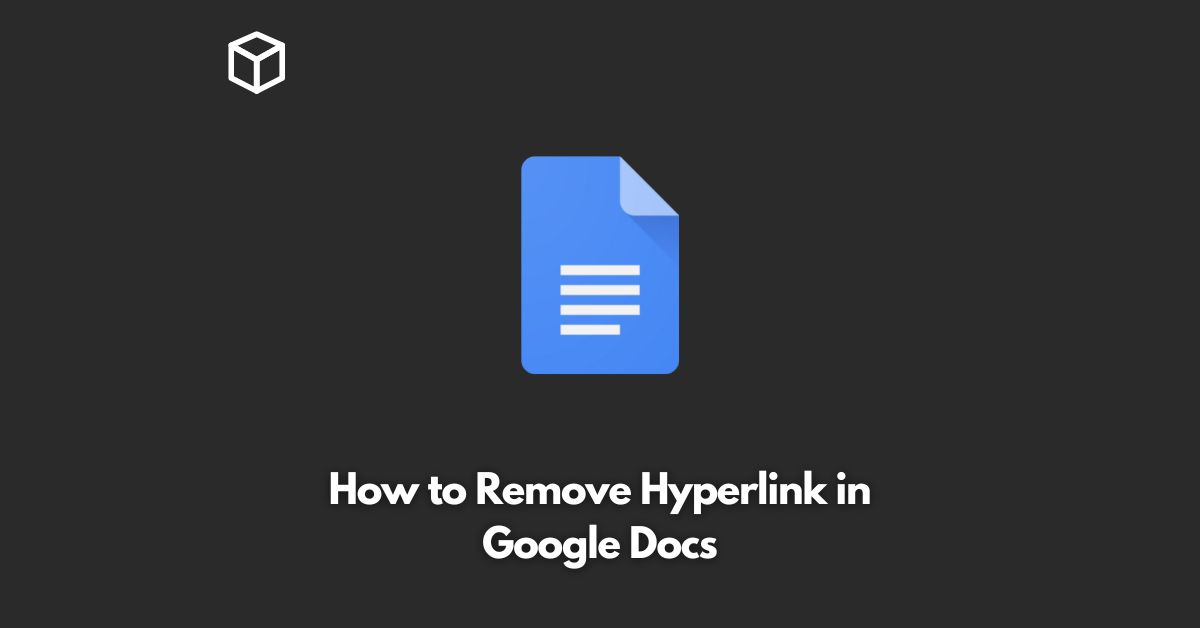Google Docs is a popular and free online word processing tool that makes it easy to create and edit documents, spreadsheets, and presentations.
One of the features of Google Docs is the ability to add hyperlinks to your document, which can make it easier to navigate your document and provide quick access to relevant information.
However, there may come a time when you need to remove a hyperlink from your document.
In this tutorial, we will show you how to remove a hyperlink in Google Docs.
Open Your Document
To remove a hyperlink in Google Docs, you must first open the document that contains the hyperlink you want to remove.
To do this, go to the Google Drive website and log in to your account.
Then, locate the document you want to work on and click on its title to open it in Google Docs.
Select the Hyperlink
Once your document is open, locate the hyperlink you want to remove.
To select the hyperlink, simply click on it with your mouse.
You should notice that the hyperlink is highlighted in blue, which indicates that it has been selected.
Right-Click on the Hyperlink
With the hyperlink selected, right-click on it with your mouse.
This will open a context menu with several options.
From this menu, select “Remove Link”.
Confirm the Removal of the Hyperlink
After you have selected “Remove Link” from the context menu, Google Docs will remove the hyperlink from your document.
You should now see that the hyperlink has been removed and the text is no longer blue.
Conclusion
Removing a hyperlink in Google Docs is a quick and easy process that can be accomplished in just a few simple steps.
Whether you need to remove a hyperlink due to a broken link or simply because you no longer need it, the process is straightforward and can be done in just a few minutes.
By following the steps outlined in this tutorial, you can remove hyperlinks from your Google Docs documents with ease.