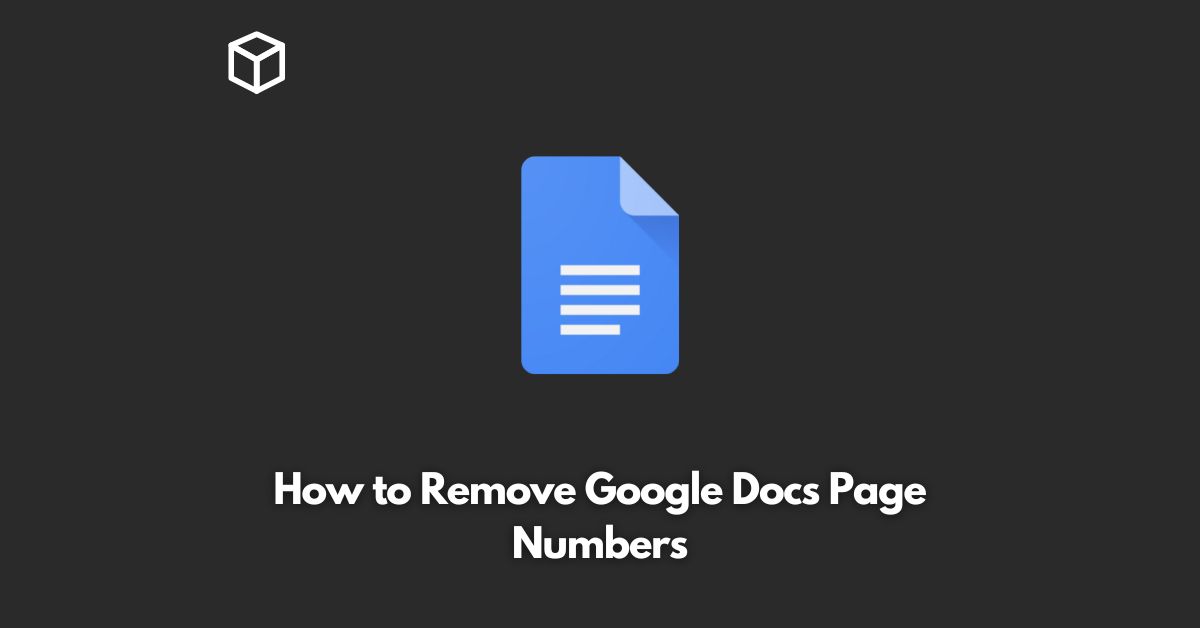Google Docs is a powerful and versatile word processing tool that provides many features to make document creation, editing, and sharing easier.
However, sometimes, the addition of page numbers to a document can be distracting or simply unnecessary.
In this tutorial, we’ll show you how to remove page numbers from your Google Docs document.
Using the Page Setup Option
This method is the easiest way to remove page numbers from your document.
Here’s how:
- Open the Google Docs document where you want to remove page numbers.
- Click on the “File” menu and select “Page setup.”
- In the Page Setup dialog box, click on the “Header & footer” tab.
- Uncheck the “Include page numbers” checkbox.
- Click “OK” to save the changes and close the dialog box.
- Your page numbers should now be removed from your document.
Using the Header & Footer Option
If you have already inserted page numbers into your document, you can use this method to remove them:
- Open the Google Docs document where you want to remove page numbers.
- Go to the “Insert” menu and select “Header & footer.”
- In the Header & Footer dialog box, uncheck the “Include page numbers” checkbox.
- Click “OK” to save the changes and close the dialog box.
- Your page numbers should now be removed from your document.
Conclusion
Removing page numbers from a Google Docs document is a quick and straightforward process.
Whether you’re starting from scratch or already have page numbers inserted, you can use either the Page Setup or the Header & Footer options to remove them.
With these steps, you’ll be able to create clean and organized documents in no time.