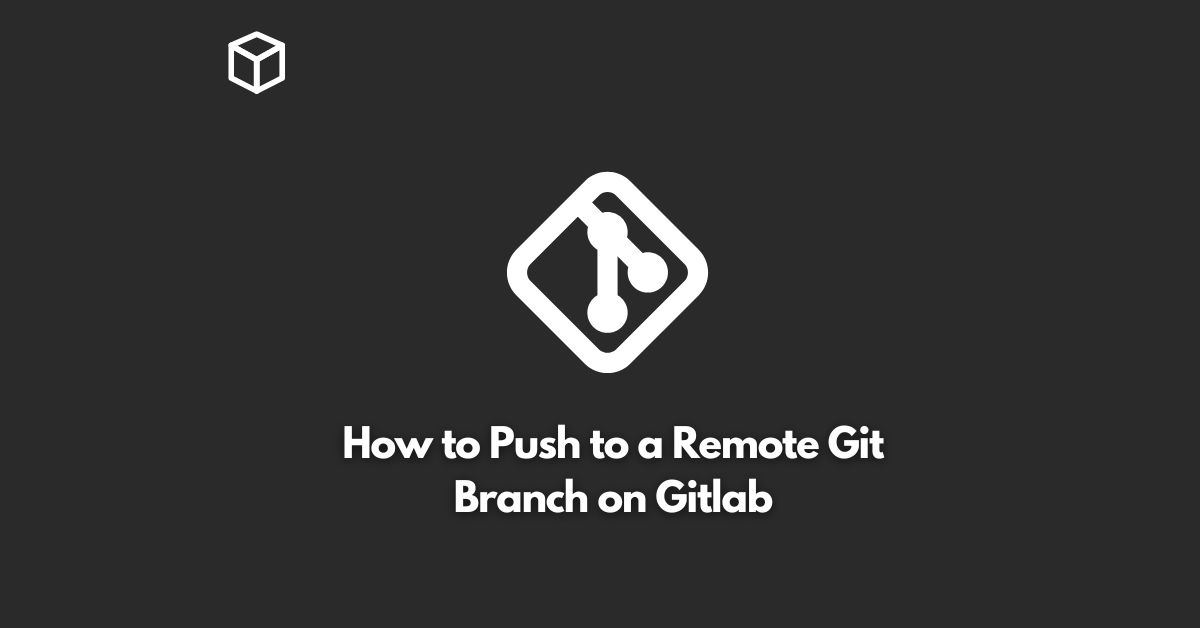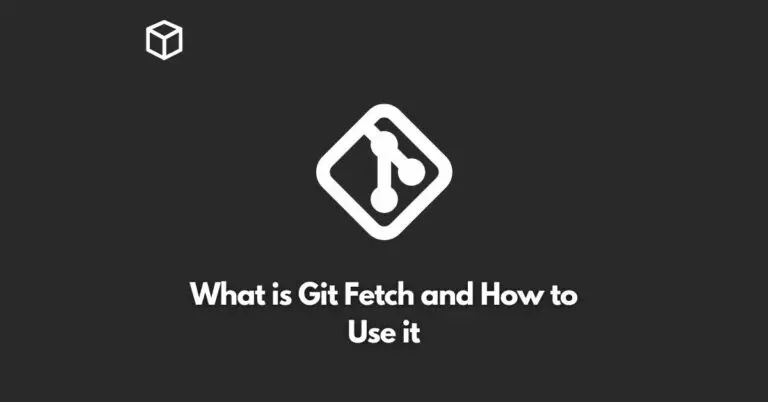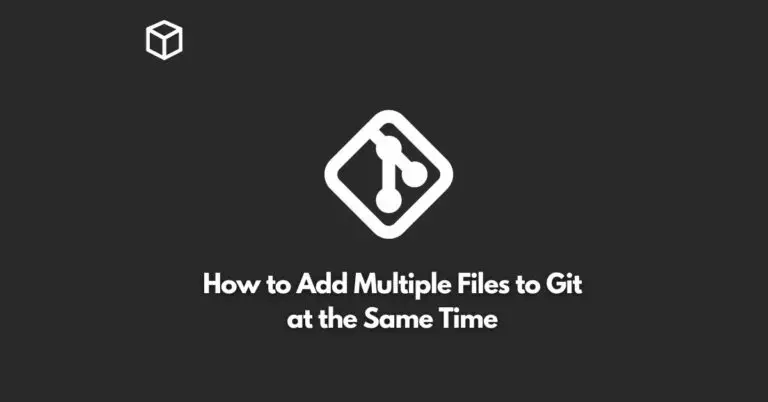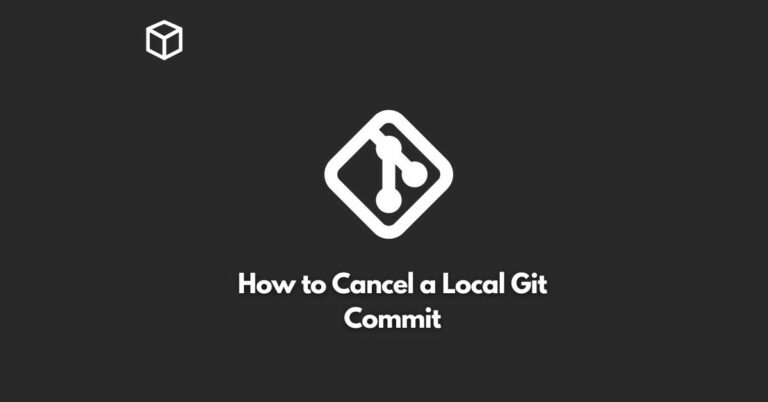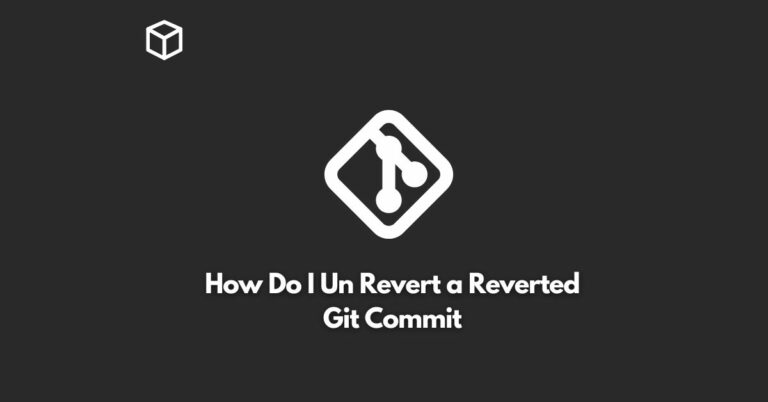GitLab is a popular Git-based platform that offers a range of features for collaborative software development.
One of its key features is the ability to push code to a remote Git branch on the GitLab server.
This allows developers to work on their own local branches and push their changes to the remote repository for review and collaboration with other team members.
In this tutorial, we’ll guide you through the process of pushing to a remote Git branch on GitLab.
Clone the Remote Repository
The first step in pushing to a remote Git branch on GitLab is to clone the remote repository to your local machine.
To do this, you need to use the Git command line and run the following command:
$ git clone <repository_url>
Replace <repository_url> with the URL of the remote repository you want to clone.
This will create a local copy of the remote repository on your machine.
Create a New Branch
Once you have cloned the remote repository, you can create a new branch to work on.
To do this, run the following command:
$ git checkout -b <branch_name>
Replace <branch_name> with the name of the branch you want to create.
This will create a new branch and switch to it, allowing you to start making changes.
Make Changes and Commit Them
Now that you have created a new branch, you can start making changes to your code.
After making the changes, you need to stage and commit them.
To stage the changes, run the following command:
$ git add .
This will stage all changes in the current directory.
To commit the changes, run the following command:
$ git commit -m "<commit_message>"
Replace <commit_message> with a descriptive message that explains the changes you made.
This will commit the changes to your local branch.
Push the Branch to the Remote Repository
Once you have committed the changes to your local branch, you can push it to the remote repository.
To do this, run the following command:
$ git push origin <branch_name>
Replace <branch_name> with the name of the branch you want to push.
This will push the branch to the remote repository on GitLab.
Merge the Branch on GitLab
Once you have pushed the branch to the remote repository, you need to merge it into the main branch on GitLab.
This can be done through the GitLab web interface.
Navigate to the repository on GitLab, select the branch you want to merge, and click the “Merge” button.
This will merge the branch into the main branch, allowing other team members to see your changes.
Conclusion
Pushing to a remote Git branch on GitLab is a straightforward process that allows you to collaborate with other team members on software development projects.
By following the steps outlined in this article, you can easily push your code changes to a remote Git branch and merge them into the main branch.
Whether you’re a beginner or an experienced programmer, this guide should help you get started with pushing to a remote Git branch on GitLab.