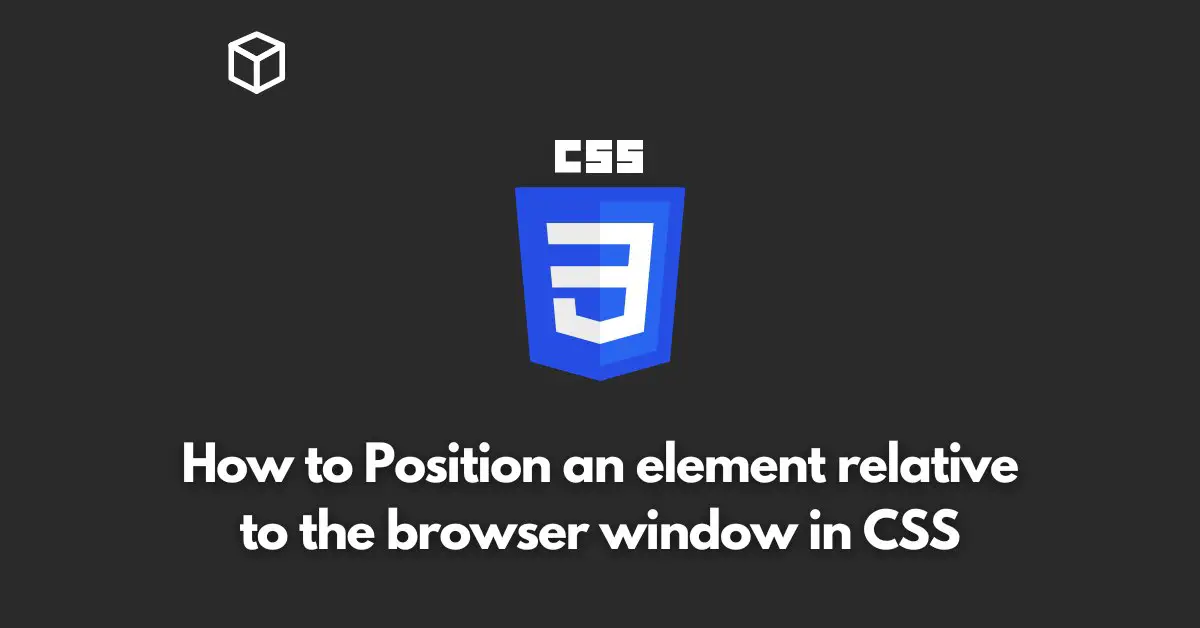Positioning elements in CSS can be a tricky task, especially when it comes to positioning them relative to the browser window.
In this CSS tutorial, we will explore the different ways to position an element relative to the browser window using CSS.
Introduction
When it comes to positioning elements on a web page, the CSS position property is your go-to property.
The position property is used to specify the type of positioning for an element.
It can take on four different values: static, relative, absolute, and fixed. Each value has its own unique behavior and use case.
In this CSS tutorial, we will focus on the fixed value and how it can be used to position an element relative to the browser window.
The CSS Position Property
The position property is used to specify the type of positioning for an element.
It can take on four different values: static, relative, absolute, and fixed.
The default value is static, which means that the element will be positioned according to the normal flow of the document.
The relative value allows for an element to be positioned relative to its normal position.
The absolute value positions an element relative to its nearest positioned ancestor, but if there is no positioned ancestor, it will be positioned relative to the initial containing block.
The fixed value positions an element relative to the browser window, and it will not move when the page is scrolled.
The CSS Fixed Value
The fixed value is used to position an element relative to the browser window.
This means that the element will be positioned at a specific location on the screen, and it will not move when the page is scrolled.
This can be useful for creating elements that are always visible on the screen, such as a navigation bar or a sidebar.
To use the fixed value, you will need to specify the top, bottom, left, and right properties.
These properties determine the distance between the element and the edges of the browser window.
For example, if you want to position an element 10px from the top of the window, you would use the following code:
position: fixed; top: 10px;
You can also use the left and right properties to position the element horizontally.
For example, if you want to position an element 10px from the left of the window, you would use the following code:
position: fixed; left: 10px;
Conclusion
In conclusion, positioning elements relative to the browser window can be a tricky task, but with the CSS position property and the fixed value, it can be done with ease.
Remember to use the top, bottom, left, and right properties to determine the distance between the element and the edges of the window.
With this knowledge, you can create elements that are always visible on the screen, such as a navigation bar or a sidebar.