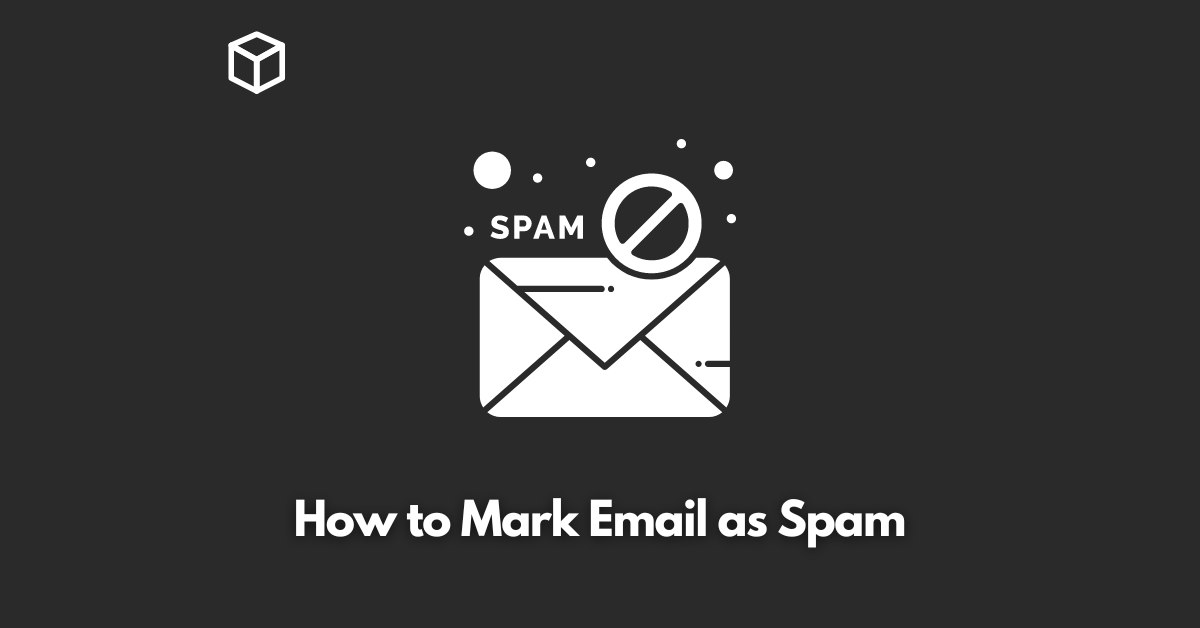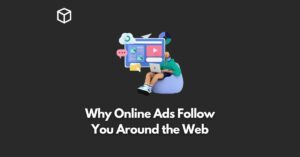Email is an essential part of our daily lives, but it can also be a source of frustration when our inboxes are cluttered with unwanted messages.
Spam emails can range from harmless advertisements to dangerous phishing scams.
To keep our inboxes organized and free from unwanted messages, it is crucial to know how to mark emails as spam.
In this article, we will discuss the importance of marking emails as spam, provide step-by-step instructions for popular email providers, explain how spam filters work, and offer tips for avoiding spam.
How to mark email as spam in popular email providers
Marking an email as spam is a simple process that can be done in a few clicks. Here are the instructions for marking emails as spam in three popular email providers:
Gmail
- Open the email you wish to mark as spam.
- Click on the “Report Spam” button located in the top toolbar.
- The email will be moved to the Spam folder and, if the sender is determined to be a spammer, future messages from them will also be marked as spam.
Outlook
- Open the email you wish to mark as spam.
- Click on the “Junk” button located in the top toolbar.
- Select “Mark as Junk” and the email will be moved to the Junk folder.
Yahoo Mail
- Open the email you wish to mark as spam.
- Click on the “Spam” button located in the top toolbar.
- The email will be moved to the Spam folder.
It’s also worth noting that in most of the email providers, you can mark an email as spam by right-clicking on it and selecting the appropriate option.
Understanding spam filters
Spam filters are automated systems that use algorithms to determine which messages are considered spam.
These filters analyze various characteristics of an email, such as the sender’s address, the subject line, and the content of the message.
Spam filters are constantly evolving, so email providers and users must work together to maintain them and keep them up-to-date.
When an email is marked as spam, it is not only moved to the spam folder but also the sender’s address is added to the block list, and the email provider’s server will automatically mark any email coming from that address as spam.
It’s also worth noting that there’s a difference between the Spam folder and the Junk folder.
The Junk folder is for the email that is considered as suspicious, while the Spam folder is for the email that is confirmed as spam.
Tips for Avoiding Spam
To avoid spam, it’s important to be vigilant about sharing personal information online and not responding to suspicious messages. Here are a few tips for avoiding spam:
- Never share personal information such as your email address, phone number, or home address on public websites or forums.
- Be wary of unsolicited messages, particularly those that ask for personal information or money.
- Be cautious when clicking on links in emails, as they may lead to phishing websites or malware.
- Don’t open emails with suspicious subject lines or from unfamiliar senders.
- Use a spam filter on your email account.
- Keep your email software and operating system up-to-date.
Conclusion
Marking emails as spam is an essential step in keeping our inboxes organized and free from unwanted messages.
By understanding how spam filters work, following the instructions for popular email providers, and implementing tips for avoiding spam, we can take control of our inboxes and protect ourselves from potential dangers.
We encourage readers to take action and implement the strategies discussed in this post to keep their inboxes organized and free from unwanted messages.
Remember that being proactive about marking emails as spam, maintaining spam filters, and avoiding spam is the key to keeping your inbox clean and secure.