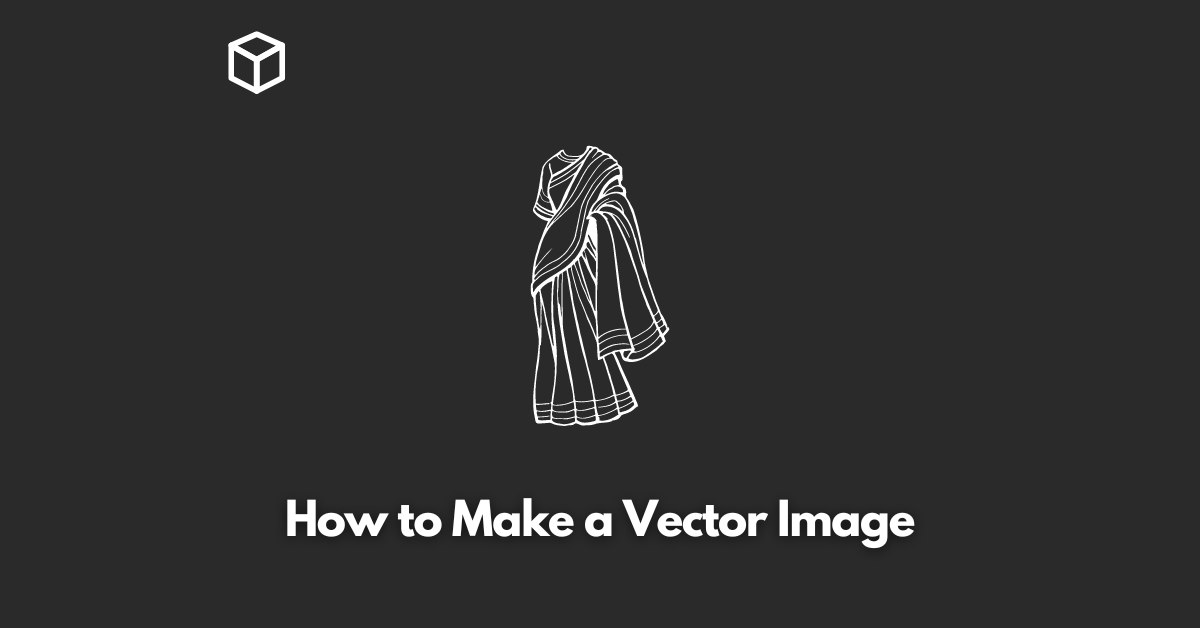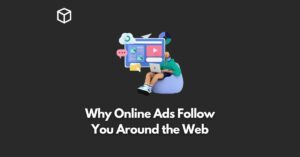Vector images are a powerful tool for designers, illustrators, and artists alike.
These digital images are made up of mathematical equations and points, rather than pixels, which allows them to be easily scaled and manipulated without losing resolution or quality.
This makes them ideal for use in print materials, such as brochures and posters, as well as on the web.
In this article, we will walk you through the process of creating a vector image, from setting up your software to exporting the final product.
Setting up your Software
Before you can begin creating your vector image, you will need to download and install a vector graphics software.
Adobe Illustrator is a popular option, but there are many other software options available, such as Inkscape, which is a free, open-source software.
Once you have the software installed, it’s important to familiarize yourself with the interface and the tools it offers.
Take some time to explore the different panels and menus, and try out different tools to see what they do.
You may also want to customize the interface to suit your needs, such as setting up keyboard shortcuts or creating custom workspaces.
Creating the Image
When you’re ready to start creating your vector image, the first step is to create basic shapes and lines.
In Illustrator, you can do this using the various shape tools, such as the rectangle, ellipse, and pen tools.
Once you’ve created your basic shapes, you can use the software’s tools to manipulate and combine them to create more complex images.
For example, you can use the selection and direct selection tools to adjust the shape and position of individual points, or use the pathfinder tool to combine and subtract shapes.
The pen tool is also a very powerful tool to create shapes, lines and curves.
To use it you have to click on the canvas to create anchor points, and then adjust the curvature of the lines with the handles that appear.
When creating your image, it’s important to pay attention to precision and accuracy.
Take your time and use the software’s guides and rulers to ensure that your shapes and lines are aligned and symmetrical.
Adding color and texture
Once you’ve created your basic image, it’s time to add color and texture.
Illustrator offers many different options for adding color, such as the color swatches panel, the color guide, and the color wheel.
You can also use the gradient tool to create smooth transitions between colors.
When it comes to adding texture, Illustrator offers a variety of options, such as the ability to apply patterns, and the ability to use the brush tools to create a more organic look.
You can also use the effects menu to add various textures and effects to your image.
When adding color and texture, it’s important to consider the overall look and feel of your image. Try different options and see what works best for your design.
Exporting the image
Once your image is complete, it’s time to export it. Illustrator offers the ability to export your image in a variety of file formats, such as JPEG, PNG, and SVG.
Each file format has its own advantages and disadvantages, so it’s important to consider the intended use of your image when choosing a file format.
For example, JPEG is a good option for photographs and images with many colors, as it has a smaller file size and supports lossy compression.
PNG is a good option for images with transparent backgrounds, and SVG is a good option for web graphics and images that will be scaled frequently.
When exporting your image, it’s also important to consider the resolution. For print materials, you’ll want to use a higher resolution, while for web graphics, a lower resolution is sufficient.
You can also use the “save for web” option in Illustrator which will optimize your image for web use.
Conclusion
Creating a vector image can be a fun and rewarding experience, and it offers many benefits over traditional raster images.
With the right software and a bit of practice, anyone can create professional-looking vector images.
In this blog post, we’ve walked you through the process of creating a vector image, from setting up your software to exporting the final product.
We’ve also discussed the benefits of vector images, and provided tips for creating professional-looking images.
For more information on creating vector images, check out the resources provided on the software’s website or consider taking a course on vector graphics design.