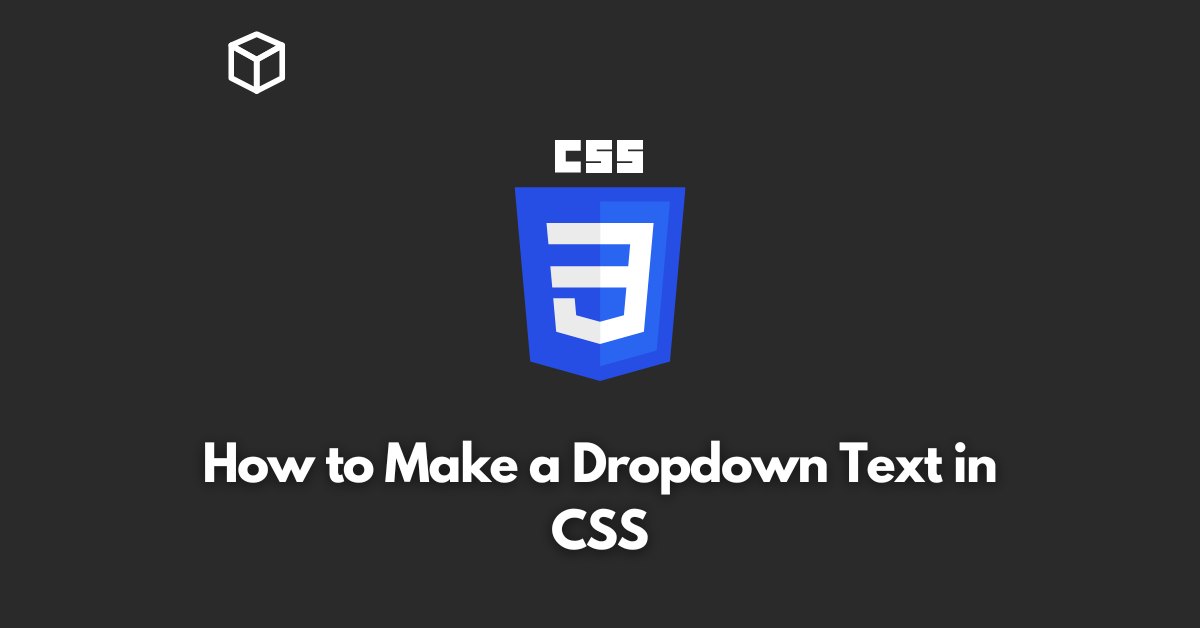Creating a dropdown text in CSS is a simple task that can add a lot of functionality to your website.
In this CSS tutorial, we will cover the basics of creating a dropdown text using CSS and provide some examples to help you get started.
First, let’s define what a dropdown text is.
A dropdown text is a text box that can be expanded or contracted by clicking on a button or a link.
When the text box is expanded, the user can see more content, and when it is contracted, the user can see less content.
The basic HTML structure for a dropdown text is a container element with a button or a link that will be used to toggle the visibility of the text.
Inside the container element, there should be a text element that will be hidden or shown depending on the state of the button or link.
Here is an example of the basic HTML structure for a dropdown text:
<div class="dropdown-container">
<button class="dropdown-button">Toggle Text</button>
<div class="dropdown-text">
Lorem ipsum dolor sit amet, dconsectdetur adipiscing elit. Sed auctor
diam vitae est convallis, edget faucibus magna congue. Fuscde
fermtentum mi egbet dolor tincgidunt, id maldesuada augue condimentum.
</div>
</div>Next, we need to add some CSS to control the visibility of the text. We can use the display property to hide or show the text.
We will also use the :hover pseudo-class to control the visibility of the text when the user hovers over the button or link.
Here is an example of some basic CSS for a dropdown text:
.dropdown-text {
display: none;
}
.dropdown-button:hover + .dropdown-text {
display: block;
}In the above example, the display property is set to none for the dropdown-text class. This means that the text will be hidden by default.
When the user hovers over the button or link with the dropdown-button class, the display property is set to block, and the text is shown.
We can also use the :active and :focus pseudo-classes to control the visibility of the text when the button or link is clicked or focused.
.dropdown-text {
display: none;
}
.dropdown-button:active + .dropdown-text,
.dropdown-button:focus + .dropdown-text {
display: block;
}Finally, we can use JavaScript to toggle the visibility of the text when the button or link is clicked.
Here is an example of JavaScript that can be used to toggle the visibility of the text:
var button = document.querySelector('.dropdown-button');
var text = document.querySelector('.dropdown-text');
button.addEventListener('click', function() {
if (text.style.display === 'block') {
text.style.display = 'none';
} else {
text.style.display = 'block';
}
});In the above JavaScript example, we first select the button and text elements using the querySelector method.
Next, we add a click event listener to the button element. Inside the event listener, we check the current value of the display property of the text element.
If the value is block, we set it to none, and if the value is none, we set it to block.
In conclusion, creating a dropdown text in CSS is a simple task that can add a lot of functionality to your website.
By using the display property, the :hover, :active, and :focus pseudo-classes, and JavaScript, you can create a dropdown text that is fully customizable and interactive.
With a little bit of practice and experimentation, you will be able to create dropdown texts that are perfect for your website.