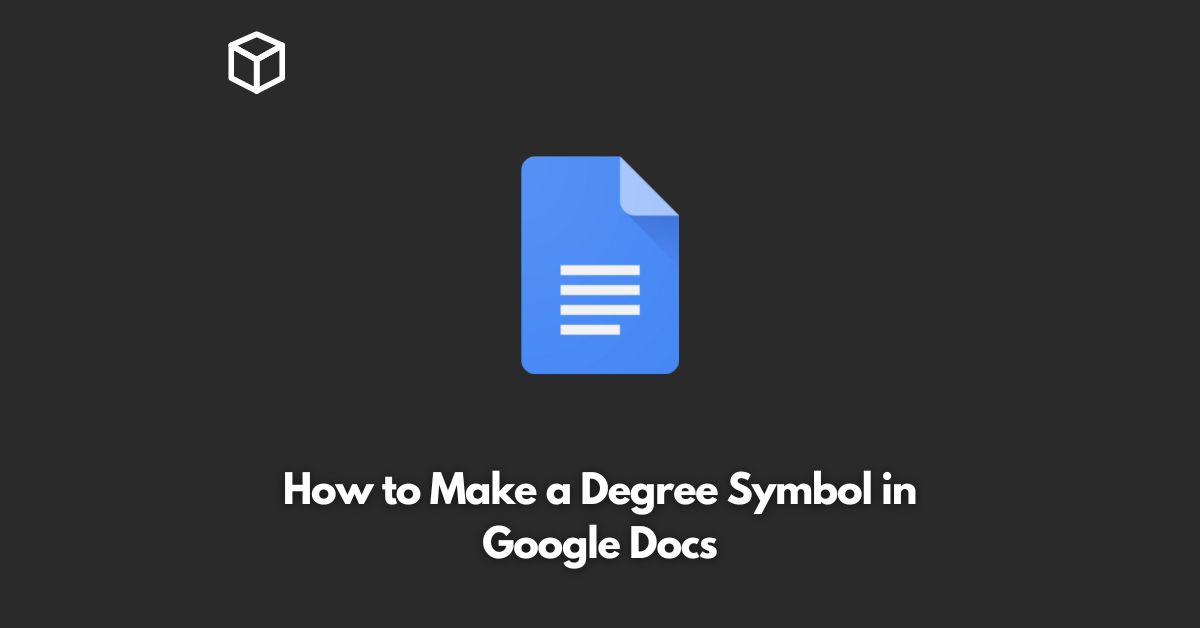Google Docs is a versatile word processing tool that is widely used for both personal and professional purposes.
Whether you are writing a document for school or work, it is essential to know how to create various symbols, including the degree symbol.
This symbol is commonly used to indicate temperature, angles, or degrees of measurement.
In this tutorial, we will show you how to make a degree symbol in Google Docs.
Using the Keyboard Shortcut
The quickest and most straightforward way to create a degree symbol in Google Docs is by using a keyboard shortcut.
The degree symbol keyboard shortcut varies depending on your operating system and keyboard layout.
Here are some of the common keyboard shortcuts for making a degree symbol:
- Windows: Hold down the ALT key and type 0176 on the numeric keypad.
- Mac: Hold down the Option key and press the 8 key.
- Chromebook: Hold down the ALT key and press the 248 key.
Copying and Pasting from a Character Map
If the keyboard shortcut doesn’t work for you, you can also create a degree symbol by copying and pasting from a character map.
A character map is a program that displays all the characters and symbols available in a specific font.
Here’s how you can create a degree symbol in Google Docs by copying and pasting from a character map:
- Windows: Open the Character Map program by searching for it in the Start menu. Select the symbol you want to use and click the Copy button. Then, paste the symbol into your Google Docs document.
- Mac: Open the Character Viewer by going to System Preferences > Keyboard > Input Sources. Select the symbol you want to use and drag it into your Google Docs document.
- Chromebook: There is no character map available on Chromebook, but you can use an online character map, such as unicode-table.com, to find and copy the degree symbol.
Using a Special Symbol Dialog Box
Google Docs also has a special symbol dialog box that you can use to create various symbols, including the degree symbol.
Here’s how you can create a degree symbol using the special symbol dialog box:
- Click on the Insert menu and select Special characters.
- In the Special Characters dialog box, find the degree symbol and click on it.
- Click on the Insert button to add the degree symbol to your document.
Conclusion
In conclusion, creating a degree symbol in Google Docs is simple and straightforward.
You can use a keyboard shortcut, copy and paste from a character map, or use the special symbol dialog box to create the degree symbol.
By following the steps outlined in this article, you’ll be able to add the degree symbol to your Google Docs documents with ease.