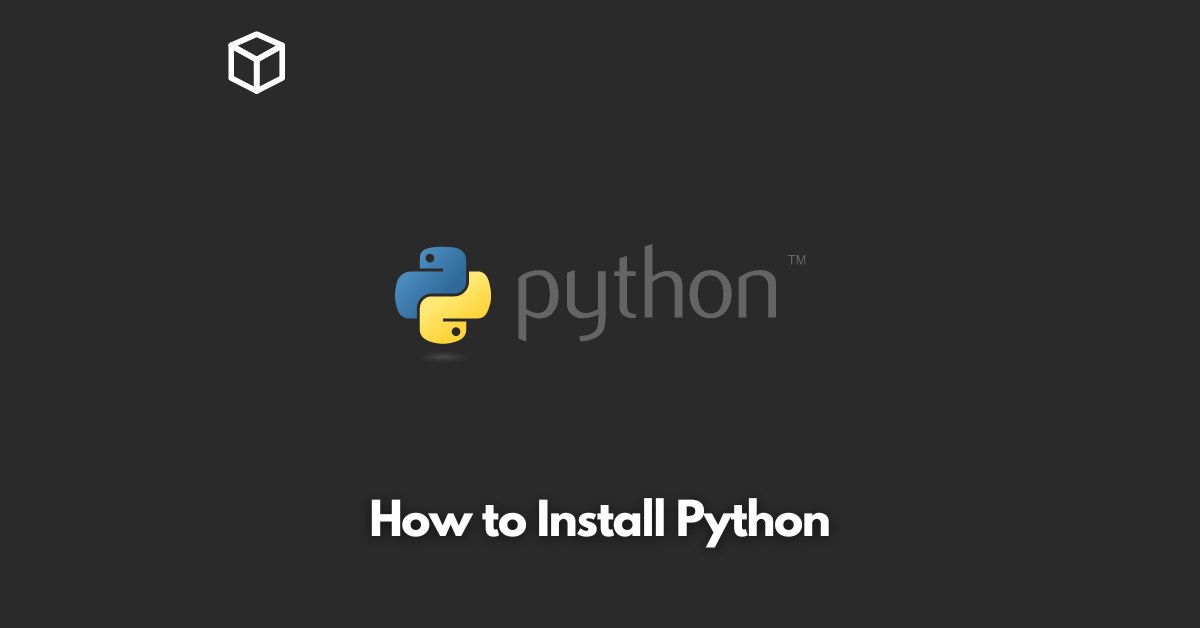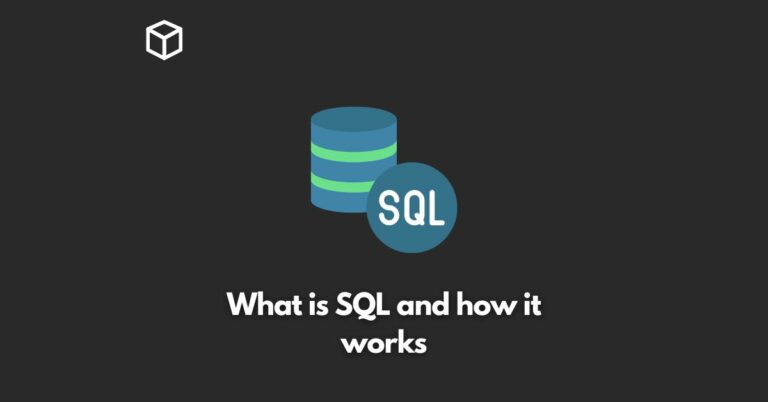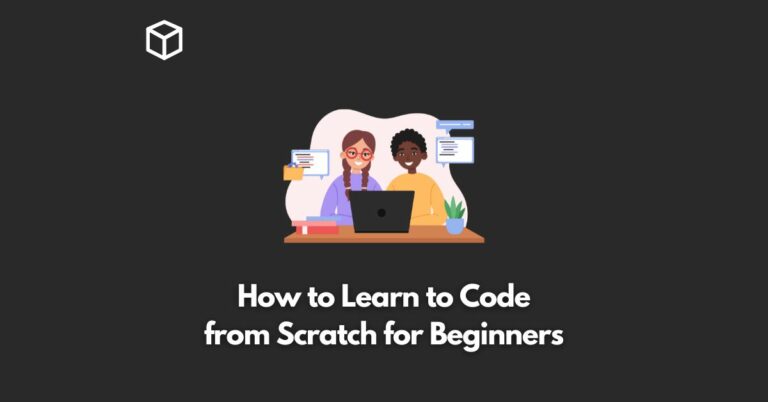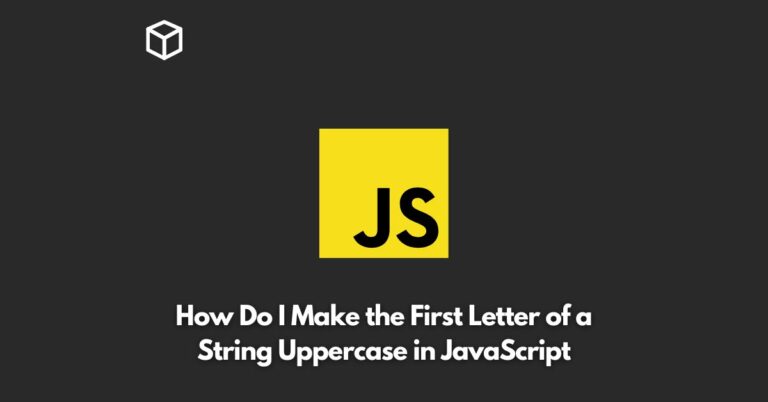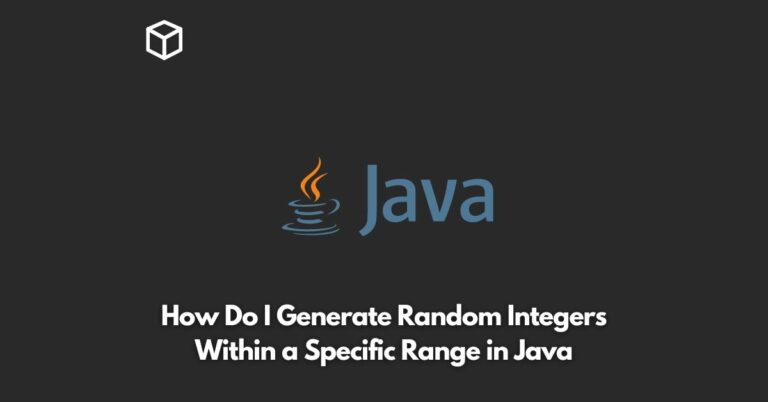Python is a versatile and popular programming language that is widely used in various fields such as web development, data science, and artificial intelligence.
If you are interested in learning Python or starting a project that requires it, you will need to install it on your computer.
In this article, we will go through the process of installing Python on your computer, step by step.
Requirements
Before you start the installation process, you should check that your computer meets the necessary requirements.
Python can be installed on Windows, Mac, and Linux operating systems. You will also need to check that you have the following:
- A computer with a 64-bit or 32-bit processor.
- A stable internet connection.
- Administrator access to your computer.
To check if you have administrator access, you can try running a command prompt as an administrator.
On Windows, you can do this by clicking on the Start button and typing “cmd” in the search bar.
Right-click on the Command Prompt icon and select “Run as administrator”.
On Mac and Linux, you can open the terminal and type in “sudo” followed by a command. If you are prompted for a password, it means you have administrator access.
Download and Installation
The first step in installing Python is to download the latest version from the official website, python.org. Once the download is complete, you can run the installer.
On Windows, the installer will prompt you to select the location where you want to install Python. It is recommended to install Python in the default location, C:\PythonXX, where XX is the version number.
Once the installation is complete, you will be prompted to add Python to your system path. It is recommended to select the option to add Python to your system path, as it will make it easier to access Python from the command line or terminal.
On Mac and Linux, the installation process is slightly different. You can use a package manager such as Homebrew or apt-get to install Python. For example, on Mac you can use the following command in the terminal:
brew install pythonand on Ubuntu you can use
sudo apt-get install python3Verify Installation
Once the installation is complete, you can verify that Python is installed correctly by opening the command line or terminal and typing the following command:
This command will display the version of Python that is currently installed on your computer. It should be the same as the version you downloaded.
Next Steps
Now that Python is installed on your computer, you can start writing your first program.
It is recommended to use an IDE (Integrated Development Environment) such as PyCharm, Spyder or Jupyter Notebook.
These are designed to make it easier to write, run, and debug Python code.
Additionally, there are many resources and tutorials available online to help you learn Python. Some popular websites include Codecademy, Coursera, and edX.
You can also find many books, videos, and podcasts on Python programming.
Conclusion
Installing Python on your computer is a relatively straightforward process.
By following the steps outlined in this blog post, you should be able to get Python up and running on your computer in no time.
Once you have Python installed, you can start learning the language and working on your own projects.
Remember, if you have any issues or questions, you can always reach out to the Python community for help.