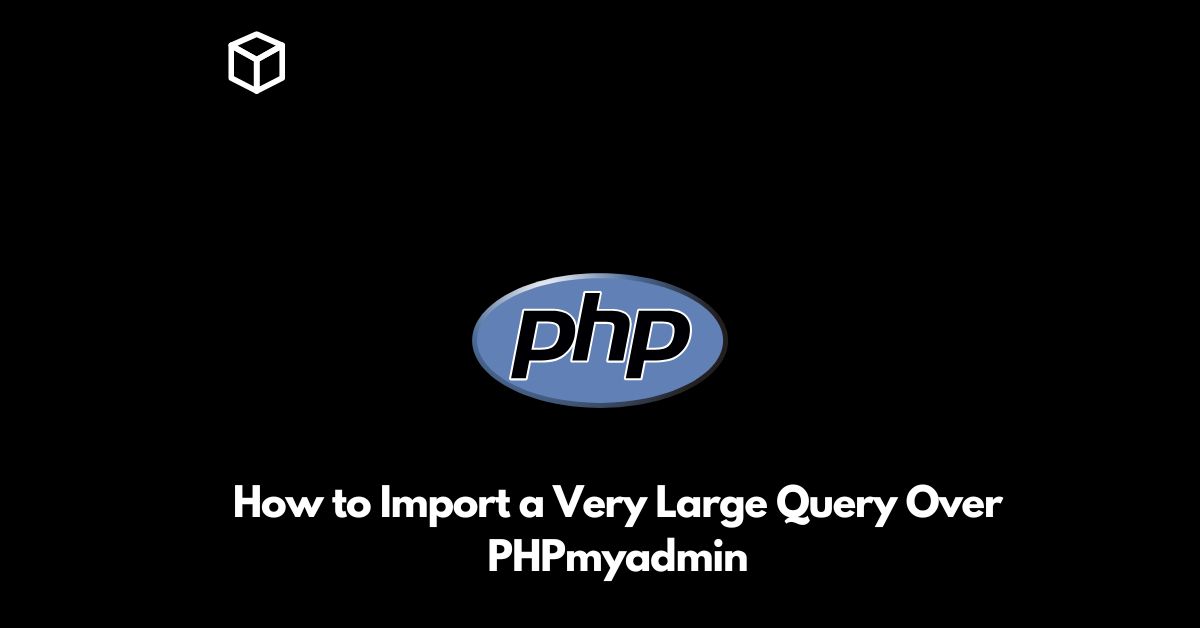In the world of web development, working with databases is a common task.
PHPMyAdmin is one of the most popular web-based interfaces for managing MySQL databases.
It provides an easy-to-use interface for performing various database operations, including importing and exporting data.
However, when it comes to importing a very large query, the process can become quite complicated.
This is because the default settings of PHPMyAdmin may not be sufficient to handle large queries.
In this tutorial, we’ll look at the steps you can take to import a very large query over PHPMyAdmin.
Configure PHPMyAdmin Settings
Before importing a large query, you need to configure the PHPMyAdmin settings to ensure that it can handle the large data.
To do this, you need to edit the “php.ini” file, which is the configuration file for PHP.
You’ll need to increase the values for the following parameters:
- upload_max_filesize: This parameter specifies the maximum size of an uploaded file.
- post_max_size: This parameter specifies the maximum size of the post data that can be sent.
- max_input_time: This parameter specifies the maximum time in seconds for parsing input data, including POST and file uploads.
- memory_limit: This parameter specifies the maximum amount of memory that a script is allowed to consume.
Import the Query
Once you’ve configured the PHPMyAdmin settings, you can import the large query.
To do this, follow these steps:
- Log in to your PHPMyAdmin account.
- Select the database where you want to import the query.
- Click on the “Import” tab.
- Select the file that contains the query.
- Choose the appropriate character set and compression method, if necessary.
- Click on the “Go” button to start the import process.
It’s important to note that the import process may take a long time to complete, especially if the query is very large.
You’ll need to be patient and wait until the import process is finished.
Check for Errors
Once the import process is finished, you should check for any errors.
To do this, follow these steps:
- Log in to your PHPMyAdmin account.
- Select the database where you imported the query.
- Click on the “SQL” tab.
- Enter the following command in the query window:
SHOW WARNINGS;
- Click on the “Go” button.
If there are any errors, they will be displayed in the output.
You’ll need to correct the errors and re-import the query.
Conclusion
Importing a very large query over PHPMyAdmin can be a challenging task, especially if you’re working with a large dataset.
However, by following the steps outlined in this post, you can ensure that the import process runs smoothly and without errors.
By configuring the PHPMyAdmin settings, importing the query, and checking for errors, you can ensure that your data is correctly imported and stored in your database.