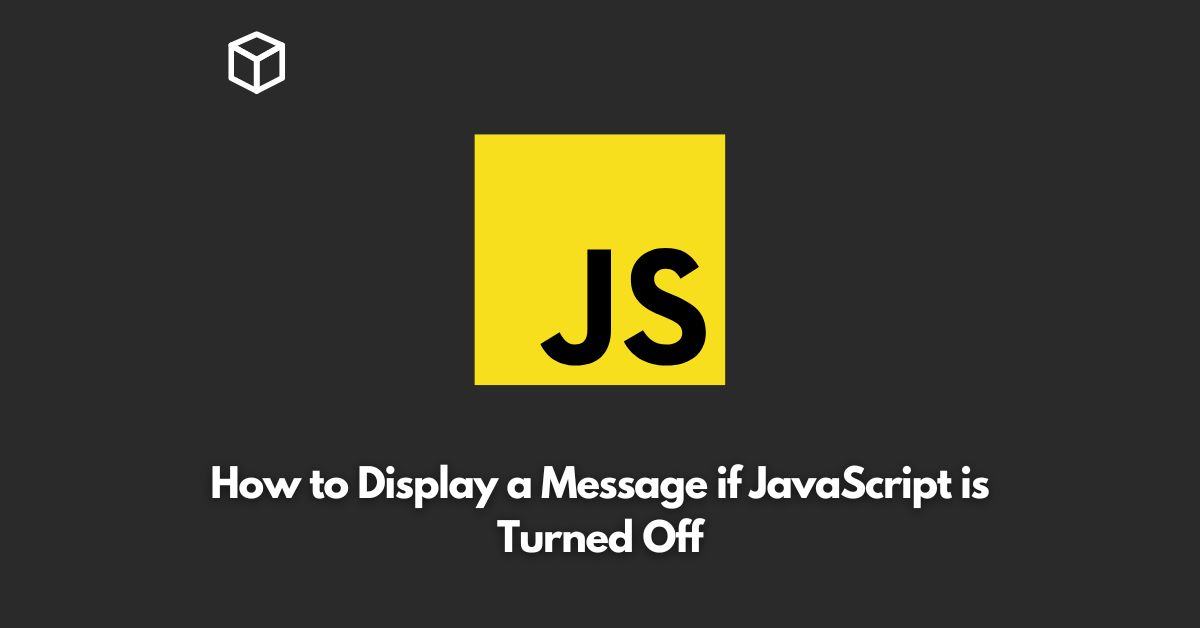JavaScript is an essential part of modern web development, and it is used to create interactive and dynamic websites.
However, sometimes users may have JavaScript turned off in their web browsers, which can cause issues with the functionality of a website.
In this case, it’s important to display a message to the user to inform them that they need to enable JavaScript to fully experience the website.
In this Javascript tutorial, we will explore how to display a message if JavaScript is turned off, using both HTML and JavaScript.
HTML Method
The simplest way to display a message if JavaScript is turned off is by using HTML.
You can create a message in HTML and hide it with CSS.
When JavaScript is turned off, the message will become visible.
Here’s an example of how you can display a message in HTML:
<noscript>
<style>
.js-warning {
display: block;
background-color: yellow;
padding: 10px;
text-align: center;
}
</style>
<div class="js-warning">
Please enable JavaScript to fully experience this website.
</div>
</noscript>In this example, the <noscript> tag is used to display a message if JavaScript is turned off.
The message is contained within a <div> tag with the class js-warning.
The CSS styles for the class js-warning are defined in the <style> tag, and they make the message visible by setting the display property to block.
JavaScript Method
Another way to display a message if JavaScript is turned off is by using JavaScript.
You can use the window.onload event to check if JavaScript is turned on or off, and then display a message accordingly.
Here’s an example of how you can display a message using JavaScript:
<script>
window.onload = function() {
if (!window.jQuery) {
var message = document.createElement("div");
message.innerHTML = "Please enable JavaScript to fully experience this website.";
message.style.backgroundColor = "yellow";
message.style.padding = "10px";
message.style.textAlign = "center";
document.body.appendChild(message);
}
};
</script>In this example, the window.onload event is used to check if JavaScript is turned on or off.
If JavaScript is turned off, the message is created using the document.createElement method and added to the document.body using the appendChild method.
The message is displayed with the same yellow background and centered text as in the HTML method.
Conclusion
In this tutorial, we explored two methods for displaying a message if JavaScript is turned off.
The HTML method is simple and straightforward, while the JavaScript method is more dynamic and flexible.
Both methods can be used to inform users that they need to enable JavaScript to fully experience a website.