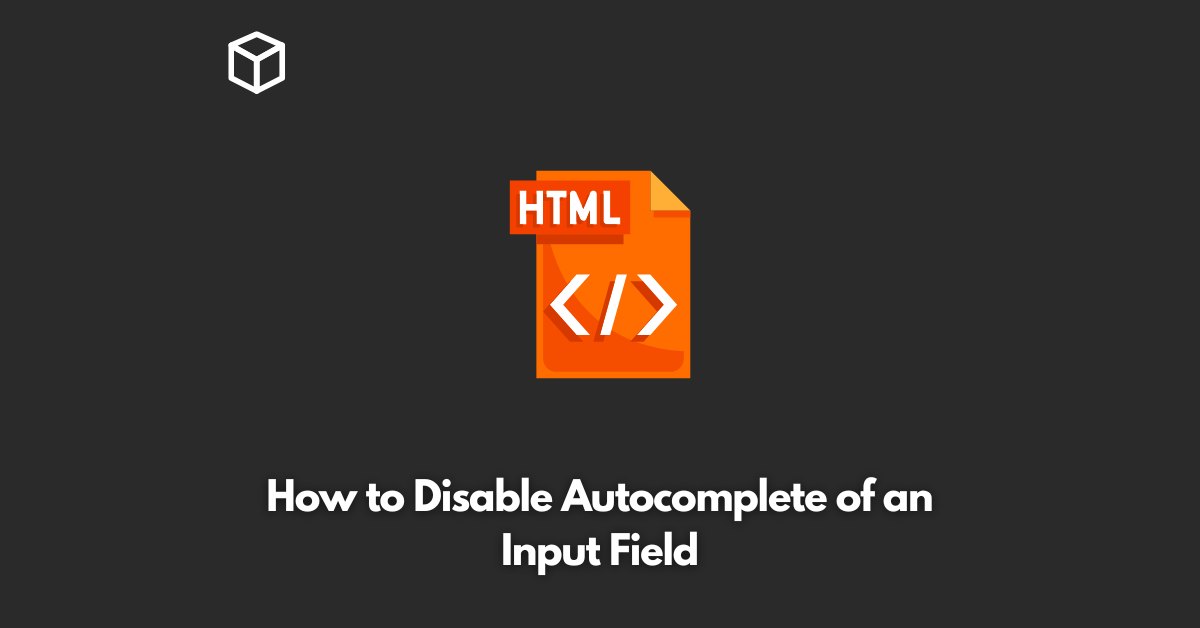Autocomplete feature is a useful tool that helps to save time and effort by suggesting values based on the previous inputs.
However, this feature might not be desirable in some cases, and the autocomplete suggestions can be a security concern.
In this tutorial, we will discuss how to disable autocomplete for an input field in HTML.
Disabling Autocomplete in HTML
HTML provides the “autocomplete” attribute to control the autocomplete behavior of an input field.
The autocomplete attribute can have two values “on” and “off”. Setting the autocomplete attribute to “off” disables the autocomplete feature for the input field.
Here is an example of disabling autocomplete for an input field in HTML:
<input type="text" name="username" autocomplete="off">
Disabling Autocomplete for Form Fields
In addition to disabling autocomplete for an individual input field, you can also disable autocomplete for the entire form.
To do this, you need to set the autocomplete attribute to “off” for the form element.
Here is an example of disabling autocomplete for the entire form in HTML:
<form autocomplete="off"> <input type="text" name="username"> <input type="password" name="password"> <input type="submit" value="Submit"> </form>
Conclusion
Disabling autocomplete for input fields in HTML is a simple task that can be achieved using the “autocomplete” attribute.
This feature can be useful when you want to avoid the autocomplete suggestions or when you have security concerns.
We hope this article has helped you understand how to disable autocomplete in HTML.
If you have any questions or comments, feel free to reach out to us.