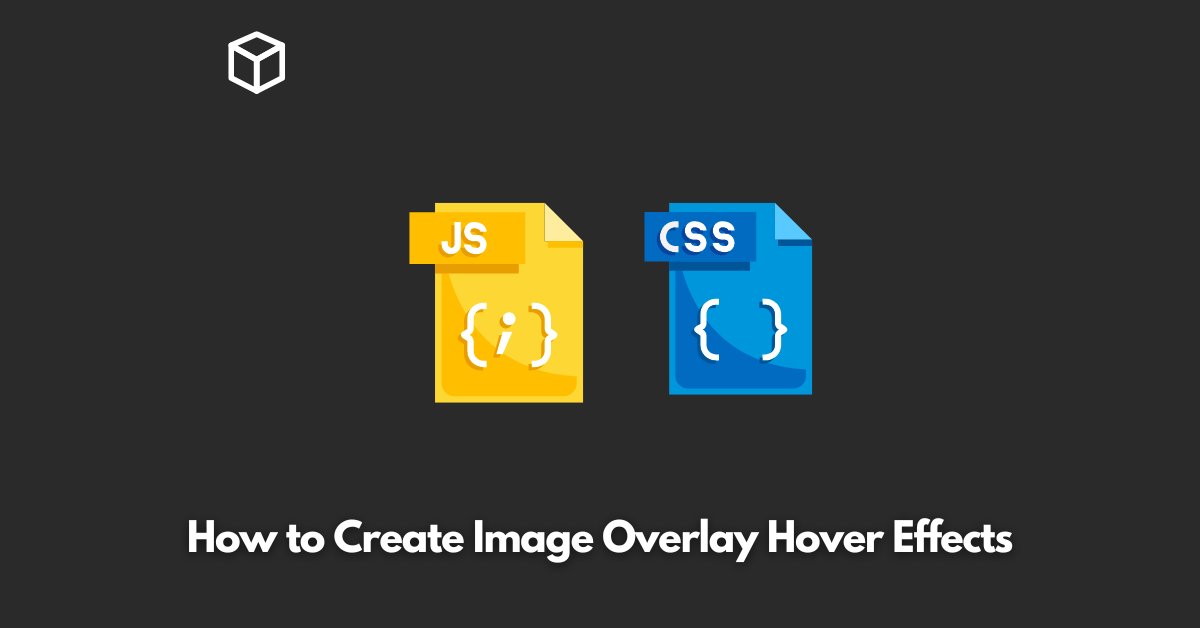Image hover effects can make your website dynamic and engaging for your visitors.
In this tutorial, we will discuss how to create image overlay hover effects using CSS and JavaScript.
These effects can be easily added to any website to make it more visually appealing and interactive.
CSS for Image Overlay
CSS is a styling language used to style HTML elements.
To create an image overlay effect, we can use the CSS position and opacity properties.
The position property is used to position the overlay element on top of the image, and the opacity property is used to control the transparency of the overlay.
Here is an example of CSS code for an image overlay:
.image-overlay {
position: absolute;
top: 0;
bottom: 0;
left: 0;
right: 0;
background-color: rgba(0, 0, 0, 0.5);
color: white;
opacity: 0;
transition: opacity 0.5s ease-in-out;
}
.image:hover .image-overlay {
opacity: 1;
}In this code, we have created a class named “image-overlay” that defines the style for the overlay.
The position property is set to absolute so that the overlay will be positioned on top of the image.
The background-color is set to a semi-transparent black, and the color is set to white.
The opacity is set to 0 so that the overlay is hidden initially.
The transition property is used to create a smooth animation when the opacity changes from 0 to 1 on hover.
JavaScript for Image Overlay
JavaScript is a scripting language used to add interactivity to web pages.
To create an image overlay effect using JavaScript, we can use the onmouseover and onmouseout events.
These events trigger functions when the user hovers over and out of an element respectively.
Here is an example of JavaScript code for an image overlay:
var image = document.querySelector(".image");
var overlay = document.querySelector(".image-overlay");
image.onmouseover = function() {
overlay.style.opacity = "1";
};
image.onmouseout = function() {
overlay.style.opacity = "0";
};In this code, we have selected the image and overlay elements using the querySelector method.
Then, we have defined the onmouseover and onmouseout events for the image element.
On hover, the onmouseover event triggers the function that sets the opacity of the overlay to 1. On mouse out, the onmouseout event triggers the function that sets the opacity of the overlay back to 0.
Conclusion
In this tutorial, we have discussed how to create image overlay hover effects using CSS and JavaScript.
These effects can add a dynamic and engaging touch to your website, making it more visually appealing to your visitors.