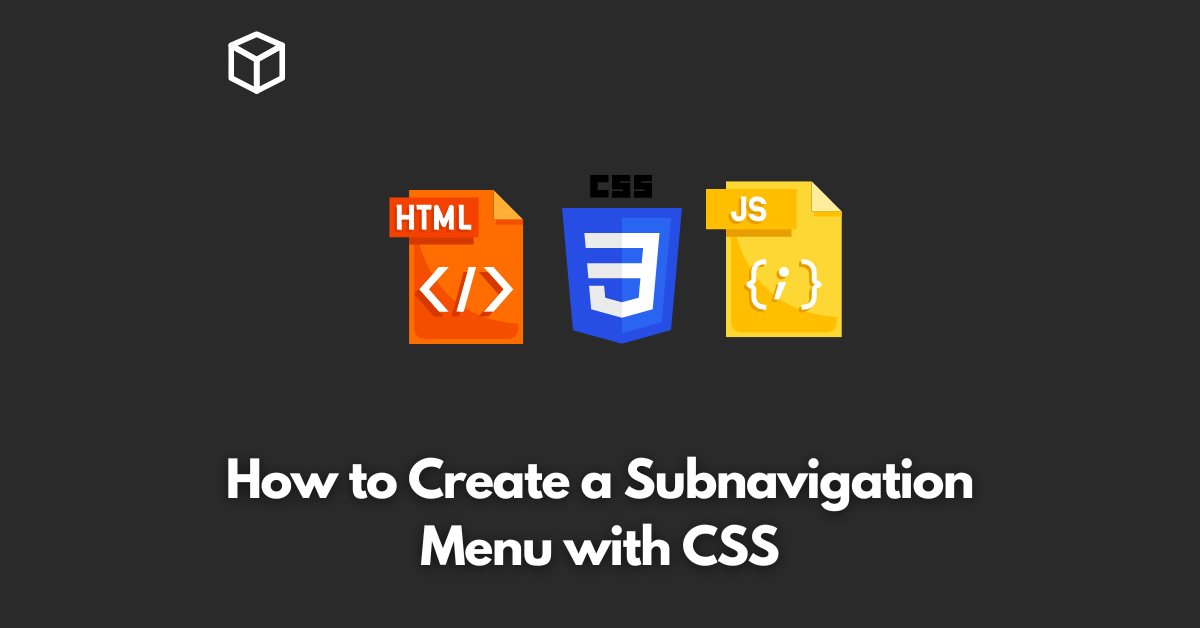Creating a well-structured navigation menu is a crucial aspect of your website’s user experience.
One way to enhance your site’s navigation is by adding a subnavigation menu.
In this tutorial, we’ll cover how to create a subnavigation menu using CSS.
What is a Subnavigation Menu
A subnavigation menu is a nested navigation menu that is displayed as a dropdown or flyout when a user hovers over a parent menu item.
It provides additional information to the users and helps to organize your content into categories.
HTML Structure
The first step in creating a subnavigation menu is to create the HTML structure.
You’ll need to have a main navigation menu and nested unordered lists for each submenu item.
Here’s an example of what your HTML structure should look like:
<ul class="navigation">
<li><a href="#">Home</a></li>
<li>
<a href="#">Services</a>
<ul class="sub-nav">
<li><a href="#">Web Design</a></li>
<li><a href="#">Web Development</a></li>
<li><a href="#">SEO</a></li>
</ul>
</li>
<li><a href="#">Contact</a></li>
</ul>
CSS Styles
The next step is to add some CSS styles to your navigation menu.
First, you’ll need to hide the subnavigation menu by default using the display property.
.sub-nav {
display: none;
}
Next, we’ll add some styles to display the subnavigation menu when the user hovers over the parent menu item.
.navigation li:hover .sub-nav {
display: block;
position: absolute;
left: 100%;
top: 0;
}Here, we’re using the hover pseudo-class to display the sub-nav when the user hovers over the parent menu item.
We’re also using the absolute positioning to place the subnavigation menu to the right of the parent menu item.
Finally, you can add some styles to enhance the look and feel of your subnavigation menu. For example:
.sub-nav {
background-color: #f2f2f2;
padding: 10px;
}
.sub-nav a {
display: block;
color: #333;
text-decoration: none;
padding: 5px;
}
.sub-nav a:hover {
background-color: #ddd;
}Conclusion
In conclusion, creating a subnavigation menu is a great way to improve the user experience of your website.
By using CSS, you can create a nested navigation menu that provides additional information to your users and helps to organize your content into categories.
We hope this tutorial has been helpful in showing you how to create a subnavigation menu using CSS.