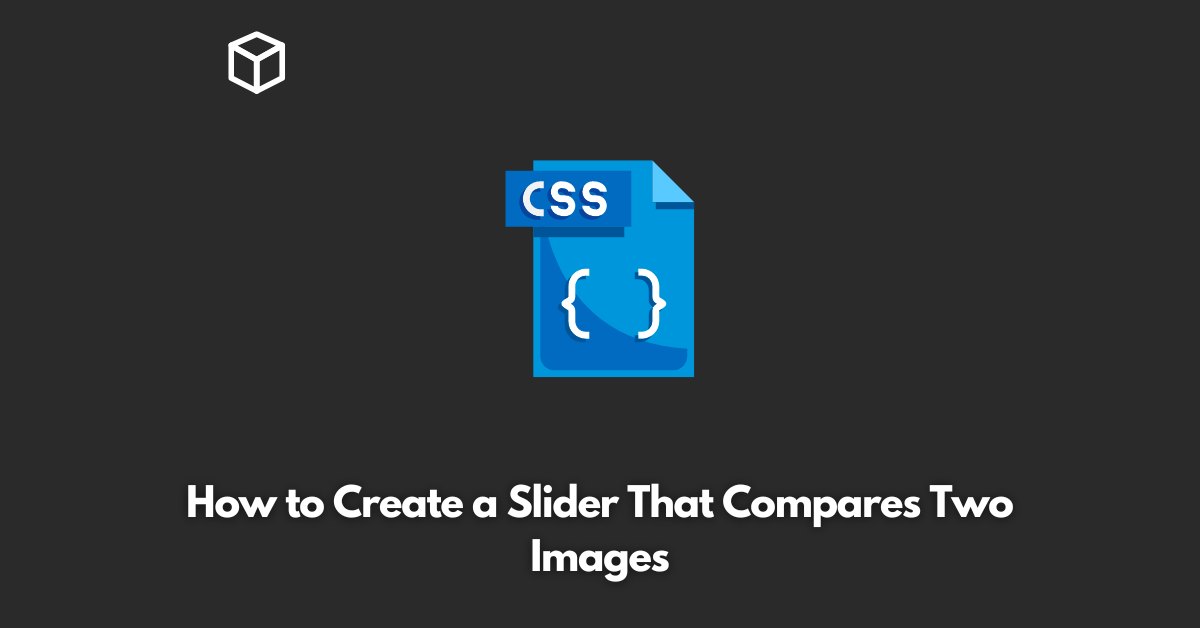As a web developer or designer, you often need to create interactive elements for your website to make it engaging for the users.
One such element is a slider that compares two images.
With this feature, users can easily compare two images by sliding the cursor back and forth.
In this article, we’ll show you how to create a slider that compares two images using HTML, CSS, and JavaScript.
Step 1: HTML Markup
Let’s start by creating the HTML structure of our slider. First, create a div container that will hold the two images.
Then, create two image tags inside the container and assign unique ids to each of them.
<div id="image-container"> <img src="image1.jpg" id="image1"> <img src="image2.jpg" id="image2"> </div>
Step 2: CSS Styles
Next, let’s style the image container and the images.
We’ll set the container to a specific width and height and position the images side by side.
#image-container {
position: relative;
width: 500px;
height: 300px;
overflow: hidden;
}
#image1, #image2 {
position: absolute;
width: 100%;
height: 100%;
}
#image1 {
left: 0;
}
#image2 {
right: 0;
opacity: 0;
}
Step 3: JavaScript
Finally, let’s add the JavaScript code to create the slider functionality.
We’ll use the oninput event to listen for changes in the slider position and update the opacity of the two images accordingly.
const slider = document.getElementById("slider");
const image1 = document.getElementById("image1");
const image2 = document.getElementById("image2");
slider.addEventListener("input", function() {
image1.style.opacity = 1 - this.value;
image2.style.opacity = this.value;
});Step 4: Adding the Slider
Now that we have the basic slider functionality, let’s add the slider itself.
Create an input tag with a type of “range” and assign it an id of “slider”.
<input type="range" min="0" max="1" value="0" id="slider">
Conclusion
And that’s it! With these four steps, you have created a slider that compares two images.
You can further customize the slider by changing the styles and adding additional functionality, such as responsive design.
We hope this tutorial has been helpful in guiding you through the process of creating a slider that compares two images.