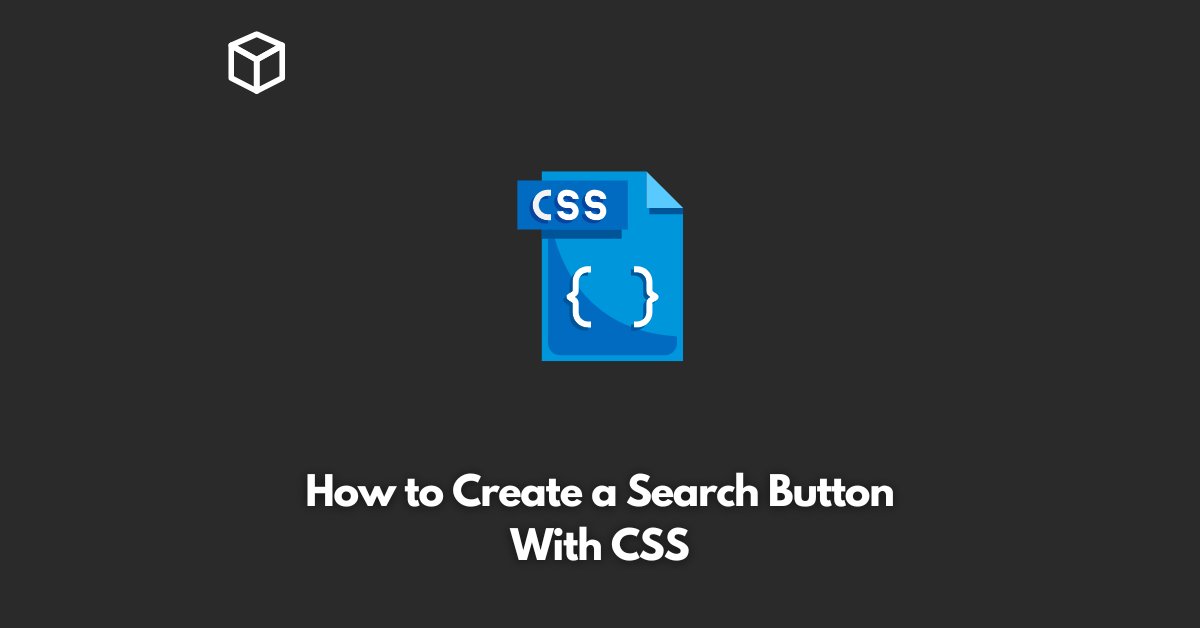creating a functional and aesthetically pleasing search button is a crucial part of many website projects.
Search buttons provide users with a quick and convenient way to find the information they need on your site.
In this tutorial, we’ll go through the process of creating a search button using CSS.
Step 1: Define the HTML Structure
To start, let’s define the basic HTML structure for our search button. Here’s a simple example of the HTML code:
<form action="#"> <input type="text" placeholder="Search"> <button type="submit">Search</button> </form>
This code creates a basic form with an input field for the user’s search query and a button to submit the form.
The form’s action attribute specifies where the form data will be sent when the button is clicked.
In this case, we’ve set it to “#” which means that the form will not submit to any specific page.
Step 2: Style the Search Input
Next, we’ll use CSS to style the search input field. Let’s add some basic styles to the input element:
input[type="text"] {
width: 60%;
padding: 12px 20px;
margin: 8px 0;
box-sizing: border-box;
border: 2px solid #ccc;
border-radius: 4px;
}In this code, we’ve set the width of the input field to 60% and added some padding to provide space around the text.
We’ve also added a border and rounded corners to give the input field a finished look.
Step 3: Style the Search Button
Now, let’s style the search button. Here’s the CSS code to style the button:
button[type="submit"] {
width: 20%;
padding: 14px 20px;
background-color: #4CAF50;
color: white;
margin: 8px 0;
border: none;
border-radius: 4px;
cursor: pointer;
}In this code, we’ve set the width of the button to 20% and added some padding to provide space around the text.
We’ve also set the background color to green and the text color to white to make the button stand out.
We’ve added a border radius to give the button rounded corners and set the cursor to “pointer” to indicate that it’s clickable.
Step 4: Final Touches
Finally, let’s add some finishing touches to our search button to make it look even better.
Here’s some additional CSS code to add:
form {
width: 80%;
margin: 50px auto;
text-align: center;
}
button[type="submit"]:hover {
background-color: #3e8e41;
}In this code, we’ve set the width of the form to 80% and centered it on the page.
We’ve also added a hover effect to the button so that its background color changes to a darker green when the user hovers over it.
Conclusion
With these simple steps, you now have a functional and stylish search button that you can use on your website.
By using CSS, you can customize the appearance of your search button to match the look and feel of your site.