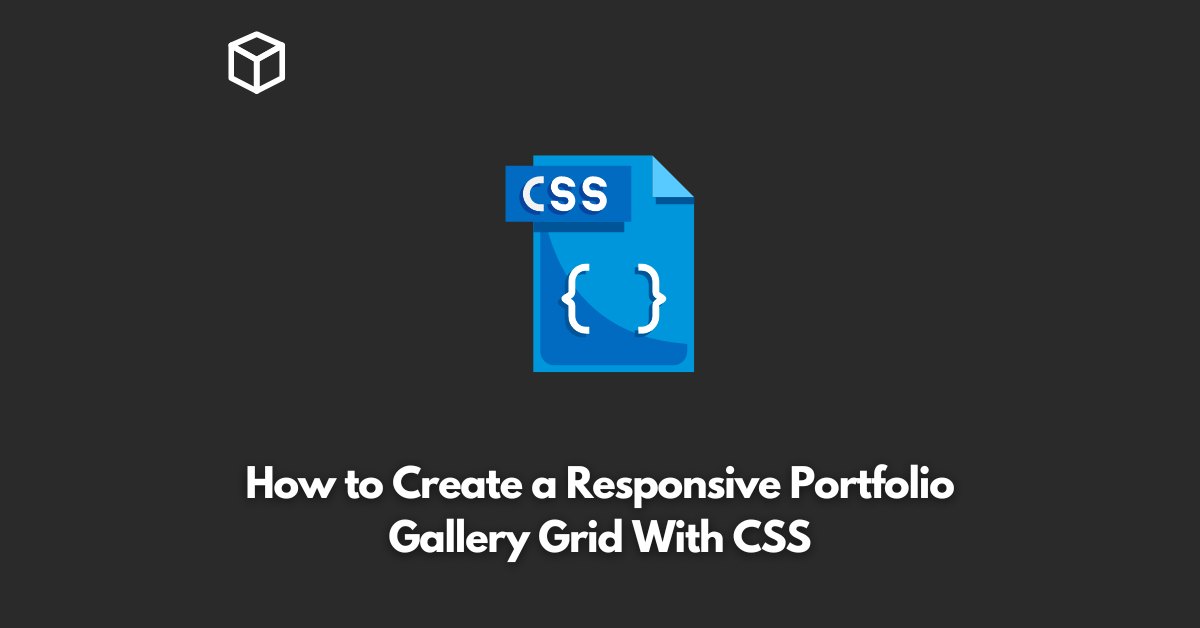Portfolios are a great way to showcase your work and attract new clients.
A portfolio gallery grid is a crucial element of a portfolio website, as it allows you to display your projects in an organized and visually appealing manner.
A responsive portfolio gallery grid is important because it ensures that your portfolio looks good on all devices, whether it’s a desktop, tablet or mobile.
In this tutorial, we will guide you through the process of creating a responsive portfolio gallery grid using CSS.
Step 1: HTML Markup
Before we start styling our portfolio gallery grid, we need to create the HTML markup.
The HTML structure will consist of a container, and within that container, we will have a series of columns and rows that hold our portfolio items.
<div class="container">
<div class="row">
<div class="col-md-4">
<div class="portfolio-item">
<img src="image-1.jpg" alt="Image 1">
<h3>Project 1</h3>
<p>Lorem ipsum dolor sit amet, consectetur adipiscing elit.</p>
</div>
</div>
<div class="col-md-4">
<div class="portfolio-item">
<img src="image-2.jpg" alt="Image 2">
<h3>Project 2</h3>
<p>Lorem ipsum dolor sit amet, consectetur adipiscing elit.</p>
</div>
</div>
<div class="col-md-4">
<div class="portfolio-item">
<img src="image-3.jpg" alt="Image 3">
<h3>Project 3</h3>
<p>Lorem ipsum dolor sit amet, consectetur adipiscing elit.</p>
</div>
</div>
</div>
</div>
Step 2: CSS Styling
Once we have the HTML structure in place, we can start styling our portfolio gallery grid.
We will use CSS to make our portfolio items responsive and to style the look and feel of our grid.
.container {
max-width: 1200px;
margin: 0 auto;
padding: 40px;
}
.row {
display: flex;
flex-wrap: wrap;
justify-content: center;
}
.col-md-4 {
width: 100%;
padding: 20px;
box-sizing: border-box;
}
@media (min-width: 992px) {
.col-md-4 {
width: 33.33%;
}
}
.portfolio-item {
text-align: center;
}
.portfolio-item img {
width: 100%;
height: auto;
}
.portfolio-item h3 {
font-size: 22px;
margin-top: 20px;
}
.portfolio-item p {
font-size: 16px;
margin-top: 10px;
}Step 3: Final Result
With the HTML and CSS in place, we can now preview our responsive portfolio gallery grid in a browser.
Our grid will adjust to different screen sizes and the images and text will remain centered and properly aligned.
You can further customize the styling of your portfolio gallery grid to match your brand and preferences.
Conclusion
In this blog post, we have covered the steps to create a responsive portfolio gallery grid with CSS.
By using the steps outlined above, you can easily create a professional-looking portfolio website that will showcase your work and attract new clients.