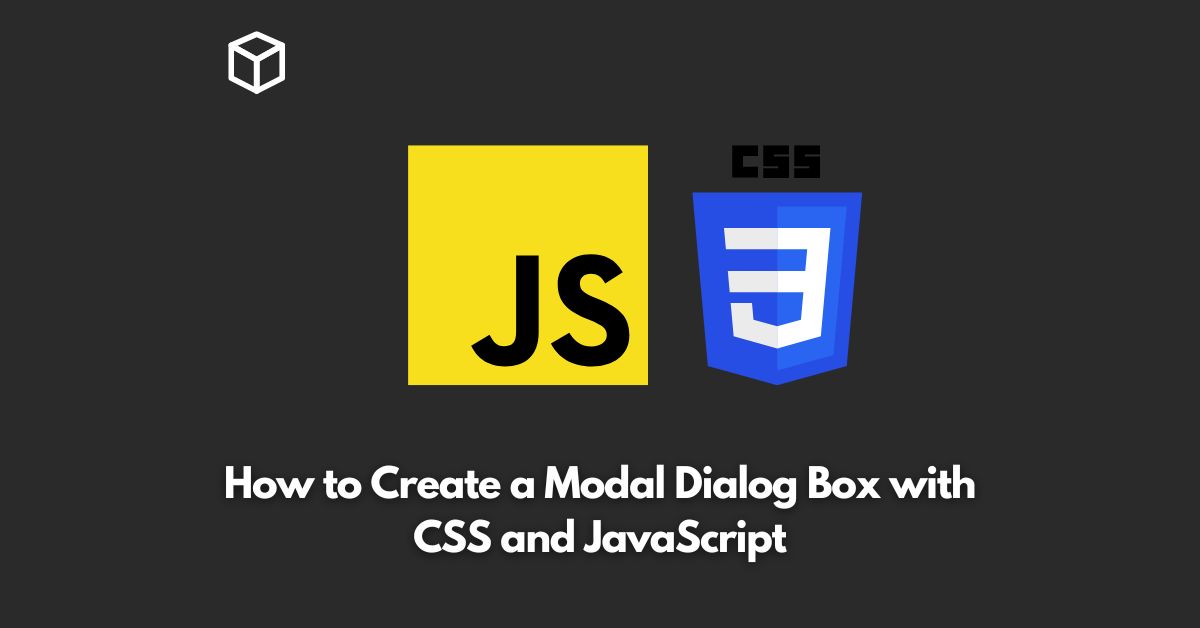Modal dialog boxes are a crucial component in website design and user experience.
These boxes provide a way to display additional information or prompt a user for input without leaving the current page.
This tutorial will provide step by step instructions on how to create a modal dialog box using CSS and JavaScript.
CSS for Modal Dialog Box
The first step in creating a modal dialog box is styling the box using CSS.
A modal dialog box typically covers the entire screen, with a semi-transparent background and a centered popup window.
Below is the CSS code for a basic modal dialog box:
modal {
display: none; /* Hidden by default */
position: fixed; /* Stay in place */
z-index: 1; /* Sit on top */
left: 0;
top: 0;
width: 100%; /* Full width */
height: 100%; /* Full height */
overflow: auto; /* Enable scroll if needed */
background-color: rgb(0,0,0); /* Fallback color */
background-color: rgba(0,0,0,0.4); /* Black w/ opacity */
}
/* Modal Content/Box */
.modal-content {
background-color: #fefefe;
margin: 15% auto; /* 15% from the top and centered */
padding: 20px;
border: 1px solid #888;
width: 80%; /* Could be more or less, depending on screen size */
}JavaScript for Modal Dialog Box
Once the modal dialog box is styled using CSS, the next step is to create the functionality using JavaScript.
The JavaScript code will include functions to open and close the modal dialog box, as well as any other necessary functionality.
Below is the JavaScript code for a basic modal dialog box:
// Get the modal
var modal = document.getElementById("myModal");
// Get the button that opens the modal
var btn = document.getElementById("myBtn");
// Get the <span> element that closes the modal
var span = document.getElementsByClassName("close")[0];
// When the user clicks the button, open the modal
btn.onclick = function() {
modal.style.display = "block";
}
// When the user clicks on <span> (x), close the modal
span.onclick = function() {
modal.style.display = "none";
}
// When the user clicks anywhere outside of the modal, close it
window.onclick = function(event) {
if (event.target == modal) {
modal.style.display = "none";
}
}HTML for Modal Dialog Box
The final step in creating a modal dialog box is to add the HTML code that ties everything together.
The HTML code will include a button to trigger the modal dialog box, as well as the modal dialog box itself.
Below is the HTML code for a basic modal dialog box:
<button id="myBtn">Open Modal</button> <div id="myModal" class="modal"> <!-- Modal content --> <div class="modal-content"> <span class="close">×</span> <p>Modal Content Goes Here</p> </div> </div> ```
Conclusion
Creating a modal dialog box with CSS and JavaScript is a simple process that can greatly improve the user experience on your website.
The above code provides a basic template for a modal dialog box that can be customized to fit your specific needs.
Remember to consider accessibility when designing modal dialog boxes, as users with disabilities may need additional considerations.
I hope this tutorial has been helpful in your journey to create a modal dialog box.
If you have any questions or need further clarification, please don’t hesitate to ask.
Happy coding!