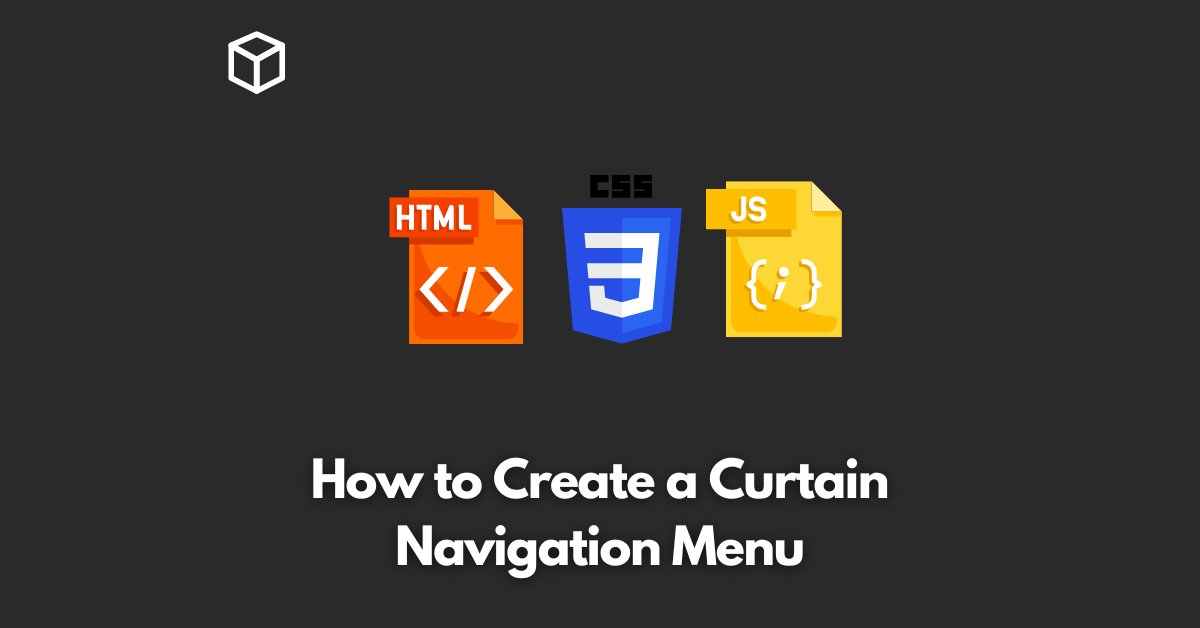In modern web design, a curtain navigation menu has become a popular trend for creating a clean and stylish user interface.
This type of menu provides a smooth and elegant sliding animation that covers the content of a website, revealing the navigation options only when the user needs them.
In this tutorial, we’ll guide you through the process of creating a curtain navigation menu from scratch using HTML, CSS, and JavaScript.
HTML Markup
The first step in creating a curtain navigation menu is to set up the HTML markup. Here is an example of the basic HTML structure:
<div class="curtain-menu">
<nav>
<ul>
<li><a href="#">Home</a></li>
<li><a href="#">About</a></li>
<li><a href="#">Services</a></li>
<li><a href="#">Contact</a></li>
</ul>
</nav>
</div>In the HTML code above, we have a div with the class “curtain-menu” that wraps around a navigation element (nav).
Inside the navigation element, we have an unordered list (ul) that contains the navigation links (li).
CSS Styling
The next step is to add some styles to the HTML structure using CSS. Here is an example of the basic CSS styles for the curtain menu:
.curtain-menu {
position: fixed;
top: 0;
left: 0;
right: 0;
bottom: 0;
background-color: rgba(0, 0, 0, 0.8);
transform: translateY(-100%);
transition: transform 0.5s ease-in-out;
}
.curtain-menu.open {
transform: translateY(0);
}
nav {
display: flex;
flex-direction: column;
justify-content: center;
height: 100%;
}
nav ul {
list-style: none;
padding: 0;
margin: 0;
}
nav li {
text-align: center;
margin: 1rem 0;
}
nav a {
color: #fff;
text-decoration: none;
font-size: 1.5rem;
}
In the CSS code above, we have defined the styles for the curtain menu, including its position, background color, and sliding animation.
We have also defined the styles for the navigation element and its components (ul, li, and a).
JavaScript Functionality:
Finally, we need to add some JavaScript to make the curtain menu work. Here is an example of the JavaScript code that toggles the curtain menu:
var curtainMenu = document.querySelector(".curtain-menu");
var toggleBtn = document.querySelector(".toggle-btn");
toggleBtn.addEventListener("click", function () {
curtainMenu.classList.toggle("open");
});In the JavaScript code above, we have selected the curtain menu and toggle button elements using the querySelector method.
Then, we have added a click event listener to the toggle button that toggles the “open” class on the curtain menu when the button is clicked.
This changes the transform property of the curtain menu, causing it to slide up or down, revealing or hiding the navigation options.
Conclusion
Creating a curtain navigation menu is a great way to add a modern and stylish touch to your website.
By using HTML, CSS, and JavaScript, you can create a custom menu that fits the specific needs of your project.
Whether you are a beginner or an experienced web developer, this tutorial should provide you with the information you need to get started.
If you have any questions or would like to share your own tips and tricks for creating curtain navigation menus, feel free to leave a comment below.