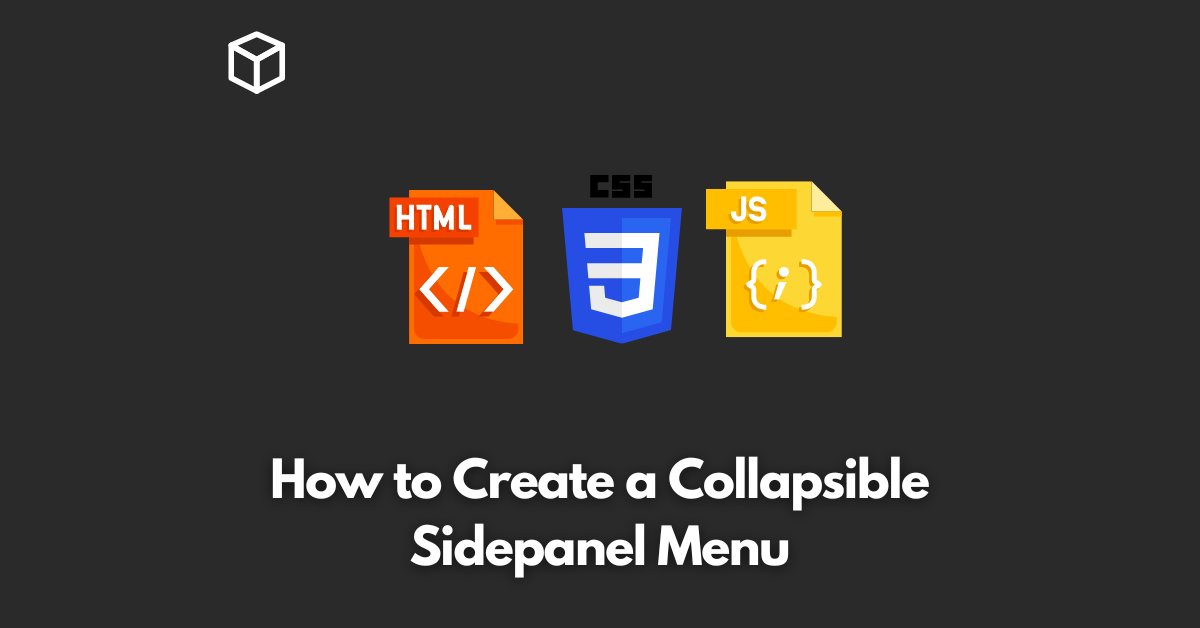A collapsible sidepanel menu is a popular and user-friendly interface design pattern that allows users to easily access a list of options.
It is a great way to save space on a website or application and make navigation more intuitive for users.
This tutorial will guide you through the steps of creating a collapsible sidepanel menu using HTML, CSS, and JavaScript.
Step 1: HTML Markup
The first step in creating a collapsible sidepanel menu is to write the HTML code that will define the structure of the menu.
You can create a simple HTML unordered list to represent the menu items.
Each menu item will be a list item and will contain a link to the corresponding page.
Here’s an example of the HTML code:
<div class="sidepanel">
<ul>
<li><a href="#">Home</a></li>
<li><a href="#">About Us</a></li>
<li><a href="#">Services</a></li>
<li><a href="#">Contact Us</a></li>
</ul>
</div>
Step 2: CSS Styles
Once you have created the HTML markup, the next step is to add some styles to make the menu look good.
You can use CSS to control the layout, color, and font of the menu. Here’s an example of the CSS code:
.sidepanel {
width: 200px;
height: 100%;
background-color: #f2f2f2;
position: fixed;
top: 0;
left: 0;
overflow-x: hidden;
padding-top: 20px;
}
.sidepanel ul {
list-style-type: none;
margin: 0;
padding: 0;
}
.sidepanel li a {
display: block;
color: #000;
padding: 8px 16px;
text-decoration: none;
}
.sidepanel li a:hover {
background-color: #555;
color: white;
}Step 3: JavaScript Functionality
The final step is to add the JavaScript code that will make the menu collapsible.
You can use the toggle() function to hide or show the menu when a button is clicked.
Here’s an example of the JavaScript code:
<button id="collapse-btn">Collapse Menu</button>
<script>
var collapseBtn = document.getElementById("collapse-btn");
collapseBtn.addEventListener("click", function() {
document.querySelector(".sidepanel").classList.toggle("collapse");
});
</script>Step 4: Adding the Collapse Class
Finally, you will need to add a class to the sidepanel element that will be used to toggle the menu.
The class will contain the CSS styles for hiding the menu.
Here’s an example of the CSS code for the collapse class:
.collapse {
width: 50px;
height: 100%;
padding-top: 50px;
overflow-x: hidden;
}
.collapse ul {
display: none;
}
.collapse li a {
width: 50
px;
text-align: center;
}Conclusion:
Creating a collapsible sidepanel menu is a great way to make your website or application more user-friendly.
By following the steps outlined in this tutorial, you should be able to create your own collapsible sidepanel menu with ease.
Whether you are a beginner or an experienced web developer, this guide should help you create a professional-looking and functional menu.