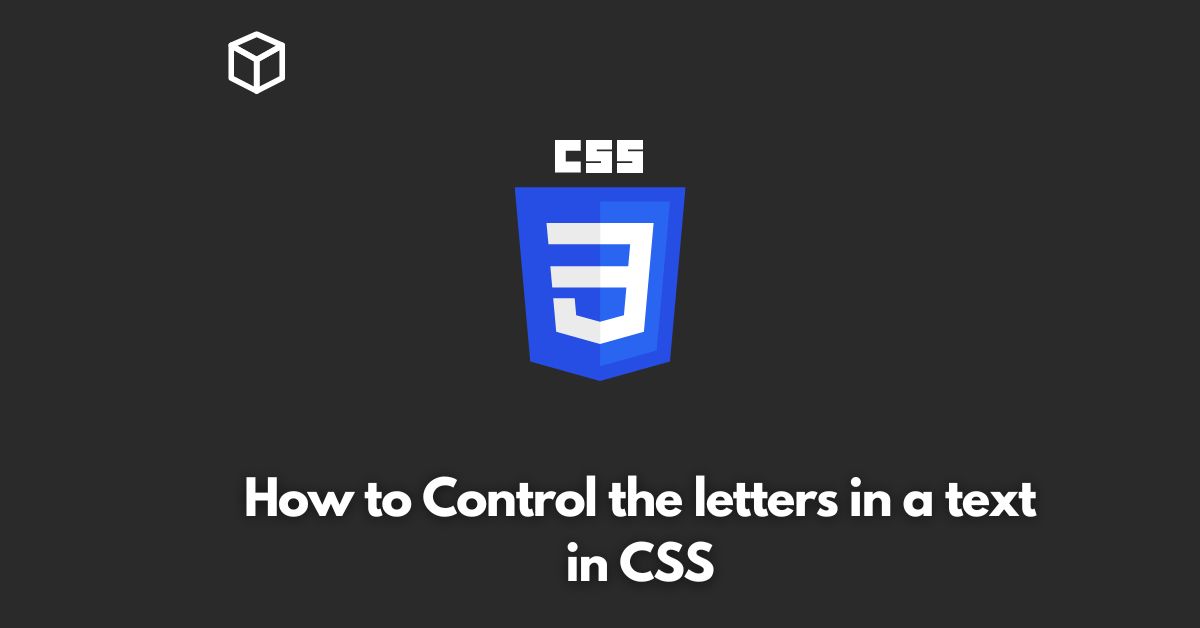As a web developer, one of the most important aspects of creating a website is making sure that the text is presented in an aesthetically pleasing and easy-to-read manner.
One way to do this is by controlling the letters in a text using CSS.
In this CSS tutorial, we will take a deep dive into how to control the letters in a text using CSS and provide code examples to help you implement the techniques discussed.
Introduction
When it comes to web design, typography plays a crucial role in how the text is presented on the website.
The way the text looks, the spacing between letters, and the overall layout of the text can greatly affect how easily readable and engaging the content is.
One way to control the appearance of text is by using CSS to modify the letters in a text.
Using the letter-spacing Property
The letter-spacing property is used to control the amount of space between letters in a text.
This property can be used to adjust the spacing between letters to make the text more legible or to create a specific design effect.
The letter-spacing property can be applied to any text element on a website, including headings and paragraphs.
Here’s an example of how to use the letter-spacing property:
p {
letter-spacing: 2px;
}This will increase the spacing between letters in all <p> elements on the website by 2 pixels.
Using the text-transform Property
The text-transform property is used to control the capitalization of text.
This property can be used to change the case of text to all uppercase, all lowercase, or title case.
This property can be applied to any text element on a website, including headings and paragraphs.
Here’s an example of how to use the text-transform property:
h1 {
text-transform: uppercase;
}This will change the text in all <h1> elements on the website to be in all uppercase letters.
Using the text-shadow Property
The text-shadow property is used to add a shadow effect to text.
This property can be used to add depth and dimension to text, making it more visually interesting.
The text-shadow property can be applied to any text element on a website, including headings and paragraphs.
Here’s an example of how to use the text-shadow property:
h2 {
text-shadow: 2px 2px 3px #000;
}This will add a 2px horizontal shadow, 2px vertical shadow and a 3px blur to all <h2> elements on the website with a color of #000.
Conclusion
In conclusion, controlling the letters in a text using CSS is a powerful tool for web developers to make text more readable, engaging and visually interesting.
By using properties like letter-spacing, text-transform, and text-shadow, web developers can easily control the appearance of text on a website.
The examples provided in this post should give you a good starting point for experimenting with these properties and creating your own unique designs.