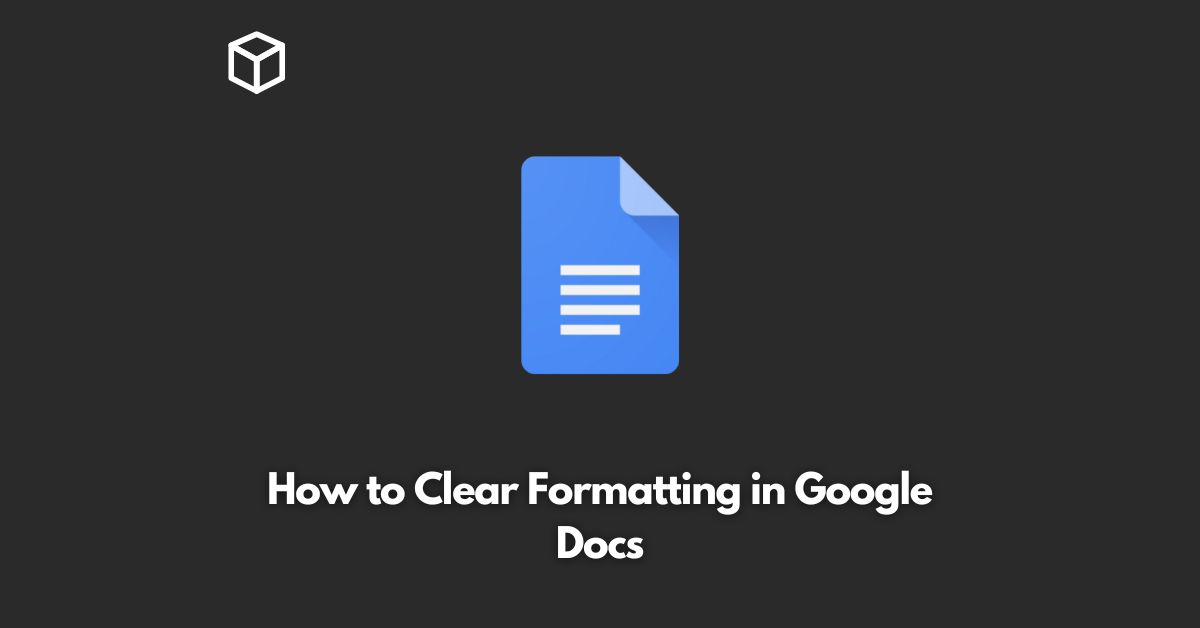Google Docs is a popular word processing software that is widely used for creating, editing, and sharing documents.
However, with the ease of formatting comes the challenge of removing it.
Whether it’s a result of copy-pasting from another source or accidental clicks, sometimes, you may end up with unwanted formatting in your document.
In this tutorial, we’ll guide you through the process of clearing formatting in Google Docs so that you can start fresh with a clean slate.
Select the Text
The first step in clearing formatting in Google Docs is to select the text that you want to remove the formatting from.
This can be done by simply clicking and dragging the cursor over the text or by using the keyboard shortcut “Ctrl + A” to select the entire document.
Clear Formatting
Once you’ve selected the text, you can clear the formatting by clicking on the “Format” option in the top menu and then selecting “Clear Formatting.”
Alternatively, you can use the keyboard shortcut “Ctrl + “.
Verify the Changes
To verify the changes, you can switch to a different font, change the font size, or add bold, italic, or underline to the selected text.
If the formatting has been cleared, these changes should be applied.
Conclusion
Clearing formatting in Google Docs is a simple and straightforward process that can be done in just a few clicks.
Whether you’re a technical writer, software developer, or blogger, understanding how to clear formatting will help you save time and effort and ensure that your documents look neat and professional.
By following the steps outlined above, you’ll be able to start fresh with a clean slate and focus on creating high-quality content.