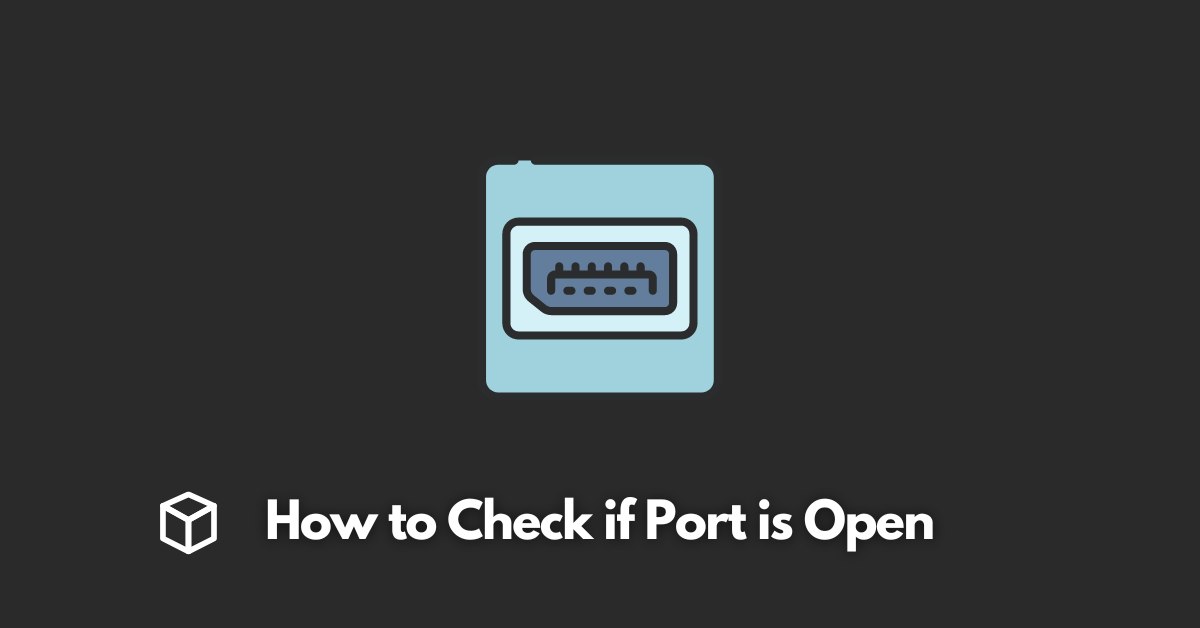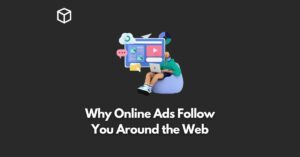Ports play a crucial role in any computer network as they act as communication channels between devices.
Checking if a port is open is essential for troubleshooting network issues and ensuring proper communication between devices.
In this article, we’ll be discussing what ports are, why it’s important to check if a port is open, and how to check if a port is open using various methods such as command line, online tools and software scanners.
We will also discuss about the commonly used ports and their functions and how ports are assigned and managed.
By the end of this article, you’ll have a better understanding of ports and how to check if a port is open.
Understanding Ports
To understand ports, it’s essential to know about two types of ports: TCP and UDP ports.
TCP (Transmission Control Protocol) ports are used for reliable, connection-oriented communication.
This means that data is sent in a specific order and is guaranteed to arrive at its destination.
On the other hand, UDP (User Datagram Protocol) ports are used for connectionless communication.
This means that data can be sent in any order and may not arrive at its destination.
Commonly used ports include Port 80, which is used for HTTP (Hypertext Transfer Protocol), Port 443, which is used for HTTPS (Secure Hypertext Transfer Protocol), and Port 22, which is used for SSH (Secure Shell).
Each port has a specific function, and it’s important to understand these functions to properly manage and troubleshoot a network.
For example, if your web server is not working, checking if port 80 is open can help you identify if the problem is with the server or if there is a firewall blocking the port.
Similarly, if you are unable to access your mail server, checking if port 25 is open can help you identify if the problem is with the server or if there is a firewall blocking the port.
Ports are assigned by the Internet Assigned Numbers Authority (IANA) and are managed by the operating system.
Each port has a unique number between 0 and 65535, with 0 to 1023 being reserved for privileged services and known as well-known ports.
These well-known ports are reserved for specific protocols, such as HTTP, HTTPS, SSH, and others.
These ports are typically open by default and are commonly used by servers and other network devices.
Checking if a Port is Open
There are several methods to check if a port is open, including using the command line, online tools, and software scanners.
Using the command line
Using the command line, you can use the netstat command on Windows and the netstat or nc (netcat) command on Mac and Linux.
On Windows, the netstat command can be used to display a list of active TCP connections, and it can also be used to display a list of open ports.
The syntax for the netstat command is “netstat -a”.
This command will display a list of all active TCP connections, including the local and foreign IP addresses, the local and foreign ports, and the state of the connection.
On Mac and Linux, the netstat command can be used to display a list of active TCP and UDP connections, and it can also be used to display a list of open ports.
The syntax for the netstat command is “netstat -an”.
This command will display a list of all active TCP and UDP connections, including the local and foreign IP addresses, the local and foreign ports, and the state of the connection.
Another command that can be used on Windows to check if a port is open is Telnet. Telnet is a command-line tool that can be used to connect to a remote host using the Telnet protocol.
The syntax for the Telnet command is “telnet “. This command will connect to the specified host and port.
If the connection is successful, the Telnet client will display a message indicating that the connection was successful.
If the connection is not successful, the Telnet client will display an error message indicating that the connection was not successful.
Using online tools
Online tools such as CanYouSeeMe, YouGetSignal, and PortChecker.co can also be used to check if a port is open.
These tools are easy to use and do not require any additional software to be installed.
You simply enter the IP address and port number you want to check, and the tool will return whether the port is open or closed.
These tools are especially useful if you need to check if a port is open on a remote server.
Using a software scanner
Software scanners such as Advanced Port Scanner and Nmap can also be used to check if a port is open.
These scanners provide more advanced features and are useful for troubleshooting network issues.
They can scan a range of IP addresses and ports and return a list of open ports. These scanners are also useful for identifying potential security vulnerabilities on a network.
Conclusion
In conclusion, it’s essential to understand what ports are and how they are used in a computer network.
Checking if a port is open is important for troubleshooting network issues and ensuring proper communication between devices.
There are several methods to check if a port is open, including using the command line, online tools, and software scanners.
For more information on ports and troubleshooting network issues, refer to the resources provided by IANA and the operating system documentation.
Remember that keeping your ports closed, that are not being used, can help to increase security of your network.