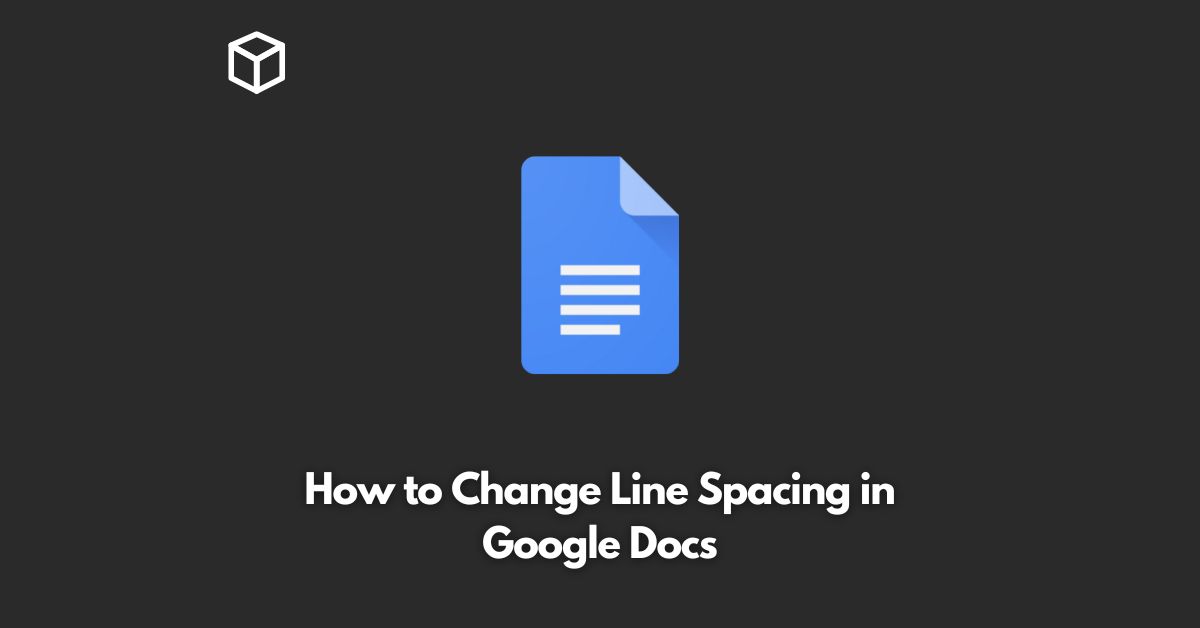Google Docs is a popular word processing software that allows users to create and edit documents online.
One of the essential formatting options in Google Docs is line spacing, which refers to the amount of vertical space between lines of text.
In this tutorial, we’ll guide you through the steps to change line spacing in Google Docs and explain the different options available.
What is Line Spacing in Google Docs?
Line spacing refers to the amount of space between lines of text in a document.
In Google Docs, the default line spacing is 1.15, which means there is a 1.15-point space between each line of text.
You can change this to any value you like, and in this tutorial, we’ll show you how.
How to Change Line Spacing in Google Docs
There are two ways to change the line spacing in Google Docs: using the toolbar or using keyboard shortcuts.
Using the Toolbar
- Open your Google Docs document.
- Select the text you want to change the line spacing for.
- In the toolbar, click on the Line Spacing icon, which looks like a horizontal line with two arrows pointing up and down.
- From the drop-down menu, select the line spacing you want. You can choose from 1, 1.15 (default), 1.5, 2, or Custom spacing.
- If you choose custom spacing, you can enter the value you want in the box provided.
- The line spacing will be changed for the selected text.
Using Keyboard Shortcuts
- Open your Google Docs document.
- Select the text you want to change the line spacing for.
- To increase the line spacing, press Alt + Control + 1. To decrease the line spacing, press Alt + Control + Shift + 1.
- The line spacing will be changed for the selected text.
Different Line Spacing Options in Google Docs
Google Docs provides several line spacing options, including:
- 1: This option sets the line spacing to 1 point, which is the smallest possible value.
- 1.15 (default): This option sets the line spacing to 1.15 points, which is the default value in Google Docs.
- 1.5: This option sets the line spacing to 1.5 points, which is commonly used for single-spaced documents.
- 2: This option sets the line spacing to 2 points, which is commonly used for double-spaced documents.
- Custom spacing: This option allows you to set the line spacing to any value you like.
Conclusion
In conclusion, changing line spacing in Google Docs is straightforward, and there are several options available, including the default value of 1.15 and custom spacing.
Whether you’re working on a professional document or just need to adjust the spacing for easier reading, Google Docs has you covered.
If you have any questions or comments, please leave them in the section below.