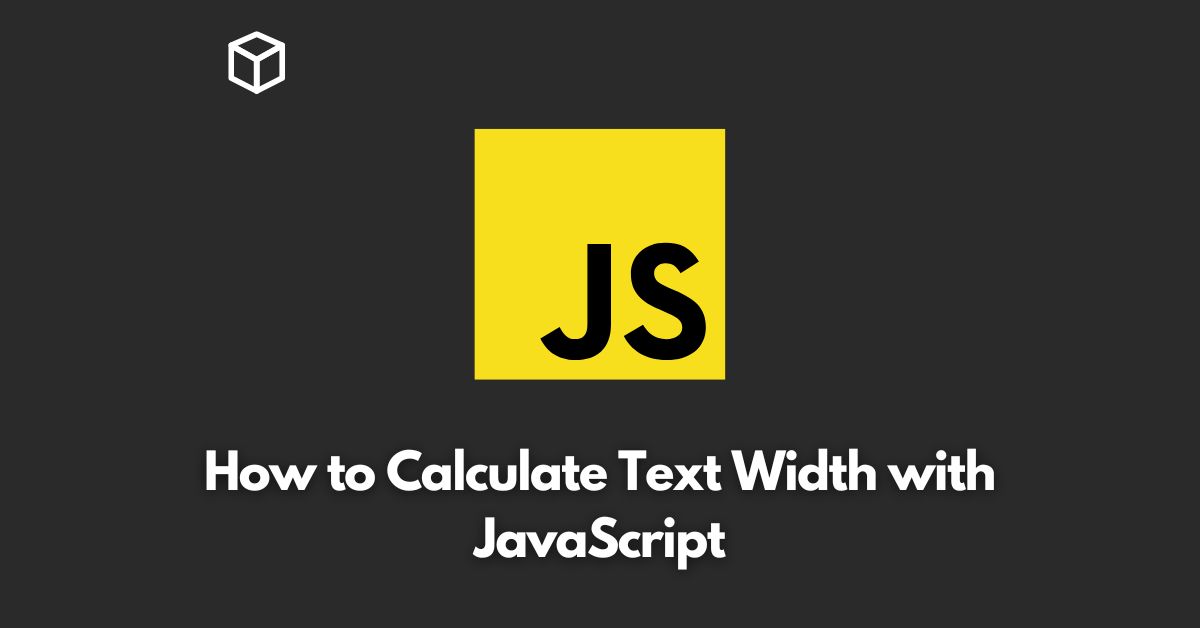When it comes to web development, one of the key considerations is how to ensure that the text fits within the allotted space.
This is particularly important for responsive design, where the size of the text needs to adapt to different screen sizes.
In this Javascript tutorial, we’ll take a look at how to calculate text width in JavaScript and provide code examples to help you implement this feature in your own projects.
Why Calculate Text Width?
There are several reasons why you might want to calculate the width of text in JavaScript.
For example, you might want to ensure that the text fits within a certain area, or you might want to adjust the font size based on the width of the text.
Calculating text width can also be useful when implementing text overflow, where you want to truncate the text if it is too long to fit within a given area.
How to Calculate Text Width in JavaScript
One of the most straightforward ways to calculate text width in JavaScript is to use the Canvas API.
The Canvas API provides a way to draw graphics on a web page using JavaScript, and it also provides a way to measure the width of text.
To get started, you’ll need to create a new canvas element and set its width and height to 0.
You can then use the measureText method of the Canvas API to calculate the width of text.
Here’s an example:
const canvas = document.createElement("canvas");
const ctx = canvas.getContext("2d");
ctx.font = "16px Arial";
const textWidth = ctx.measureText("Hello World").width;
console.log(textWidth);This code creates a new canvas element, sets its font to Arial with a font size of 16 pixels, and then uses the measureText method to calculate the width of the text “Hello World”.
The result is logged to the console.
Another way to calculate text width in JavaScript is to use the offsetWidth property of a DOM element.
This property returns the width of an element, including its padding and border, but not including its margin.
Here’s an example:
<code>const text = document.createElement("div");
text.innerHTML = "Hello World";
text.style.display = "inline-block";
text.style.font = "16px Arial";
const textWidth = text.offsetWidth;
console.log(textWidth);This code creates a new div element, sets its innerHTML to “Hello World”, sets its font to Arial with a font size of 16 pixels, and then uses the offsetWidth property to calculate the width of the element.
The result is logged to the console.
Conclusion
Calculating text width in JavaScript is an important consideration when developing web applications, particularly when it comes to responsive design.
By using the Canvas API or the offsetWidth property of a DOM element, you can easily calculate the width of text in JavaScript and implement this feature in your own projects.
Whether you’re a beginner or an experienced developer, these examples will help you get started with calculating text width in JavaScript.