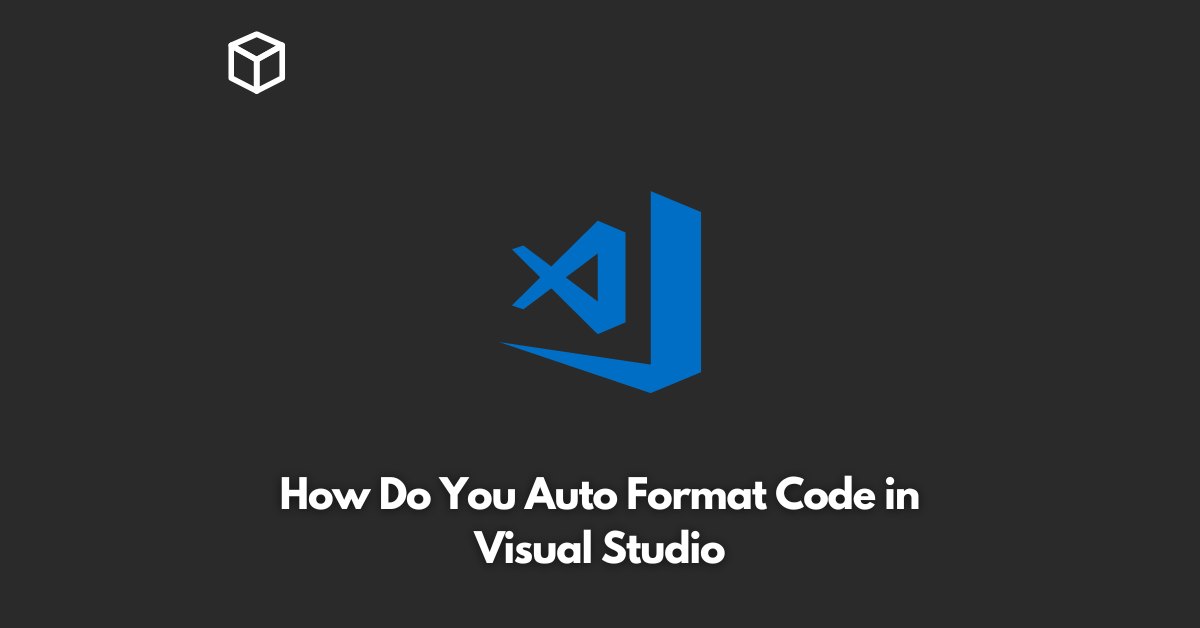As a software developer, writing clean and organized code is crucial to ensure the maintainability and readability of your project.
Visual Studio, one of the most popular integrated development environments (IDEs), provides an easy-to-use auto-formatting feature that helps you keep your code neat and tidy with just a few clicks.
In this article, we will explore how to use the auto-formatting feature in Visual Studio and how it can benefit your coding workflow.
What is Auto Formatting in Visual Studio?
Auto formatting in Visual Studio is a feature that automatically formats your code according to the settings you have specified.
This includes indentation, line spacing, and other formatting options that can improve the readability of your code.
Auto formatting can be applied to a single line of code, a selection of code, or your entire code base.
Benefits of Auto Formatting in Visual Studio
Auto formatting has several benefits that make it a valuable tool for software developers.
Here are some of the most important benefits:
- Consistent Code Formatting: Auto formatting ensures that your code is consistently formatted throughout your project, making it easier to read and maintain.
- Improved Code Readability: Auto formatting can improve the readability of your code by adding indentation, line spacing, and other formatting options that make it easier to understand.
- Increased Productivity: Auto formatting saves you time by automatically formatting your code as you write it, freeing up your time to focus on writing clean and organized code.
- Reduced Errors: Auto formatting can reduce the number of syntax errors you make by ensuring that your code is properly formatted.
How to Auto Format Code in Visual Studio
Auto formatting in Visual Studio is easy to use and can be applied to your code in several ways. Here are the steps to auto format code in Visual Studio:
Select the code you want to format.
Right-click on the selected code and select “Format Document” from the context menu.
Visual Studio will automatically format the selected code according to your formatting settings.
You can also use keyboard shortcuts to auto format your code in Visual Studio. The default keyboard shortcut for auto formatting code in Visual Studio is “Ctrl + K, Ctrl + D.”
Customizing Auto Formatting Settings in Visual Studio
Visual Studio allows you to customize the auto formatting settings to suit your personal coding style and preferences. To access the auto formatting settings in Visual Studio, follow these steps:
- Go to “Tools” from the menu bar.
- Select “Options.”
- In the Options dialog box, expand “Text Editor” and select the language you want to format.
- In the language options, select “Formatting.”
- In the Formatting options, you can customize the auto formatting settings, such as indentation, line spacing, and other formatting options.
Conclusion
Auto formatting in Visual Studio is a valuable tool for software developers that can improve the readability and maintainability of your code.
With just a few clicks or keyboard shortcuts, you can quickly and easily format your code according to your preferences.
By using the auto formatting feature in Visual Studio, you can focus on writing clean and organized code, saving you time and reducing the number of errors you make.
So, try auto formatting in Visual Studio today and see the benefits for yourself!