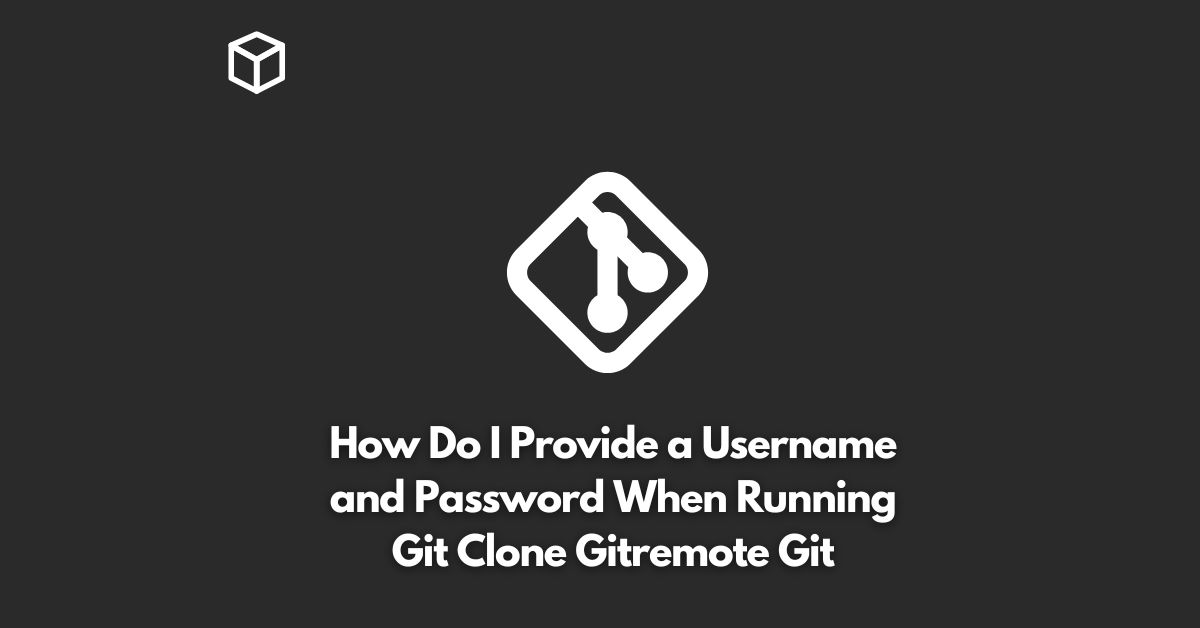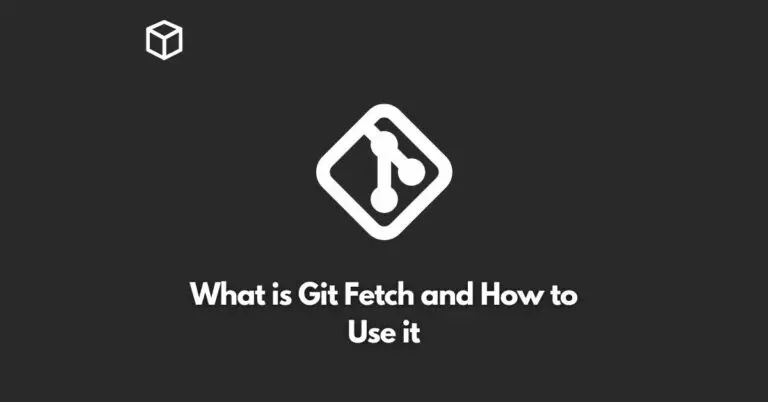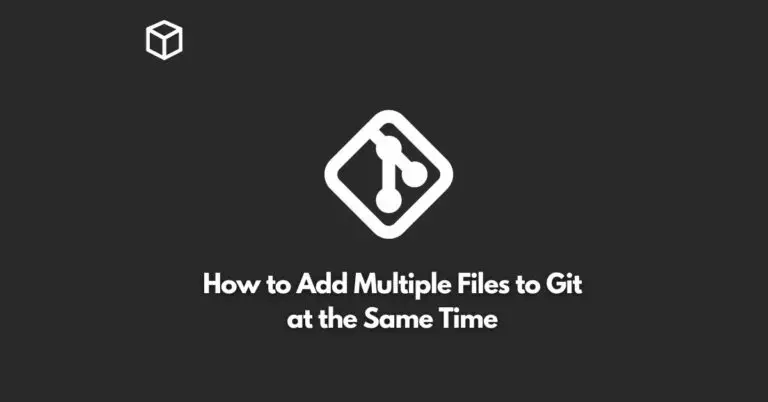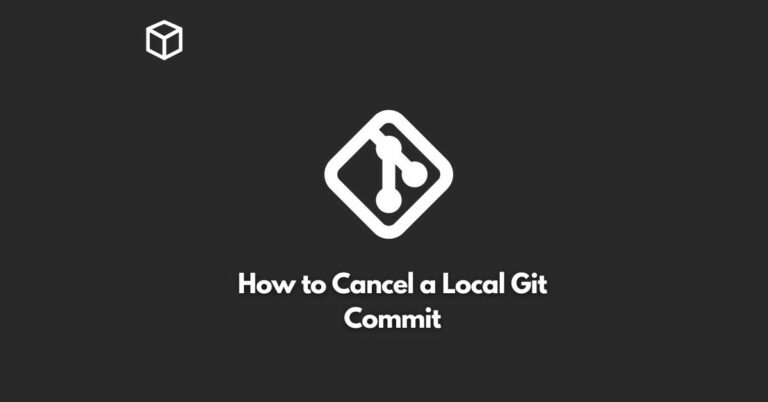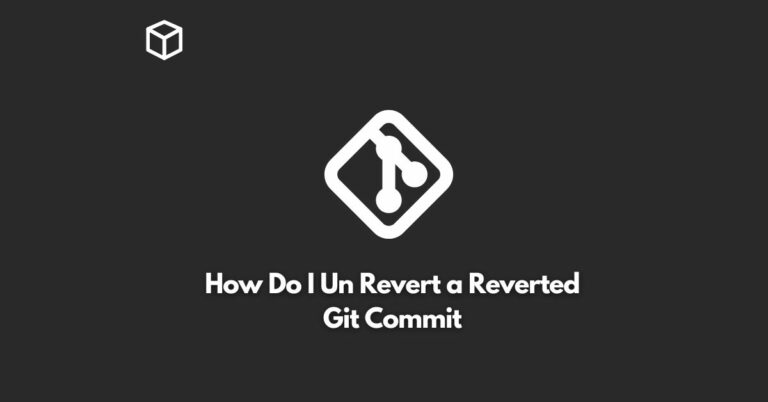Git is one of the most widely used version control systems that helps software developers to manage and keep track of changes made to their code.
Git clone is a git command that allows you to copy a repository from a remote server to your local machine.
However, if the remote repository is protected by a username and password, you need to provide those credentials in order to clone the repository.
In this tutorial, we will discuss how to provide a username and password when running git clone.
Introduction to Git Clone
Git clone is a git command that is used to copy a repository from a remote server to your local machine.
The repository you clone will be stored in a new directory with the same name as the repository on the remote server.
The syntax of the git clone command is as follows:
$ git clone <repository_url>
For example, if you want to clone a repository located at “https://github.com/user/repo.git“, you would run the following command:
$ git clone https://github.com/user/repo.git
Providing a username and password with Git Clone
In case the remote repository is protected by a username and password, you need to provide those credentials when running the git clone command.
You can do this by using the following syntax:
$ git clone https://<username>:<password>@<repository_url>
For example, if you want to clone a repository located at “https://github.com/user/repo.git” and your username is “myusername” and password is “mypassword”, you would run the following command:
$ git clone https://myusername:[email protected]/user/repo.git
Providing your username and password in this way is not recommended as it is not secure.
The command line history will store your username and password in plain text, and anyone with access to your computer can see it.
Alternative to Providing a username and password with Git Clone
An alternative to providing your username and password in the git clone command is to use a personal access token (PAT) instead.
A personal access token is a secure alternative to using your password, as it can be revoked at any time, and you can also limit its scope to specific repositories.
To use a personal access token, you need to generate one from your Git provider (e.g. GitHub, GitLab, Bitbucket, etc.).
After you have generated the token, you can use it in place of your password in the git clone command:
$ git clone https://<username>:<personal_access_token>@<repository_url>
For example, if you want to clone a repository located at “https://github.com/user/repo.git” and your username is “myusername” and personal access token is “abcdefghijklmnopqrstuvwxyz”, you would run the following command:
$ git clone https://myusername:[email protected]/user/repo.git
Conclusion
In this tutorial, we have discussed how to provide a username and password when running git clone.
We have shown you how to provide your credentials in the git clone command and explained why it is not recommended to use your password in this way.
We also presented an alternative solution by using a personal access token which is a more secure option.
It is important to follow best practices and keep your credentials secure, especially when working with remote repositories.
Using a personal access token is a recommended approach as it is much more secure than using your password.
In conclusion, the next time you need to provide a username and password when running git clone, make sure to use a personal access token instead of your password.
This will ensure the security of your credentials and allow you to access the remote repository without any issues.