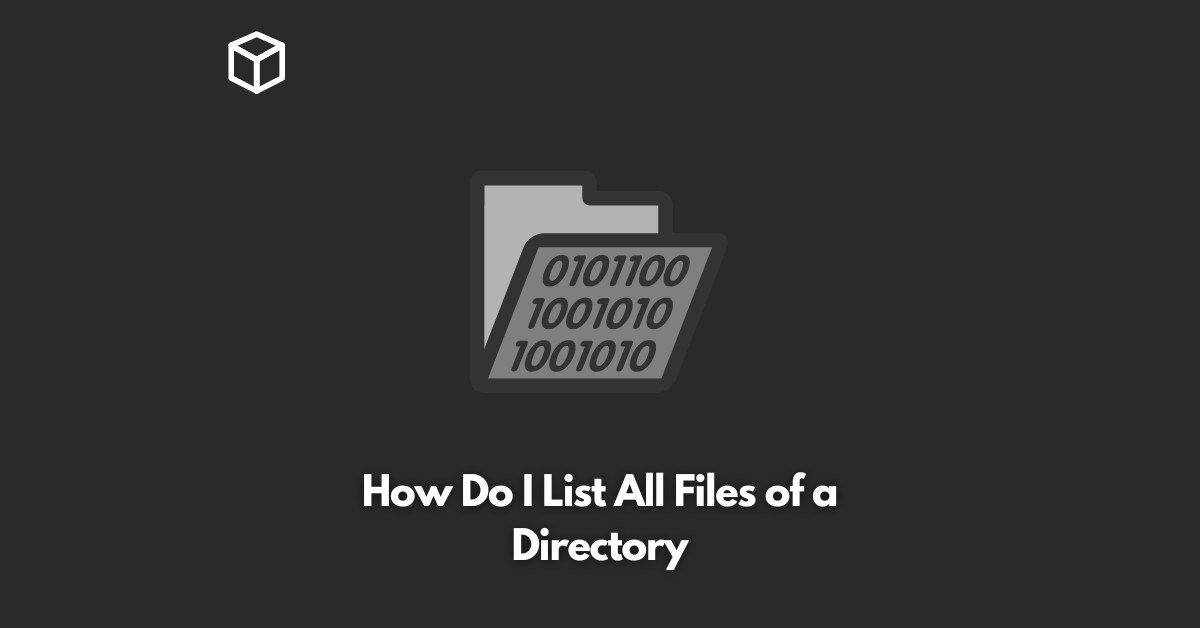As a programmer or a technical writer, working with files and directories is a common task.
Whether you want to manipulate files or simply want to keep track of the files in a particular directory, it’s important to know how to list all the files in a directory.
This tutorial will help you get started with listing all files in a directory, both on Windows and Linux systems.
Listing Files in Windows using Command Prompt
In Windows, you can use the Command Prompt to list all the files in a directory. Here is the code to list all files in a directory:
dir
This code will display all the files in the current directory. If you want to list files in a specific directory, simply type the directory path after the dir command. For example:
dir C:\example\directory
Listing Files in Linux using Terminal
In Linux, you can use the Terminal to list all the files in a directory. Here is the code to list all files in a directory:
ls
This code will display all the files in the current directory. If you want to list files in a specific directory, simply type the directory path after the ls command. For example:
ls /example/directory
Listing Hidden Files in Windows and Linux
By default, the dir and ls commands do not display hidden files. If you want to list hidden files in a directory, use the following code:
Windows:
dir /ah
Linux:
ls -a
Listing Files with Detailed Information in Windows and Linux
If you want to list all files in a directory with detailed information such as file size, modification date, and permissions, use the following code:
Windows:
dir /w
Linux:
ls -l
Listing Files Sorted by Modified Date in Windows and Linux
If you want to list all files in a directory sorted by the date they were last modified, use the following code:
Windows:
dir /o:-d
Linux:
ls -lt
Conclusion
Listing all files in a directory is a basic but important task for programmers and technical writers.
Whether you are working on Windows or Linux, you can use the Command Prompt or Terminal to list all files in a directory.
This article has covered the basic commands for listing all files in a directory, as well as some advanced options for sorting and displaying detailed information.
Now that you know how to list all files in a directory, you can start working with files and directories more effectively.