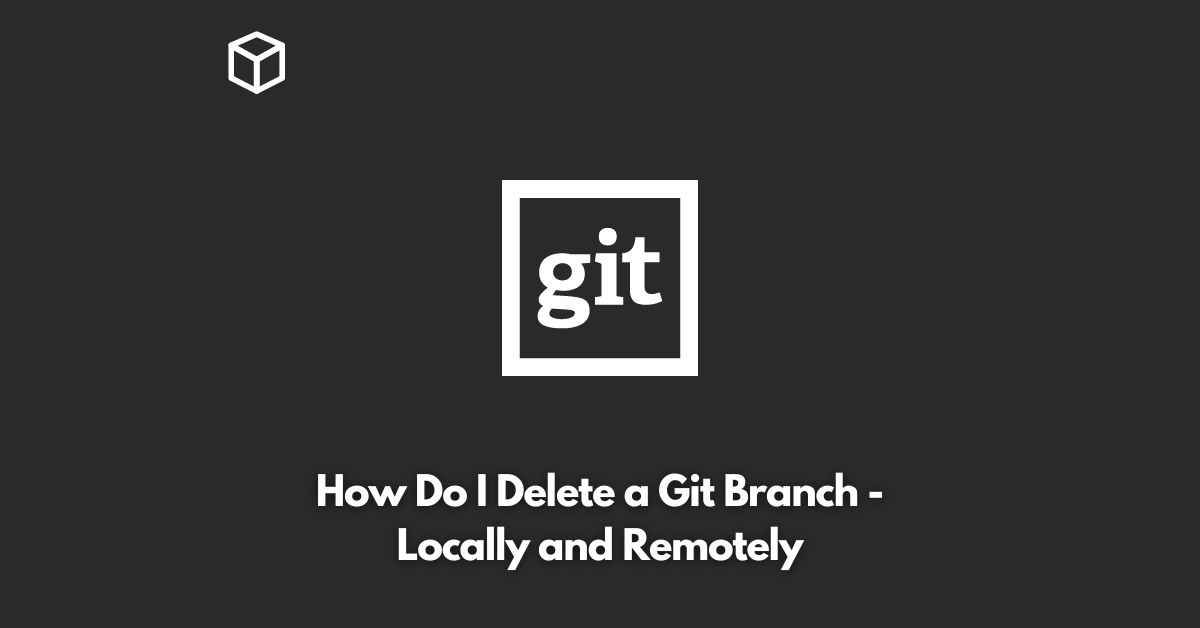Git is a powerful version control system that helps software developers manage their projects effectively.
It allows multiple developers to work on the same codebase and keeps track of changes made to the code.
One of the most important concepts in Git is the branch.
In Git, a branch is a separate line of development that helps you work on new features or bug fixes without affecting the main branch.
In this tutorial, we will learn how to delete a Git branch both locally and remotely.
Deleting a Local Git Branch
To delete a local Git branch, you can use the git branch command followed by the -d option and the branch name.
For example, to delete the branch named feature, you would run the following command:
git branch -d feature
The above command will delete the feature branch from your local repository.
However, if you have made any changes to the branch that have not been merged into another branch, you will get an error message.
In that case, you need to force delete the branch using the -D option instead of the -d option:
git branch -D feature
Deleting a Remote Git Branch
To delete a remote Git branch, you need to use the git push command.
First, you need to specify the remote repository and then the name of the branch that you want to delete.
For example, if you want to delete the branch named feature from the remote repository named origin, you would run the following command:
git push origin --delete feature
Conclusion
In conclusion, deleting a Git branch is a simple process that can be done both locally and remotely.
By using the git branch command followed by the -d option and the branch name, you can delete a local Git branch.
To delete a remote Git branch, you need to use the git push command and specify the remote repository and the branch name.
With these steps, you can easily clean up your Git repository and keep it organized.