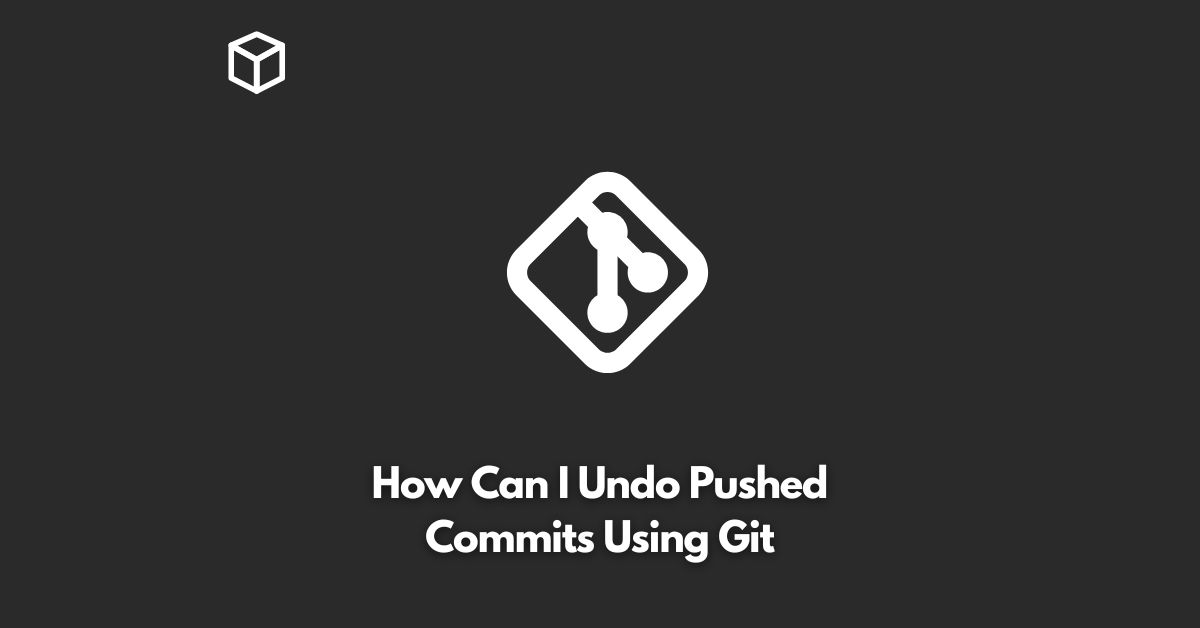Git is a powerful version control system widely used by software developers for managing their source code.
However, with great power comes great responsibility.
As a developer, you may sometimes push commits to the remote repository that you later realize were not ready to be shared with others.
In such cases, it is important to know how to undo pushed commits in Git.
There are a few different ways to undo pushed commits in Git, depending on the scenario.
In this tutorial, we’ll cover the most common methods and provide step-by-step instructions and code examples to help you get the job done.
Revert the Commit
The simplest way to undo a pushed commit is to revert the commit.
This method creates a new commit that undoes the changes made in the original commit.
Check the Git Log
Before you can revert a commit, you need to find the commit that you want to undo.
To do this, run the following command in your terminal:
git log
This will display a list of all the commits in your repository, along with their hashes and commit messages.
Find the commit that you want to revert and make note of its hash.
Revert the Commit
Once you have the hash of the commit you want to revert, run the following command:
git revert <hash>
Replace <hash> with the actual hash of the commit you want to revert.
Push the Revert
Finally, you need to push the revert to the remote repository.
To do this, run the following command:
git push origin <branch-name>
Replace <branch-name> with the name of the branch you are working on.
Reset the Branch to a Previous Commit
If you want to undo multiple commits, it may be easier to reset the branch to a previous commit.
This method discards the changes made in the commits you want to undo.
Check the Git Log
Before you can reset the branch, you need to find the commit that you want to reset to.
To do this, run the following command in your terminal:
git log
This will display a list of all the commits in your repository, along with their hashes and commit messages.
Find the commit that you want to reset to and make note of its hash.
Reset the Branch
Once you have the hash of the commit you want to reset to, run the following command:
git reset --hard <hash>
Replace <hash> with the actual hash of the commit you want to reset to.
Force Push the Reset
Finally, you need to force push the reset to the remote repository.
To do this, run the following command:
git push -f origin <branch-name>
Replace <branch-name> with the name of the branch you are working on.
Be careful when using the --force flag, as it can overwrite other people’s work on the remote repository.
Use this method with caution and only if you are sure that you want to discard the changes made in the pushed commits.
Remove the Commit and Re-apply the Changes
If you want to undo a pushed commit but keep the changes made in that commit, you can remove the commit and reapply the changes.
This method is a bit more complicated, but it allows you to keep the changes made in the original commit.
Check the Git Log
Before you can remove the commit, you need to find the commit that you want to remove.
To do this, run the following command in your terminal:
git log
This will display a list of all the commits in your repository, along with their hashes and commit messages. Find the commit that you want to remove and make note of its hash.
Create a New Branch
Next, create a new branch to make the changes in.
This is important because you don’t want to make the changes in your main branch in case something goes wrong.
To create a new branch, run the following command:
git checkout -b <new-branch-name>
Replace <new-branch-name> with the name of the new branch you want to create.
Remove the Commit
Now that you are in the new branch, you can remove the commit that you want to undo.
To do this, run the following command:
git rebase -i HEAD~<number-of-commits>
Replace <number-of-commits> with the number of commits you want to include in the rebase.
For example, if you want to include the last 10 commits, use HEAD~10.
This will open an interactive rebase session in your text editor.
Find the commit that you want to remove and change the word “pick” to “drop”.
Then save the file and close the text editor.
Reapply the Changes
Finally, reapply the changes that were made in the original commit.
To do this, simply make the same changes that you made in the original commit.
Then run the following commands to add and commit the changes:
git add .
git commit -m "Reapply changes from removed commit"
Merge the Branch
Once you have reapplied the changes, you can merge the new branch into your main branch.
To do this, run the following commands:
git checkout <main-branch-name>
git merge <new-branch-name>
Replace <main-branch-name> and <new-branch-name> with the names of your main branch and the new branch, respectively.
Push the Changes
Finally, you need to push the changes to the remote repository.
To do this, run the following command:
git push origin <main-branch-name>
Replace <main-branch-name> with the name of your main branch.
Conclusion
Undoing pushed commits in Git can be a bit tricky, but with the right method and some careful planning, it can be done.
Whether you want to revert a commit, reset the branch to a previous commit, or remove a commit and reapply the changes, there is a solution for every scenario.
Just remember to be careful and always backup your code before making any changes to your repository.